E.5.b calibration settings, E.6 acquire the image – Bio-Rad Quantity One 1-D Analysis Software User Manual
Page 318
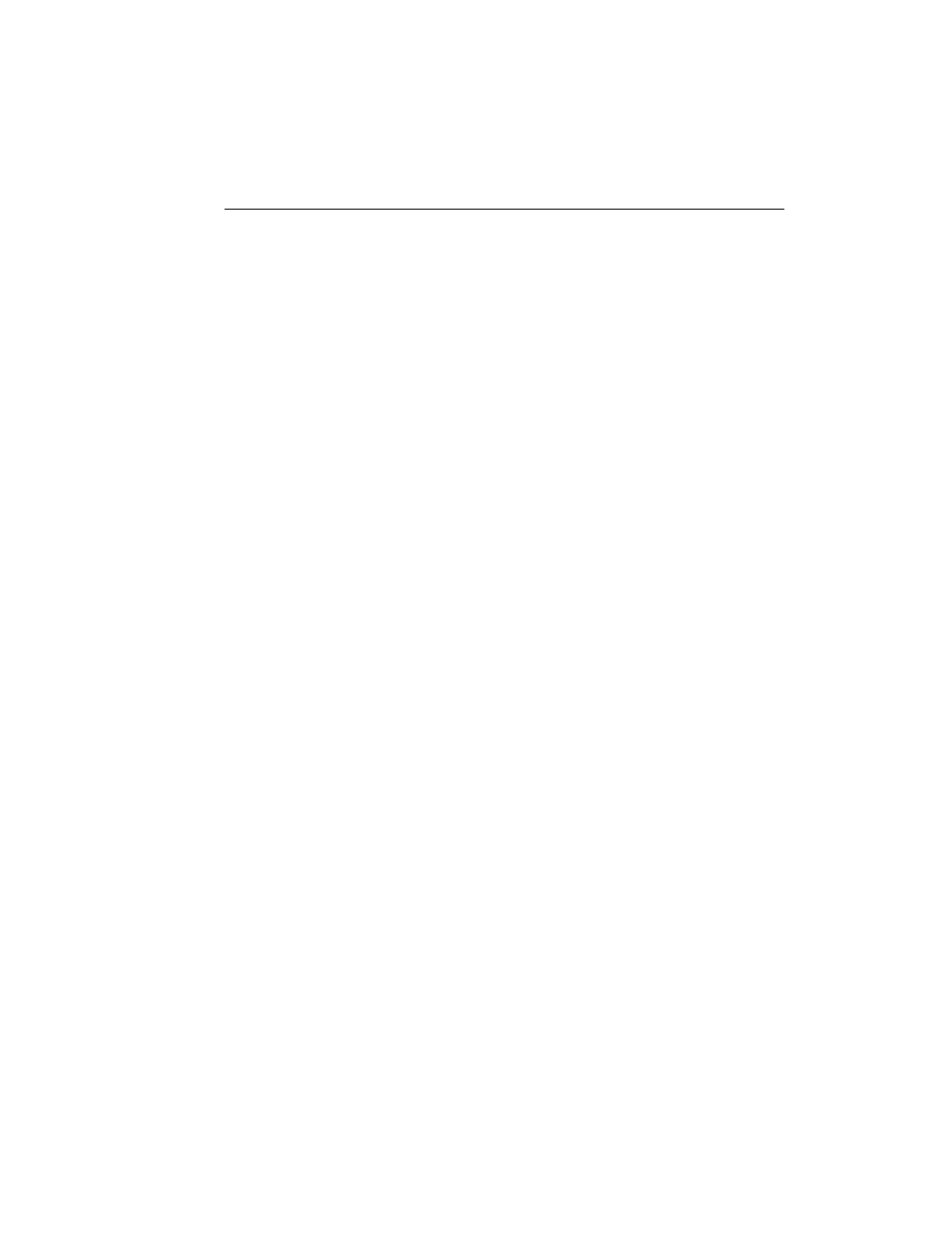
Appendix E. GS-710
E-13
E.5.b Calibration Settings
After you have entered the step tablet values, you can immediately calibrate by
clicking on the Calibrate Now button (in the Densitometer Options dialog box).
You can also specify how often you want the GS-710 to automatically recalibrate.
Either click on the Calibrate Before Every Scan checkbox or enter a Recalibration
Interval (in minutes) in the appropriate field.
Note:
The scanner will automatically recalibrate each time you change your filter or
your reflective/transmissive setting. (If you select a different application with the
same filter and light settings, it will not auto recalibrate.)
Calibration Report
To print out a calibration report each time the densitometer calibrates, click on the
Calibration Report checkbox.
E.6 Acquire the Image
Note:
Before scanning in transmissive mode, make sure the white balance region of the
scanning area is not covered or obstructed in any way.
To begin to scan, click on the Acquire button. The scanned image will begin to appear
in the scanning window, line by line.
To interrupt a scan, click on the Stop button. A message will ask you to confirm the
interrupt, and then you will be asked if you want to keep the partial scan. This feature
is useful if you overestimated the size of the area you selected.
After the scan is complete, a window will open displaying the scan image, at which
point you can analyze and save it.
Note:
The image will open with a default file name that includes the date, time, and (if
applicable) user name. However, unless you have selected Auto Save After Scan,
the file will not be saved until you select Save or Save As from the File menu.
