B display mode, 6 image stack tool, Image stack tool -12 – Bio-Rad Quantity One 1-D Analysis Software User Manual
Page 63
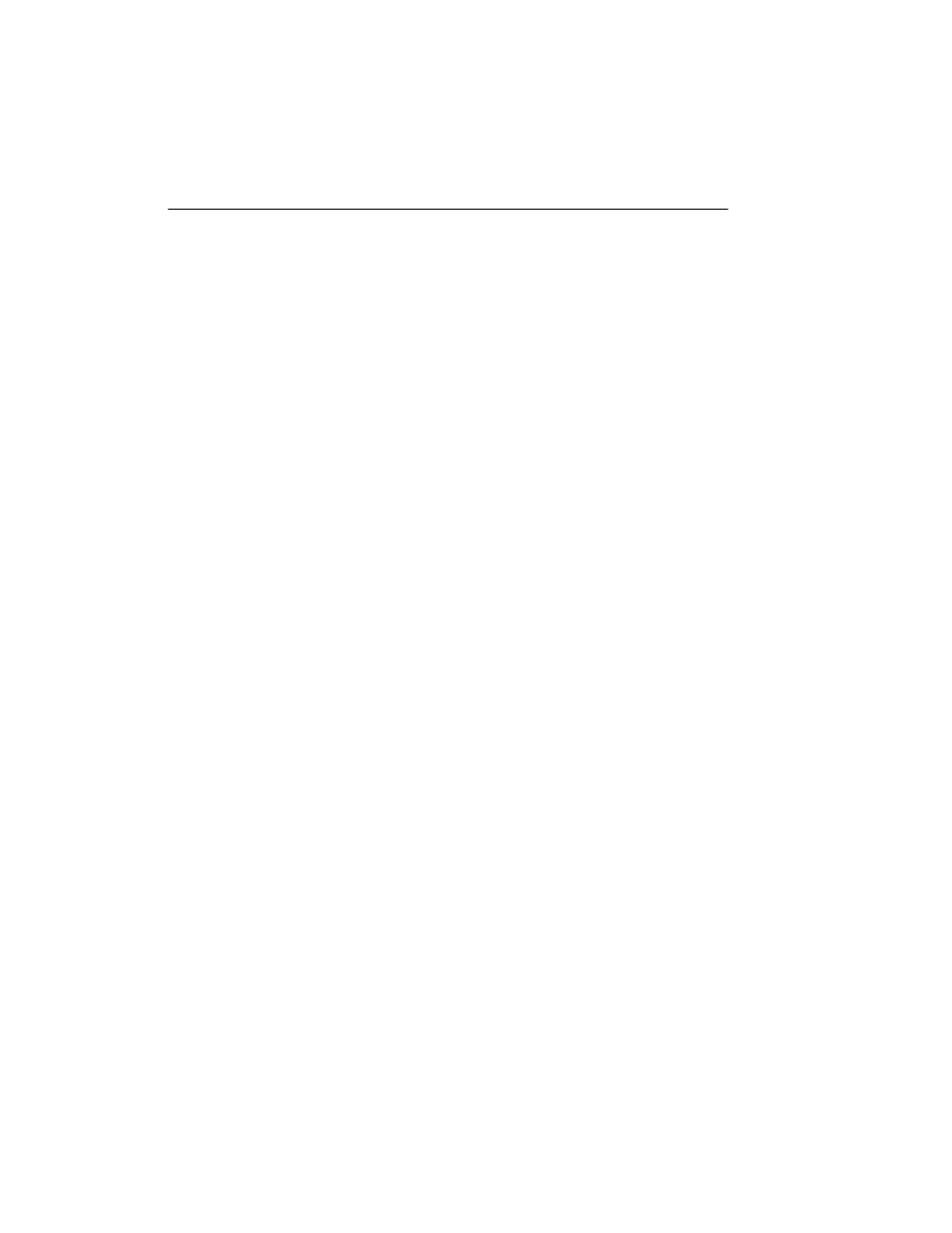
Quantity One User Guide
3-12
•
Zoom in/out - To zoom in or out, Click the center mouse button or roll the wheel.
If you do not have a three button mouse or a mouse with a wheel, hold down the
shift key and left click and drag to zoom in or out.
Macintosh
•
Rotate the image - Click and drag to rotate the image.
•
Reposition the image - Ctrl>click and drag to reposition the image.
•
Zoom in/out - Shift>click and drag to zoom in or out.
3.5.b Display Mode
The 3D Viewer window allows you to view the image in three different modes; wire
frame, lighting, and textured.
•
Wire-frame shows the image in a transparent frame view.
•
Lighting shows the image with different areas of light and shadow depending on
the angle of view. Use the slider bar to adjust the intensity of the lighting.
•
Texture gives the image texture.
Use the Scale function to scale the image. This is useful for viewing shallow spots in
the 3D Viewer.
If you lose the image because you moved it too far past the window border, or rotated
it and disoriented the view, click Reset View to return the image to the original view.
Note:
Reset view does not change the scale factor. To reset the scale factor, close the
3D Viewer and click the box again to re-open the 3D Viewer with the original
scale factor.
3.6
Image Stack Tool
Use the Image Stack Tool to scroll through a series of related gel images. You can
easily compare bands that appear, disappear, or change size in different gels run under
different conditions.
