Bio-Rad Quantity One 1-D Analysis Software User Manual
Page 390
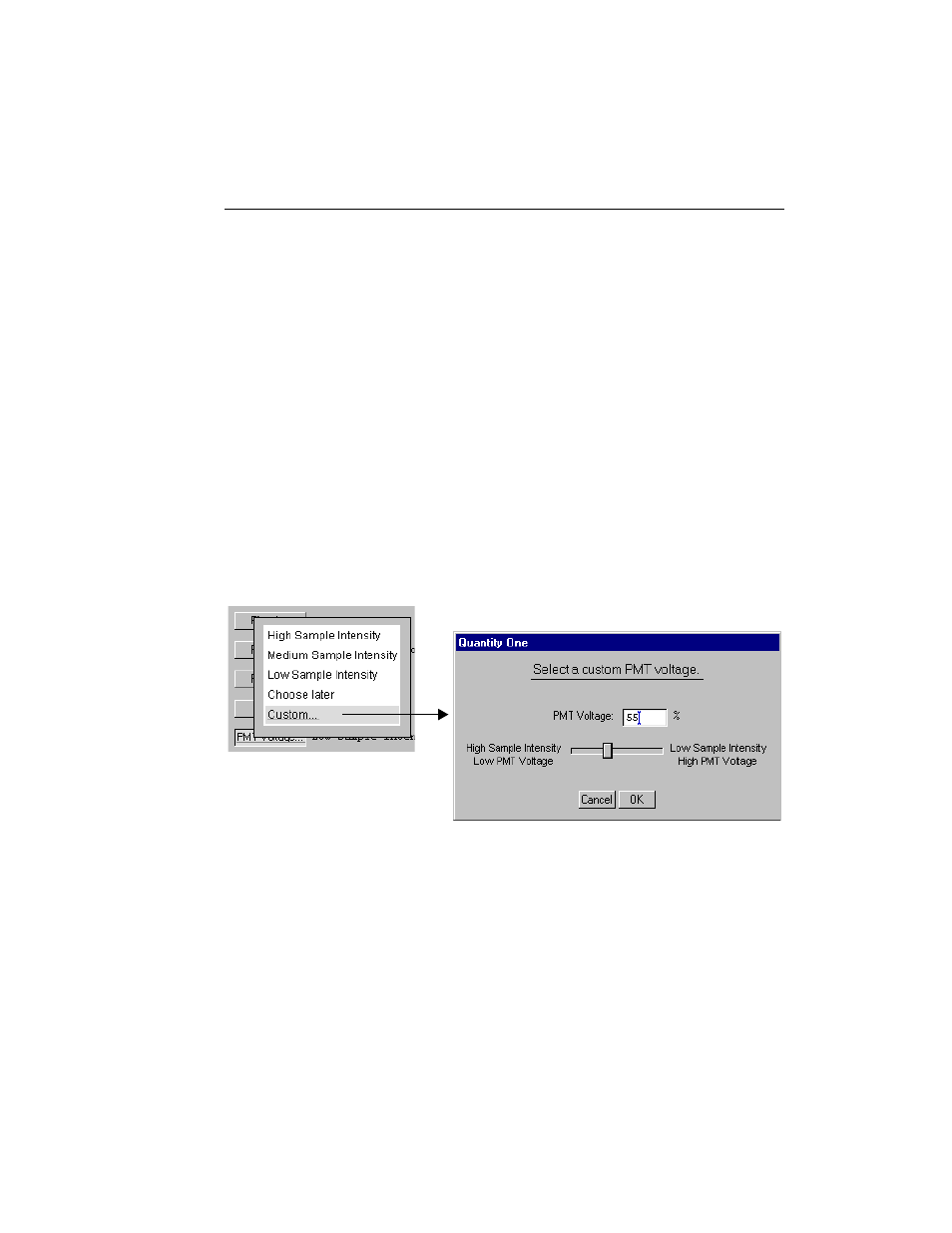
Appendix J. FX
J-9
To select a filter (including user-defined) or filter combination, click on the buttons
for Filters A, B, and C, and make your choice from each pop-up list.
Note:
Filter wheel C is not available in the FX Pro or the FX Pro Plus systems.
Note:
The user-defined filters (User1, User2, etc.) cannot be renamed in the pop-up list,
so be sure to remember which filter you insert into each position in the FX (i.e.
690 nm filter, 605 nm BPfilter).
To use an external laser, click on the Laser button and select it from the pop-up list
(i.e. 488 nm or 635 nm laser). Otherwise, use the default internal laser (532/1064nm).
Note:
The dual laser (532/1064 nm) is not available in the FX Pro or the FX Pro Plus
systems.
Click on the PMT Voltage button to select a standard voltage for your custom
application or create a custom PMT voltage.
To select a custom voltage, click on the Custom option. In the dialog box, adjust the
slider to select a PMT voltage as a percentage of the maximum.
Fig. J-6. Selecting a custom PMT voltage.
Note:
For voltages above 80% of maximum, you will receive a warning message that
the high voltage could damage the PMT.
If you select Choose Later from the list of PMT voltages, the choices of sample
intensity will be displayed when you select your custom application.
