Bio-Rad Quantity One 1-D Analysis Software User Manual
Page 188
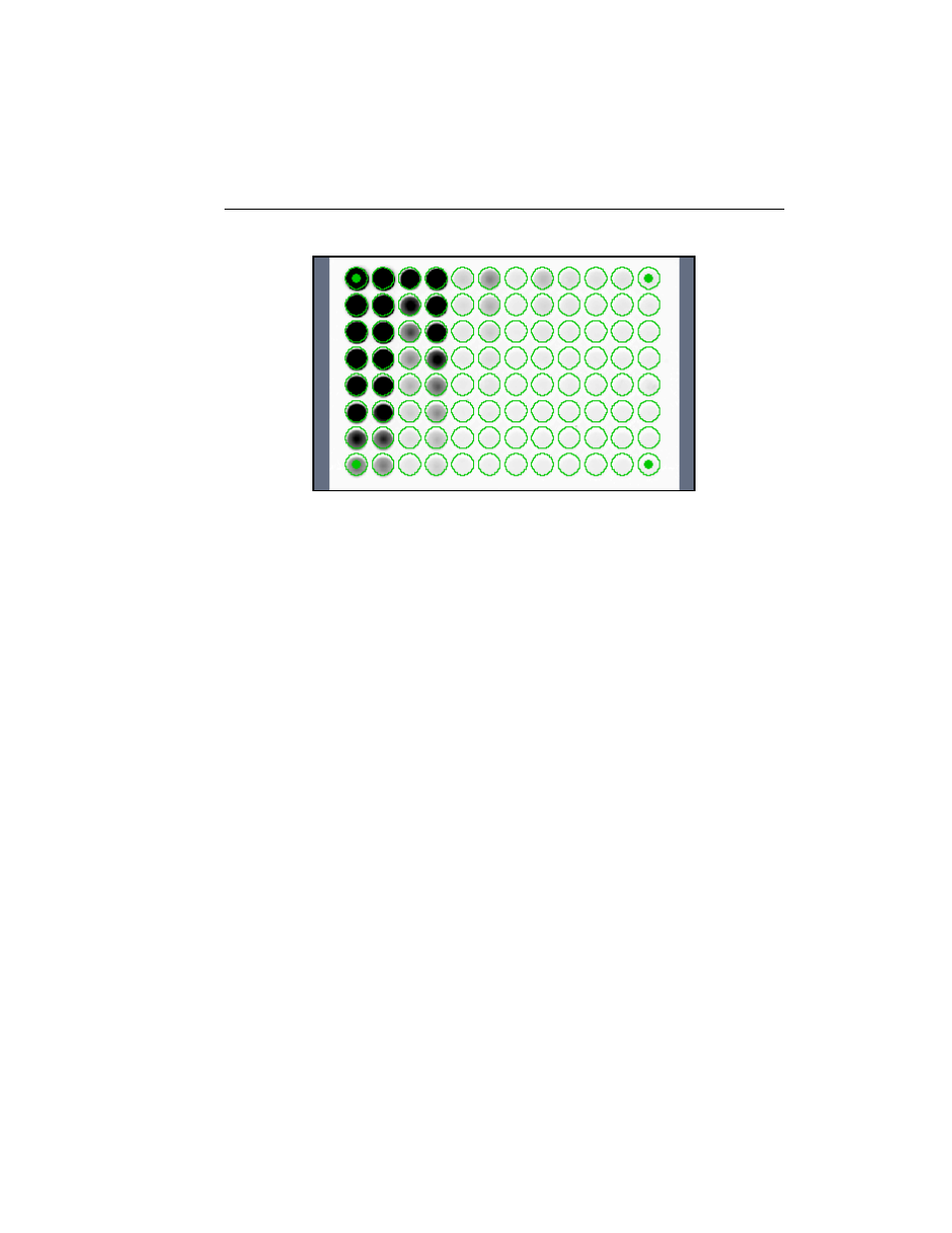
Chapter 7. Volume Tools
7-13
Fig. 7-10. Array overlay.
Like regular volumes, array volumes are initially displayed without labels. To show
the labels of the individual wells/cells, click on the Show/Hide Volume Labels
button on the toolbar. Like regular volumes, array volumes are initially labeled U1,
U2, U3, etc.
Note:
If large volume arrays are slow to display or edit on your computer and the
volume labels are showing, try hiding the volume labels using the Show/Hide
Volume Labels command. This will increase the processing speed considerably.
When you create an array overlay, it is automatically selected (the cells will be
displayed with green borders) and the Select tool is assigned to the mouse. You can
then move the array overlay so that it is properly centered on the image, resize the
cells so they fit the blots/wells in the image, and resize the overlay so the four corners
fit over the four corners of the array on the image.
To delete the entire array overlay, select it and click on the Delete key.
Moving an Array
To reposition an array overlay, move the cursor over any individual cell until the
cursor changes to a multidirectional arrow and the cell border turns yellow. Then hold
down the cursor and drag the entire array to a new position.
