Bio-Rad Quantity One 1-D Analysis Software User Manual
Page 54
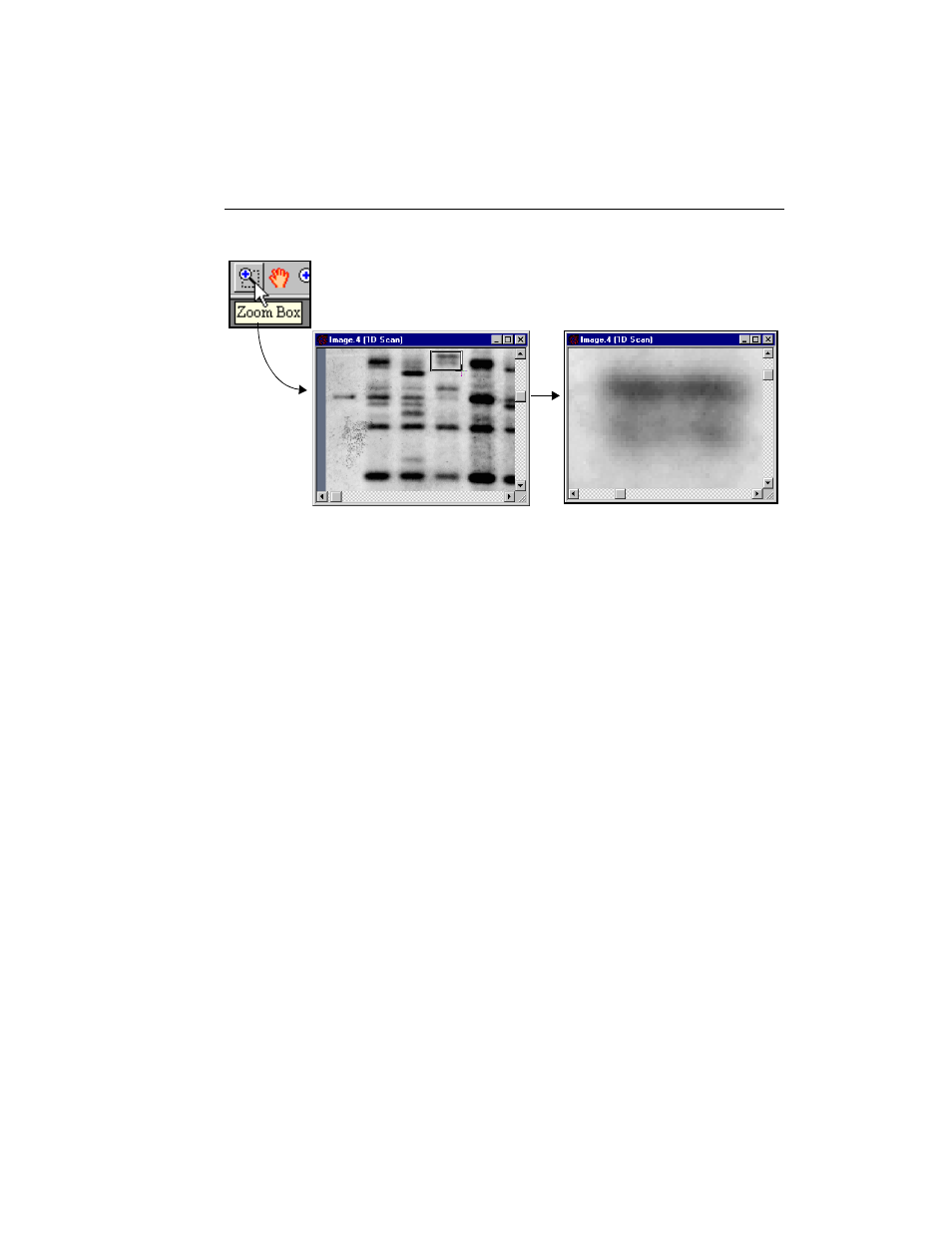
Chapter 3. Viewing and Editing Images
3-3
Fig. 3-2. Zoom Box tool.
Zoom In/Zoom Out
These tools work like standard magnifying tools in other applications.
Click on the Zoom In or Zoom Out button on the main toolbar (or select from the
View menu). The cursor will change to a magnifying glass. Click on an area of the
image to zoom in or out a defined amount, determined by the setting in the
Preferences dialog (see section 2.5, Preferences).
Grab
This tool allows you to change the position of the image in the image window. Select
Grab from the main toolbar or View menu. The cursor will change to a “hand”
symbol. Drag the cursor on the image to move the image in any direction.
Arrow Keys
You can also move the image inside the image window by using the Arrow keys on
the keyboard. Click on an arrow button to shift the image incrementally within the
window. The amount the image shifts is determined by the Pan % setting in the
Preferences dialog (see section 2.5, Preferences).
1. Click on Zoom Box button.
2. Drag box on image.
3. Boxed region is magnified to fill window.
