Bio-Rad Quantity One 1-D Analysis Software User Manual
Page 142
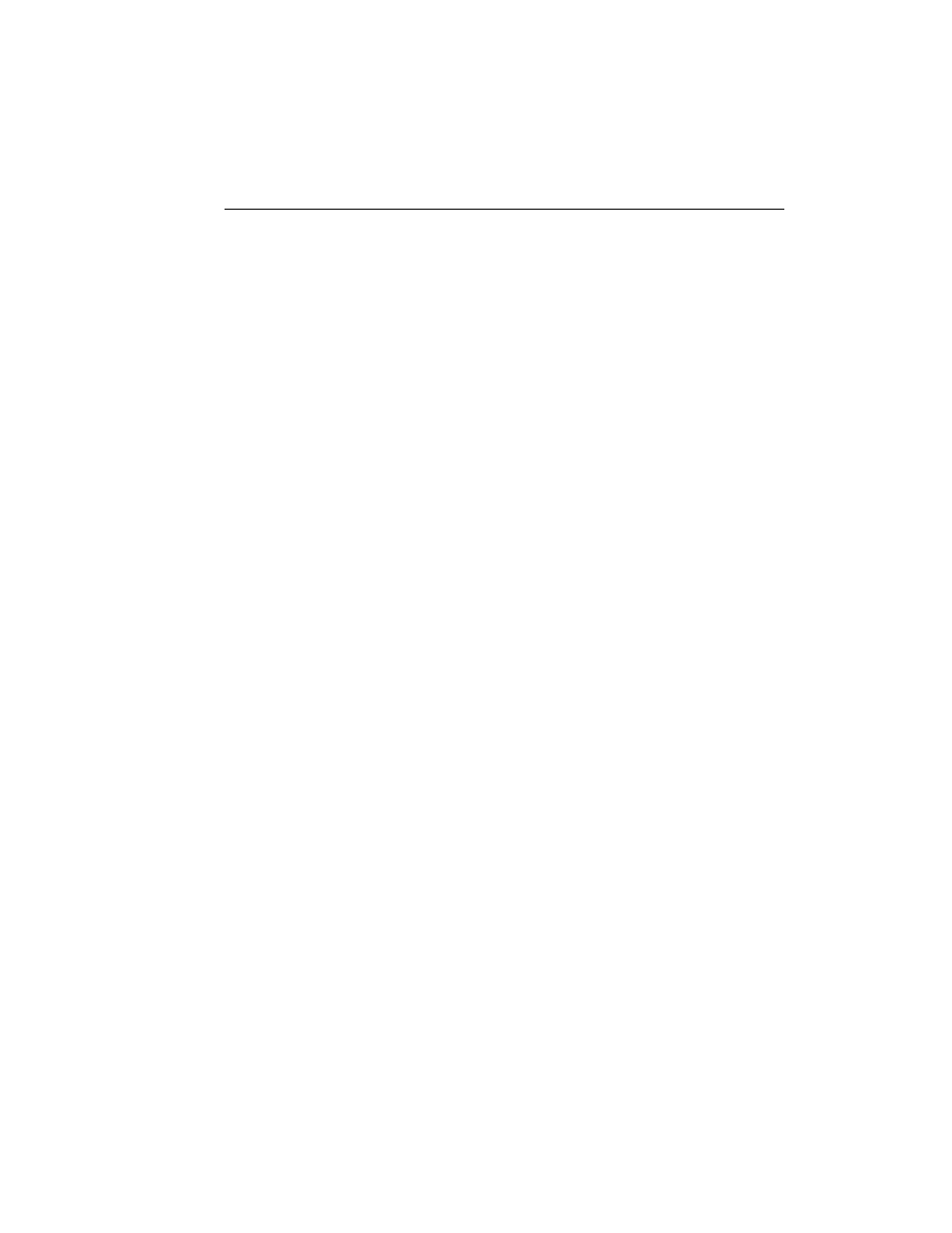
Chapter 5. Bands
5-25
Note:
Be sure to magnify the image before drawing a boundary. If you try to draw a
very small boundary, the software will think that you are backtracking and erase
the boundary.
When the cursor crosses the line, the color of the line will change to indicate that it is
a band boundary, and a band line will appear on the nearest lane.
If you keep drawing, each time the line crosses itself a new band will be created,
replacing the old band.
Note:
Gaussian modeling and the Plot Band command do not work on drawn bands.
To list areas and quantities of drawn bands in reports, select the Contour Area and
Contour Qty report formatting options. Display this information on the image using
the Band Attributes dialog.
Editing Band Boundaries
To change a drawn band boundary, select Edit Band Boundary from the Band >
Draw Band submenu or Contour toolbar and drag the cursor across the previously
defined boundary. A line will appear. When you recross the old boundary, the line will
change colors and the new boundary will be created.
