B all lanes off, C all lanes on (same level), D subtraction varies by lane – Bio-Rad Quantity One 1-D Analysis Software User Manual
Page 109
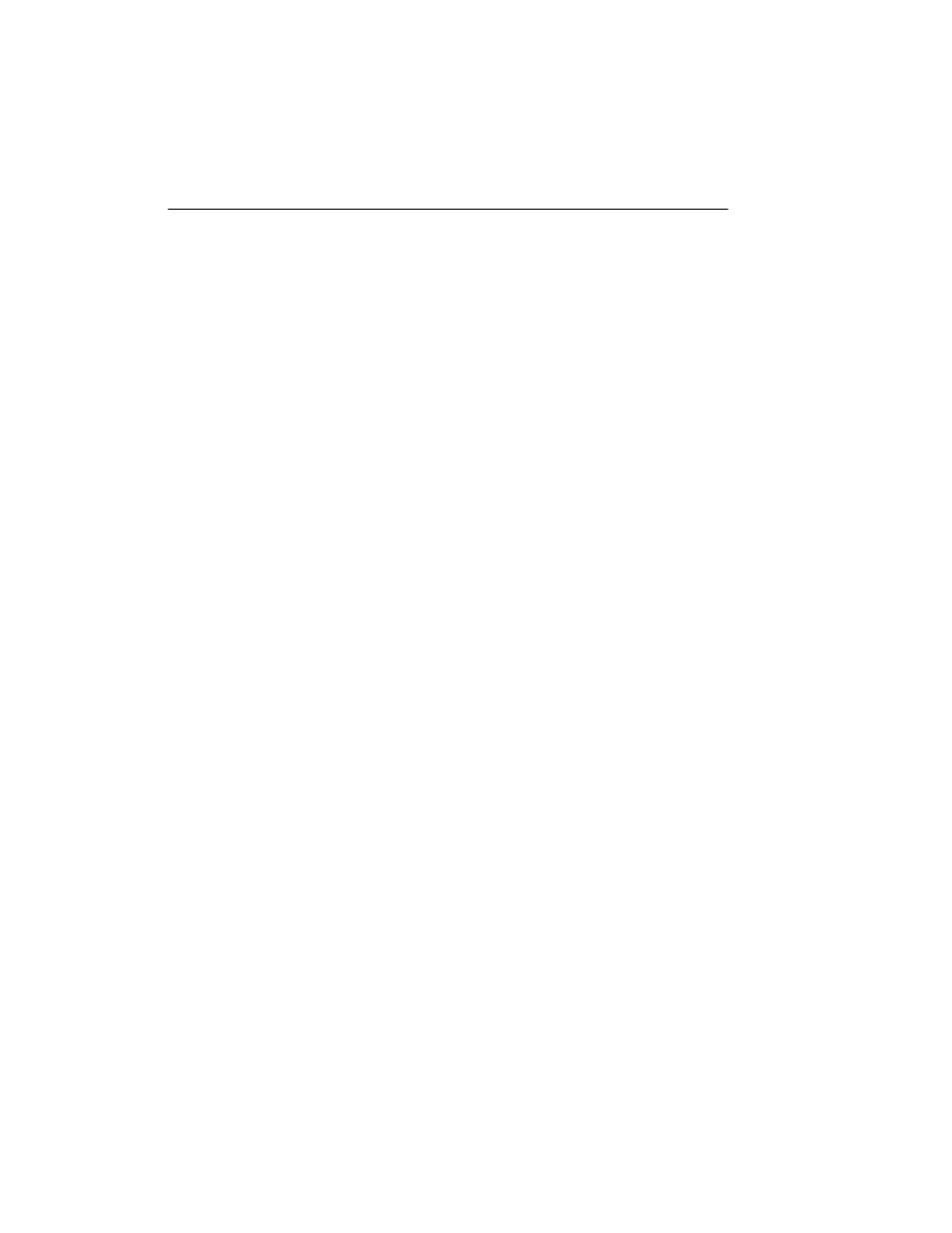
Quantity One User Guide
4-12
background, and you can visually compare the relative intensities of the bands in the
lane.
4.2.b All Lanes Off
To turn off lane-based background subtraction for all the lanes in the image, select the
All Lanes Off button.
4.2.c
All Lanes On (Same Level)
Select this option to set the same subtraction level for all lanes. The Rolling Disk Size
field in the All Lanes section of the dialog displays the rolling disk radius in number
of pixels. Enter a new value in the field, or use the arrows to change the value in 10
percent increments.
Typical rolling disk sizes range from 50 to 150. As you change the size, study the
level of background subtraction in the lane trace.
4.2.d Subtraction Varies by Lane
You can set a different subtraction level for each lane in the gel using the controls in
the Selected Lane area of the dialog. Any changes you make with these controls will
only be applied to the selected lane; to select a different lane, click on it with the Lane
Background command assigned.
Click on the Lane Off button to turn off subtraction for the selected lane. Select Lane
On to turn on subtraction for the lane.
To adjust the subtraction level for the lane, change the value in the Rolling Disk Size
field under Selected Lane. This field displays the rolling disk radius in number of
pixels. Enter a new value in the field, or use the arrows to change the value in 10
percent increments.
Typical rolling disk sizes range from 50 to 150. As you change the size, study the
level of background subtraction in the lane trace.
When you make changes to the selected lane, the Subtraction Varies by Lane button
is selected. To turn off individual lane subtraction, choose either All Lanes Off or All
Lanes On.
