G.6 options – Bio-Rad Quantity One 1-D Analysis Software User Manual
Page 348
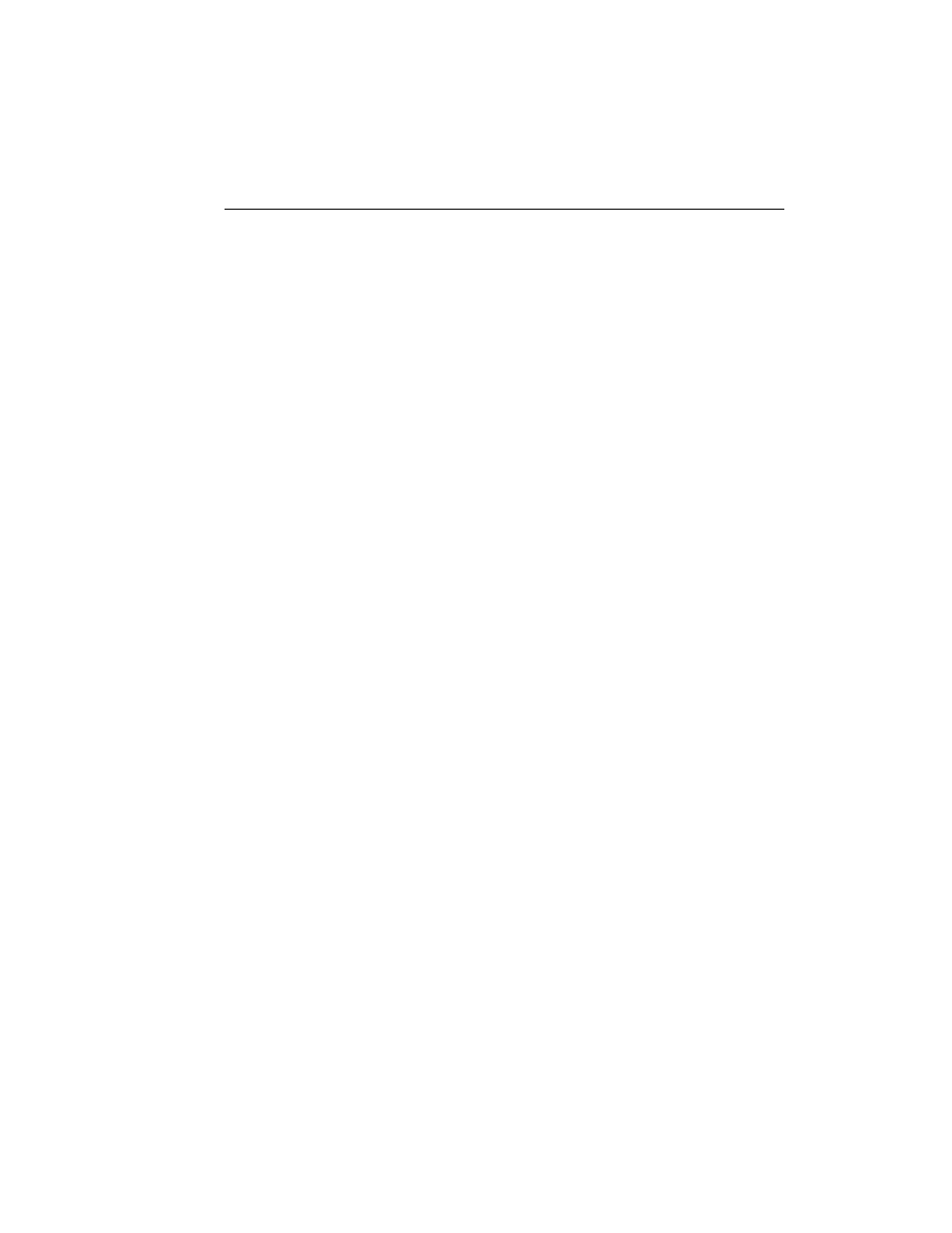
Appendix G. Fluor-S
G-11
After an image has been acquired, a separate window will pop up containing the new
image. The window will have a default file name that includes the date, time, and user
(if known). To save the image, select Save or Save As from the File menu.
You can then analyze the image using the analysis functions.
Live Acquire
Live Acquire allows you to view and preserve intermediate exposures leading up to a
full exposure. This is useful for longer exposure times, such as those required by
chemiluminescent samples, where there is the potential for image saturation.
When you click on the Live Acquire button, the exposure time you selected is divided
by the number of exposure counts set in the Fluor-S Options dialog box (see Options,
below). For example, if you enter an exposure time of 10 minutes and an exposure
count of 20, then 20 intermediate exposures will be produced at 30-second intervals.
Each intermediate exposure will be displayed in the scan window. The final, full
exposure will be displayed in a separate image window.
Note:
The first intermediate exposure will take longer than 30 seconds to display if
dark subtraction is performed.
You can automatically save your intermediate exposures as separate files for later
review using the Auto Save After Scan option. See Options, below.
If you see an intermediate exposure that you like in the scan window, click on the
Stop button. Live Acquire mode will end and the last intermediate exposure to be
completed will open in a separate image window. You can then save it for analysis.
G.6 Options
Click on the Options button to open the Fluor-S Options dialog box.
