A.5 step iv. optimize display – Bio-Rad Quantity One 1-D Analysis Software User Manual
Page 249
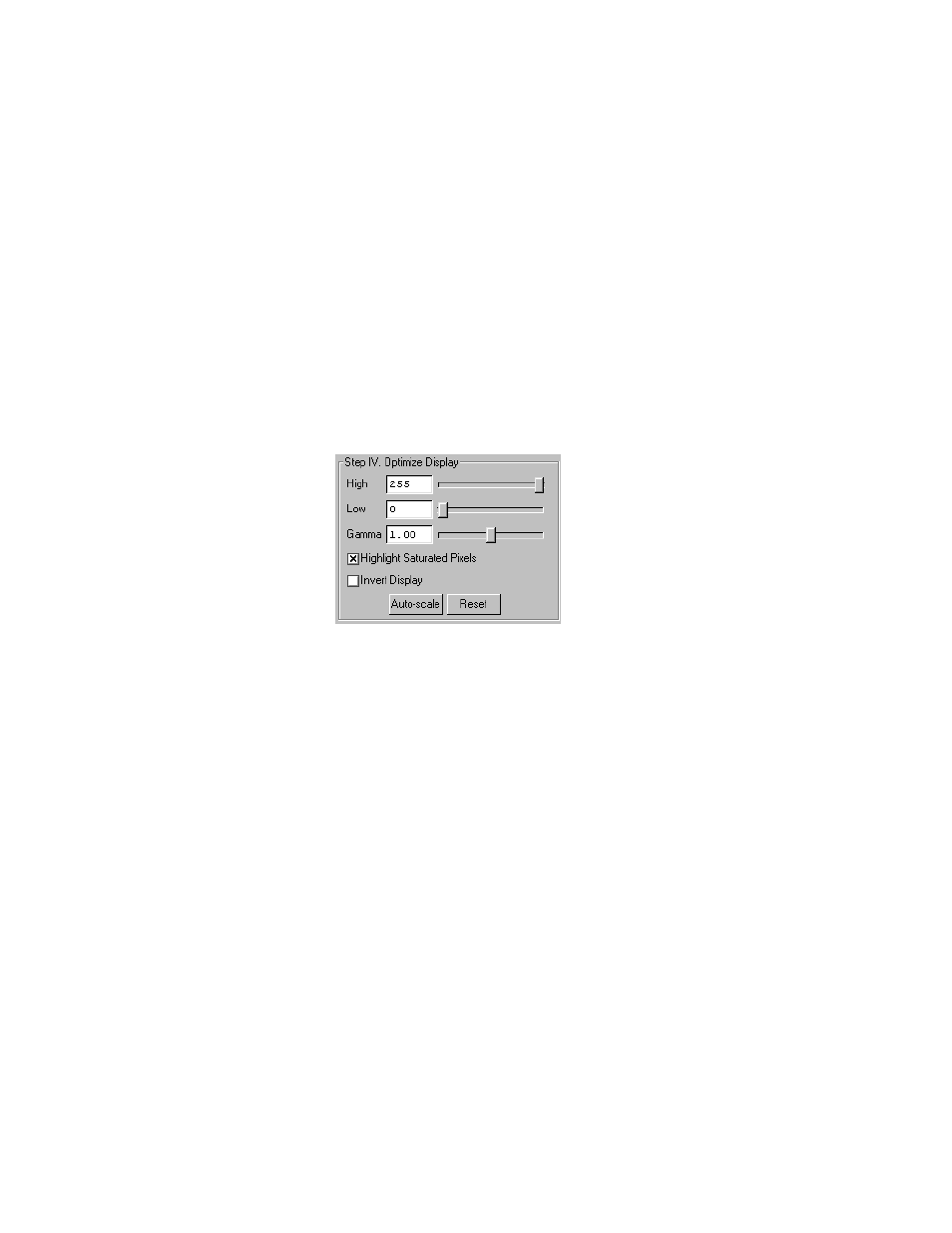
Quantity One User Guide
A-8
Note:
Freeze is automatically activated if you adjust any of the subsequent controls
(e.g., Video Print, Image Mode, Display controls, etc.).
A.5 Step IV. Optimize Display
The Display controls are useful for quickly adjusting the appearance of your image
for output to a video printer. Adjusting these controls will automatically freeze the
video display and allow you to alter the image within the Gel Doc window.
Fig. A-7. Display controls.
These controls are similar to those in the Transform dialog box.
Note:
The Display controls will only change the appearance of the image. They will not
change the underlying data.
High/Low Sliders
If Auto-scale doesn’t give you the appearance you want, you can use the High and
Low sliders to redraw the image yourself. In white light mode, dragging the High
slider handle to the left will make weak signals appear darker. In UV mode, dragging
the High slider handle to the left will make weak signals appear brighter. Dragging
the Low slider handle to the right will reduce background noise.
You can also type specific High and Low values in the text boxes next to the sliders.
Clicking anywhere on the slider bars will move the sliders incrementally.
