4 quantity one workflow, A acquire image, B optimize image – Bio-Rad Quantity One 1-D Analysis Software User Manual
Page 15: Quantity one workflow -4
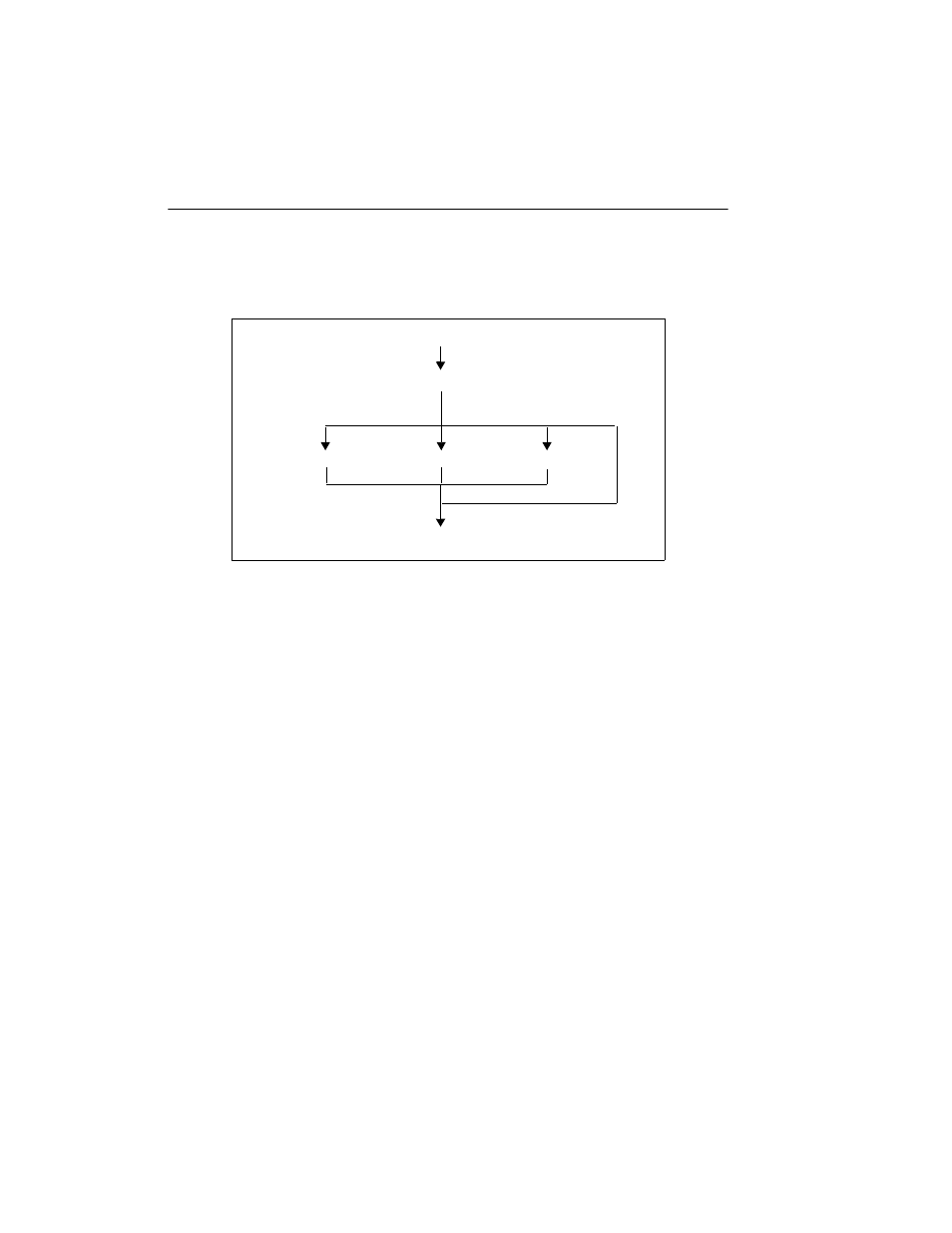
Quantity One User Guide
1-4
1.4
Quantity One Workflow
The following steps are involved in using Quantity One.
Fig. 1-2. Quantity One workflow.
1.4.a Acquire Image
Before you can use Quantity One to analyze a biological image, you need to capture
the image and save it as an image file. This may be done with one of the several Bio-
Rad imaging instruments supported by this software: the Molecular Imager FX and
Personal Molecular Imager systems; the GS-700, GS-710, and GS-800 Imaging
Densitometers; the Gel Doc, ChemiDoc, and ChemiDoc XRS gel documentation
systems; the Fluor-S and Fluor-S MAX MultiImagers; and the VersaDoc.
The resulting images can be stored in files on a computer hard disk, network file
server, or removable disks.
1.4.b Optimize Image
Once you have acquired an image of your sample, you may need to reduce noise or
background density in the image. Quantity One has a variety of functions to minimize
image background while maintaining data integrity.
Acquire Image
Optimize Image
Lane and Band Analysis
Volume Analysis
Colony Counting
Report Results
