Bio-Rad Quantity One 1-D Analysis Software User Manual
Page 100
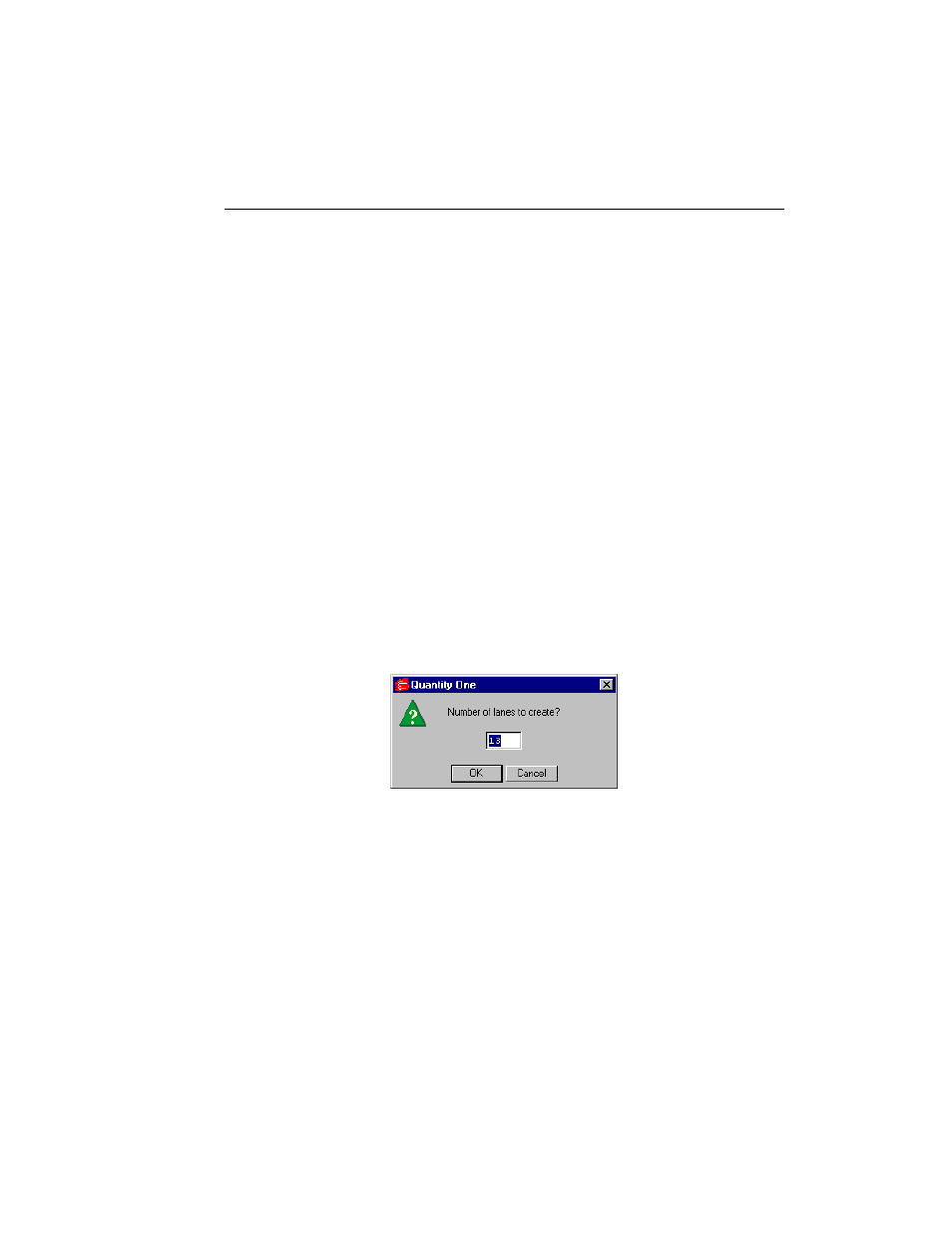
Chapter 4. Lanes
4-3
The lane frame contains individual lane lines numbered sequentially from left to
right. The border and anchor lines of the frame are marked with dashed white lines,
the lanes are solid red lines, and each anchor point (interior and corner) is marked
with a circle.
The top and bottom of the frame are parallel with the top and bottom of the image.
However, the interior anchor points and lines will “bend” the frame to follow the
actual lanes in the gel, compensating for any curving or distortion in the gel.
If Auto Frame Lanes detects too few or too many lanes, you can add or delete lanes
using the single lane commands (see section 4.1.c, Single Lanes).
If Auto Frame Lanes does not work on the image, you will be prompted to create a
lane frame manually. To delete the lane frame, select Clear Analysis from the Edit
menu.
Manual Frame Lanes
If Auto Frame Lanes does not work with your images, you can frame the lanes
manually.
Select Frame Lanes from the Lane menu or toolbar. In the dialog, enter the number
of lanes in the gel and click on OK.
Fig. 4-3. Frame Lanes dialog.
