B.1 chemidoc acquisition window – Bio-Rad Quantity One 1-D Analysis Software User Manual
Page 257
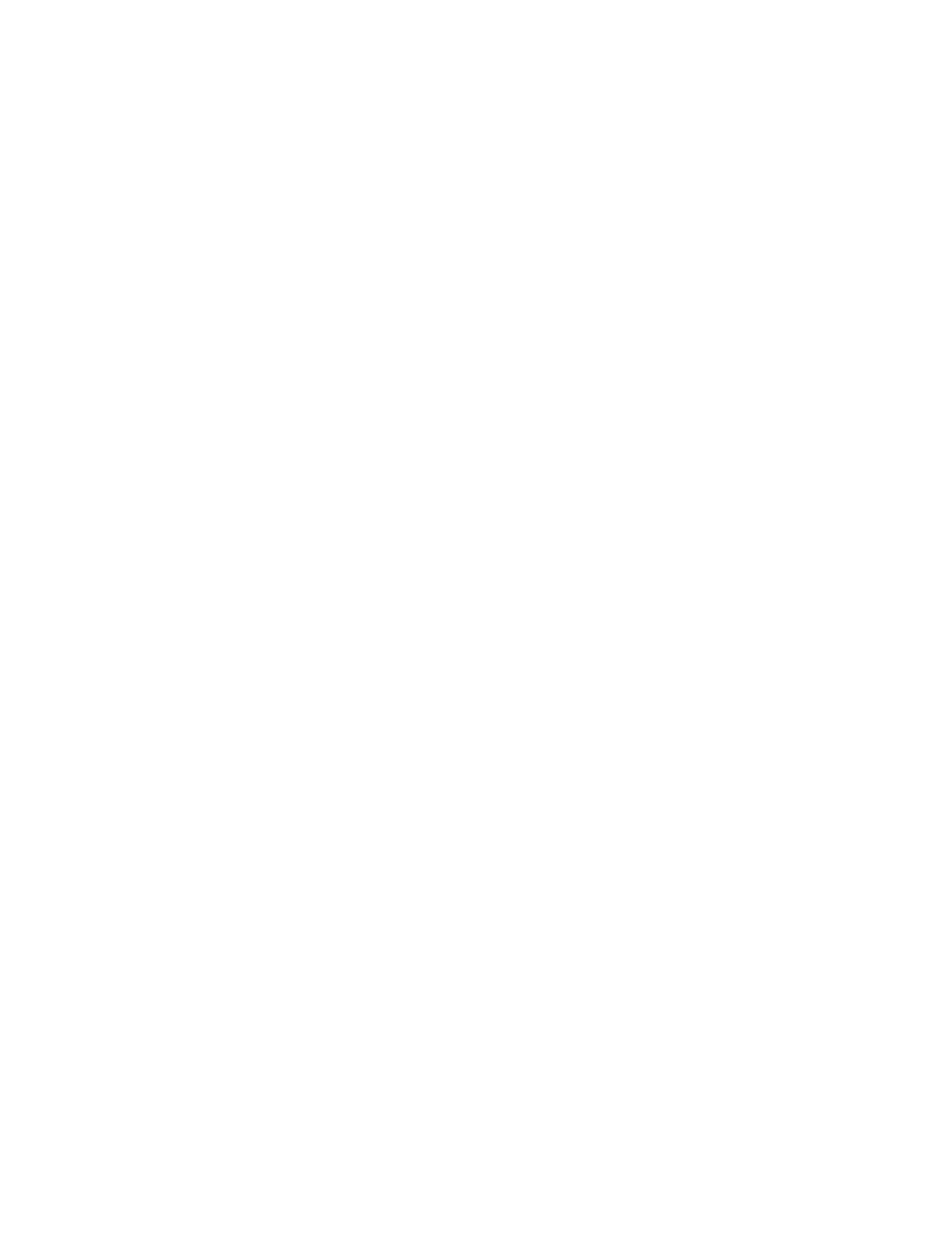
Quantity One User Guide
B-2
To use the ChemiDoc, you will need to have the Bio-Rad-supplied acquisition board
installed in your PC or Macintosh. The drivers for this board will be installed when
you install the main software application.
Make sure that your ChemiDoc camera is turned on. If the camera is not turned on,
the ChemiDoc acquisition window will open and an image capture error will be
displayed.
Simulation Mode
Any of the imaging device acquisition windows can be opened in “simulation mode.”
In this mode, an acquisition window will open and the controls will appear active, but
instead of capturing real images, the window will create “dummy” images of
manufactured data.
You do not need to be connected to an imaging device to open a simulated acquisition
window. This is useful for demonstration purposes or practice scans.
To enter simulation mode, hold down the
CTRL
key and select the name of the device
from the File menu. The title of the acquisition window will indicate that it is
simulated.
B.1 ChemiDoc Acquisition Window
To acquire images using the ChemiDoc, go to the File menu and select ChemiDoc....
The acquisition window for the instrument will open, displaying a control panel and a
video display window.
