B calibration curve – Bio-Rad Quantity One 1-D Analysis Software User Manual
Page 171
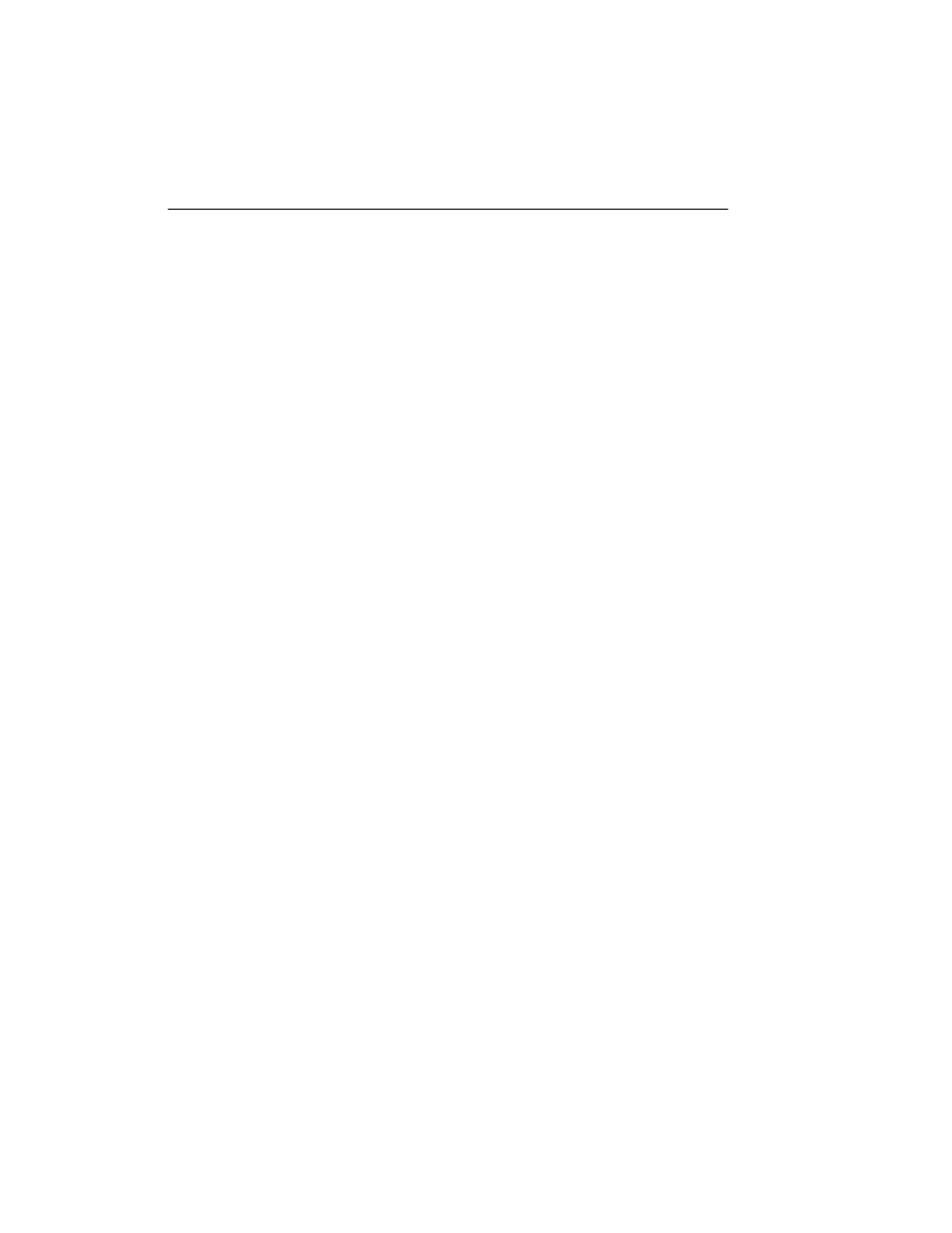
Quantity One User Guide
6-28
Alternatively, the software may automatically calculate an unknown quantity (if it is
between two known quantities) and enter a value for it; in this case the Status column
will indicate that the quantity has been calculated (Calc.)
In either case, you can type a quantity directly into the Quantity column and the
status will change to Known.
Relative Deviation of Known Quantities
After three values have been entered, the relative deviations of those bands are
automatically calculated and displayed in the Rel. Dev. column. The relative
deviation is calculated from the known value that you entered and the back-calculated
value from the calibration curve.
If the deviation value is too high, you can exclude a band from the calibration curve.
Click on the arrow button next to the problem band. In the pop-up box, select
Remove to remove the band from the Quantity Standards dialog. All the information
about that band will be deleted.
Alternatively, select Outlier from the pop-up list to retain the information about the
band in the calibration file but exclude it from the calibration curve.
6.3.b Calibration Curve
Interpolation and Extrapolation
There are two methods for calculating the calibration curve:
•
Point to Point generates a curve in which each data point is connected directly to
the next, regardless of the shape of the resulting curve.
•
Linear Regression (using the method of Least Squares) generates a smooth
curve that is the “best fit” of the values you provided.
Select the preferred option next to Interpolation in the dialog.
Next, indicate whether the curve should be extrapolated beyond the highest and
lowest known values by selecting Yes or No next to the Extrapolation prompt. Note
that values extrapolated from the Point to Point curve may be unreliable.
