Bio-Rad Quantity One 1-D Analysis Software User Manual
Page 179
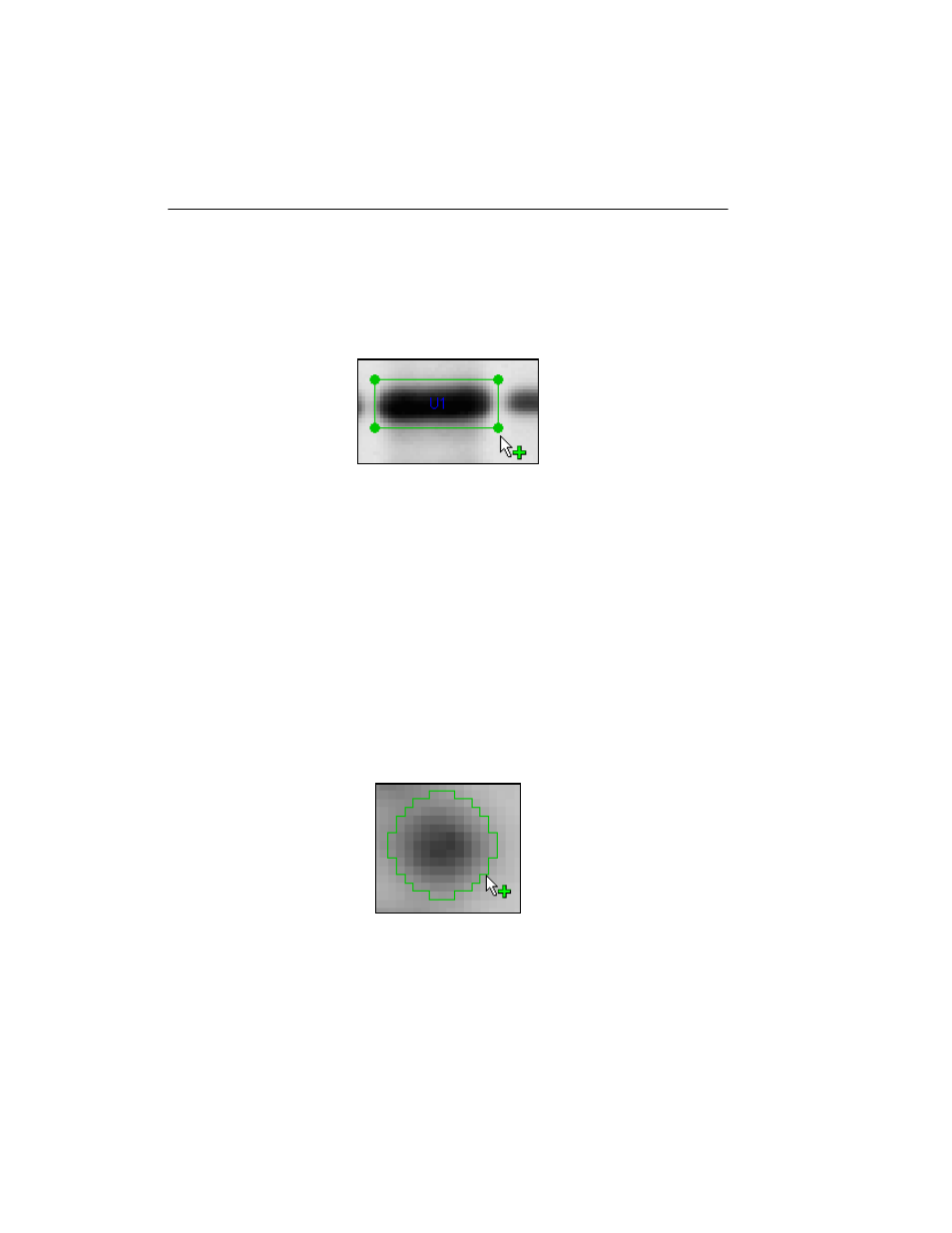
Quantity One User Guide
7-4
Volume Rect Tool
Use the Volume Rectangle Tool to create a volume box around an object. Click on
the Volume Rect button, then drag a box around the object to be quantified. When
you release the mouse button, the volume is created.
Fig. 7-4. Volume rectangle.
To resize the box, click on it to select it, then position the cursor on one of the corner
anchor points and drag.
To rotate the box, click on it to select it, then hold down the Shift key while dragging
an anchor point. The volume will pivot around its center. This is useful if the object is
lying at an angle—for example, if the gel is smiling.
Volume Circle Tool
Use the Volume Circle Tool to create a circular boundary around an object (such as a
spot). To use this tool, click on the Volume Circle button, then position the cursor at
the center of the object to be quantified and drag outward. As you drag, a circle will
appear. When you release the mouse button, the volume is created.
Fig. 7-5. Volume circle.
