D toolbar – Bio-Rad Quantity One 1-D Analysis Software User Manual
Page 48
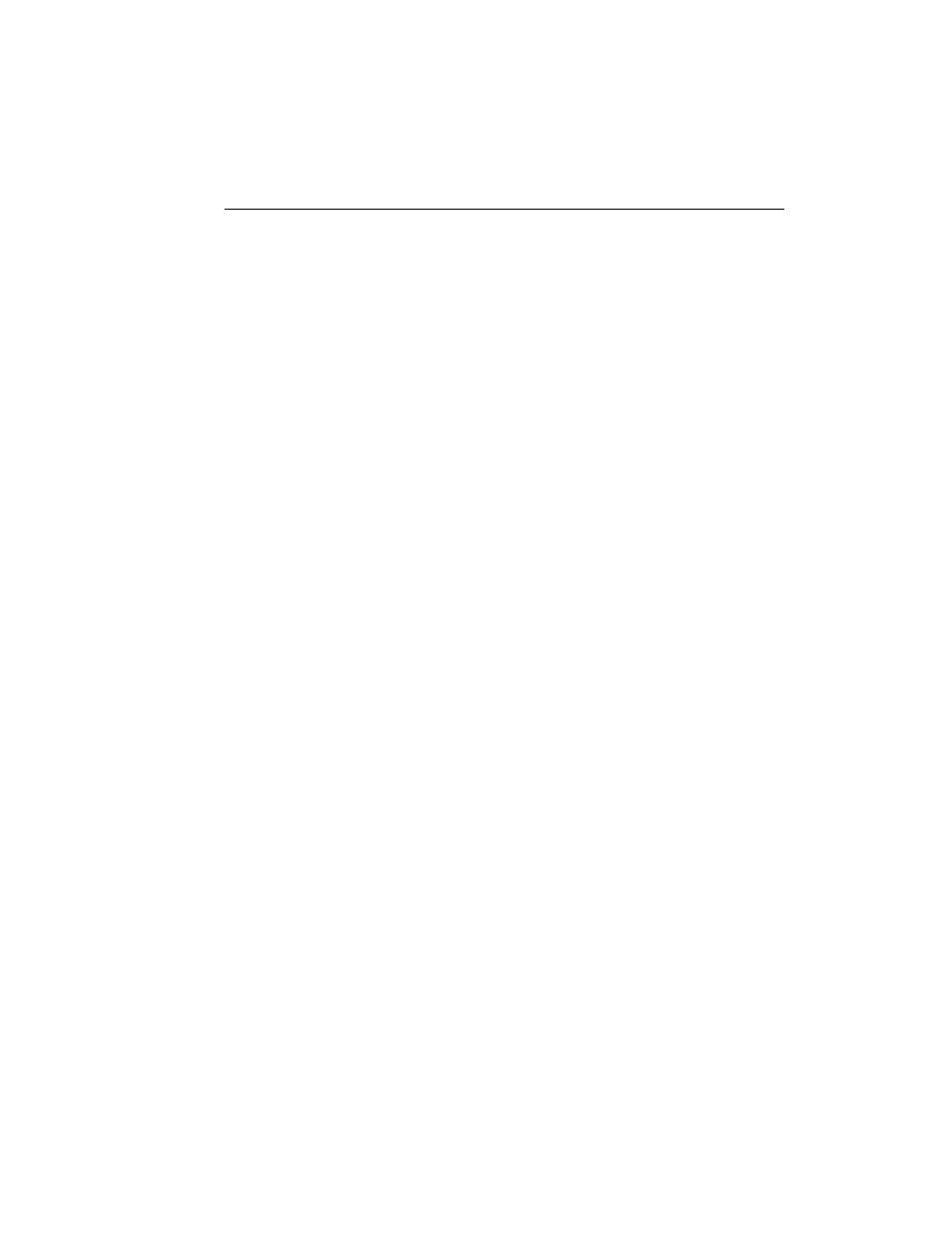
Chapter 2. General Information
2-21
Auto “Imitate Zoom”
When this checkbox is selected, the magnifying and image positioning commands
used in one window will be applied to all open windows. This is useful, for example,
if you want to compare the same band of group of bands in different gels; magnify the
band(s) in one gel, and the same area will be magnified in all the other gel images.
Note that the images must be approximately the same size.
Band Style
Bands in your gel image can be marked with brackets that define the top and bottom
boundaries of the band, or they can be marked with a dash at the center of the band.
Indicate your preference by clicking on the Brackets or Lines button. (This setting
can be temporarily changed in the Band Attributes dialog box. However, all newly
opened images will use the preferences setting.)
2.5.d Toolbar
Click on the Toolbar tab to access the following preferences, which determine the
behavior and positioning of the secondary toolbars and Quick Guides.
Show Volumes Quick Guide
If this checkbox is selected, the Volumes Quick Guide will open automatically when
you open the program.
Align Quick Guide with Document
If this checkbox is selected, the Quick Guides will open flush with the edge of your
documents. Otherwise, they will appear flush with the edge of the screen.
Guides Always on Top
If this checkbox is selected, Quick Guides will always appear on top of images and
never be obscured by them.
