Bio-Rad Quantity One 1-D Analysis Software User Manual
Page 177
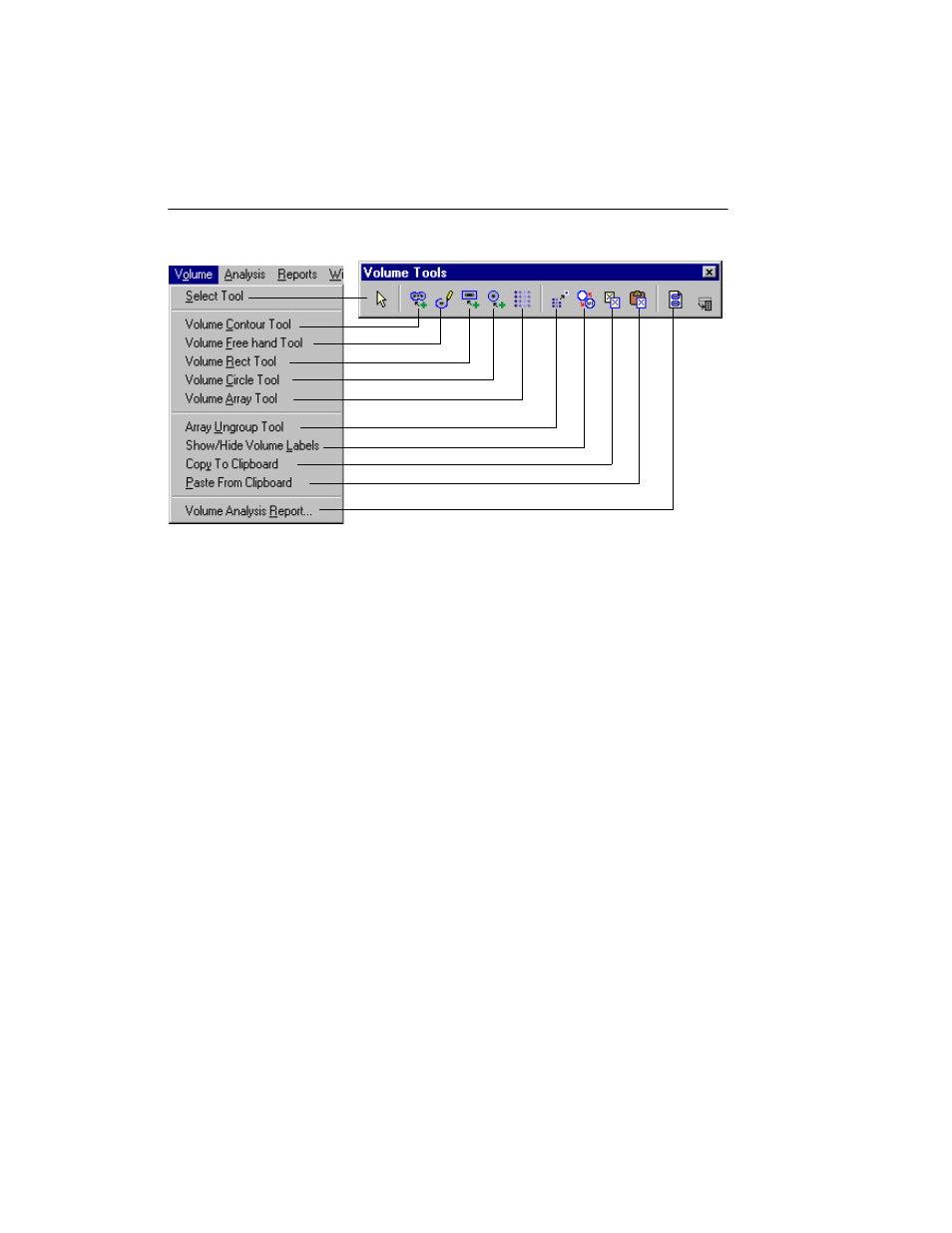
Quantity One User Guide
7-2
Fig. 7-1. Volume tools.
Note:
When using any of the following tools, be careful to completely surround the
data you want to quantitate. You should also adjust for background intensity (see
section 7.4, Volume Background Subtraction). You may want to experiment with
several different volumes drawn around the same object before selecting the one
that gives you the best quantitation data.
Volume Contour Tool
Use the Volume Contour tool to quickly create a volume boundary that follows the
outer edge of the object you want to quantify. To use this tool, first magnify the
object, then click on the Volume Contour button. Using the tool:
•
Click on a pixel at the edge of a band or other object to create a contour that
encloses pixels of equal or greater intensity.
•
Drag to create a contour that changes as you move over pixels of different
intensity. Drag from inside the object outward until the contour follows the outer
edge of the object. When you release the mouse button, the volume is created.
