Bio-Rad Quantity One 1-D Analysis Software User Manual
Page 389
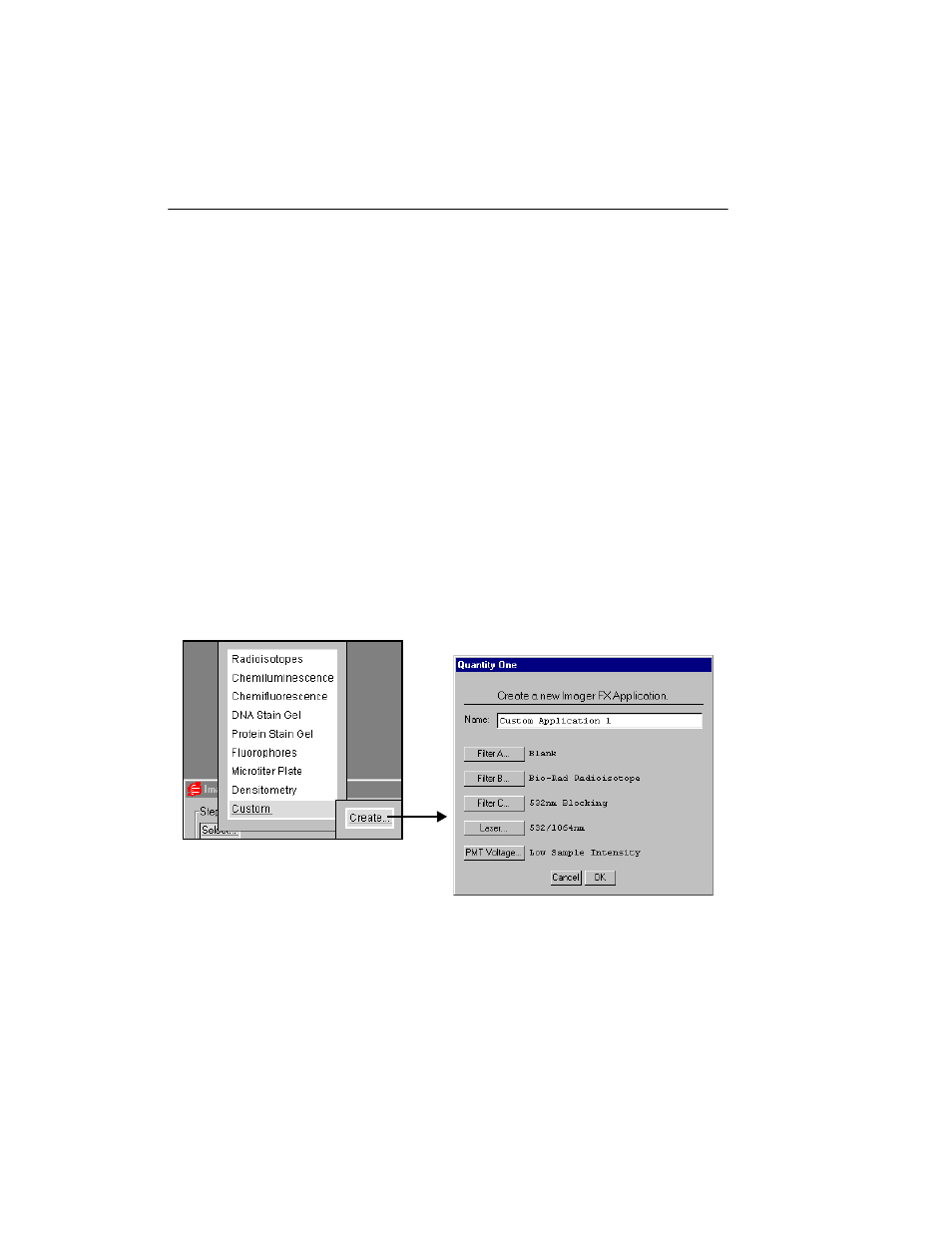
Quantity One User Guide
J-8
Sample Intensity
Many FX applications require that you select a sample intensity (High, Medium, or
Low) from the application tree. This is simply a rough estimate of how much sample
is visible in your gel or other object.
If you are unsure of the level of intensity of your sample, you can always select a
level, capture an image, then adjust the level and capture another image.
For example, if you select Low Sample Intensity and the resulting image has too
many saturated pixels, you will receive a warning message. Simply change the setting
to Medium Sample Intensity and rescan. If you select High Sample Intensity and the
resulting image is too faint, select Medium or Low and rescan.
Custom Applications
If your application is not listed, if you want to use user-installed filters, or if you want
to use an external laser, you can create and save your own custom application.
From the application tree, select Custom, then Create. This will open a dialog box in
which you can name your application and select your settings.
Fig. J-5. Creating a custom application.
