Bio-Rad Quantity One 1-D Analysis Software User Manual
Page 78
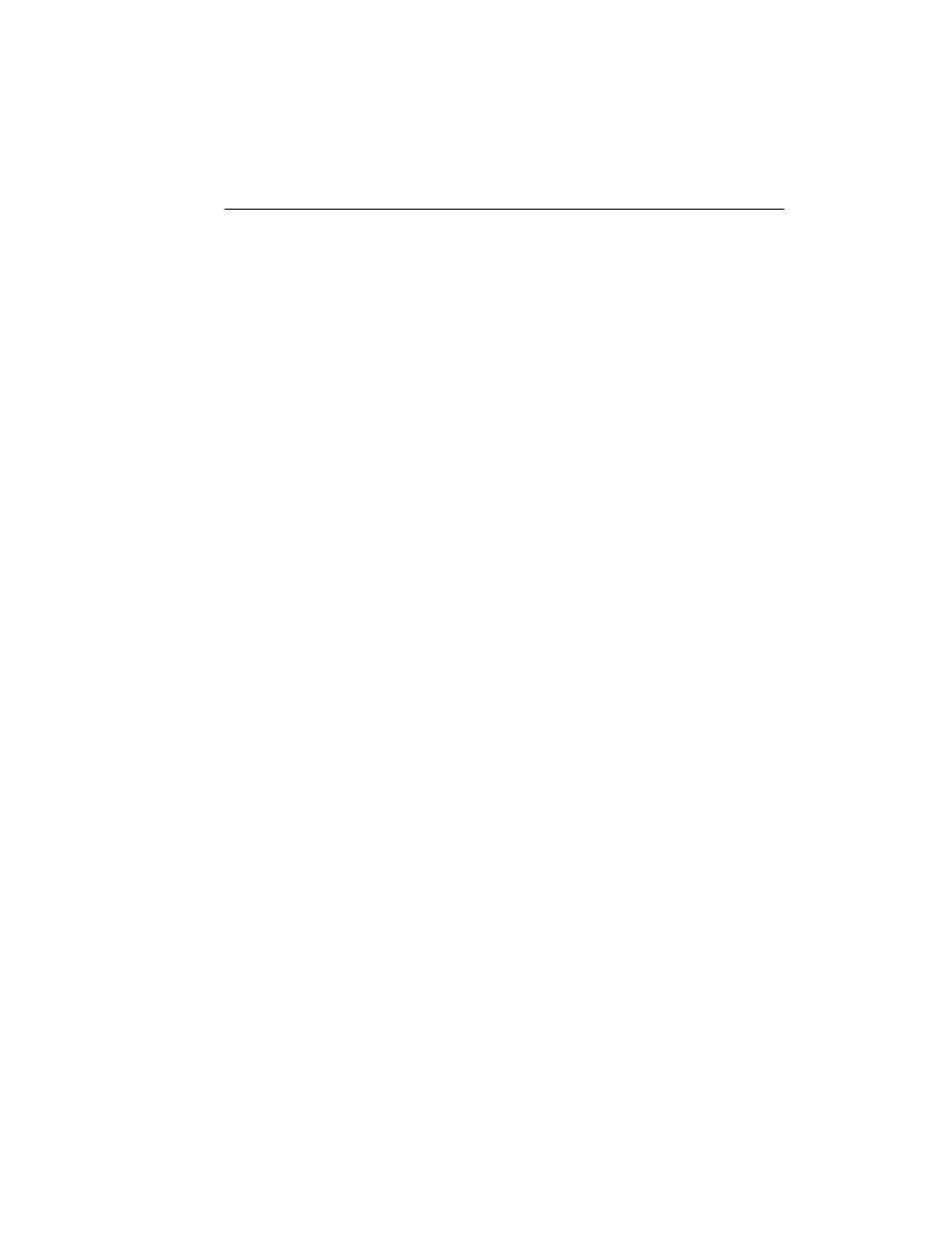
Chapter 3. Viewing and Editing Images
3-27
Flipping
To flip the image right-to-left, select Horizontal Flip from the Image menu or
toolbar. To flip the image top-to-bottom, select Vertical Flip.
90° Rotations
Select Rotate 90 Left, Rotate 90 Right, or Rotate 180 from the Image > Rotate
menu or Image toolbar to perform the specified rotation.
Custom Rotation
Use the Custom Rotation command to rotate the image in increments other than 90°.
Select Custom Rotation from the Image > Rotate submenu or Image toolbar. A
green “plus” sign will appear next to the cursor. Click on the image and a circular
overlay with an orange arrow will appear. A pop-up box will indicate the angle of
rotation in degrees and radians.
This manual is related to the following products:
