Bio-Rad Quantity One 1-D Analysis Software User Manual
Page 82
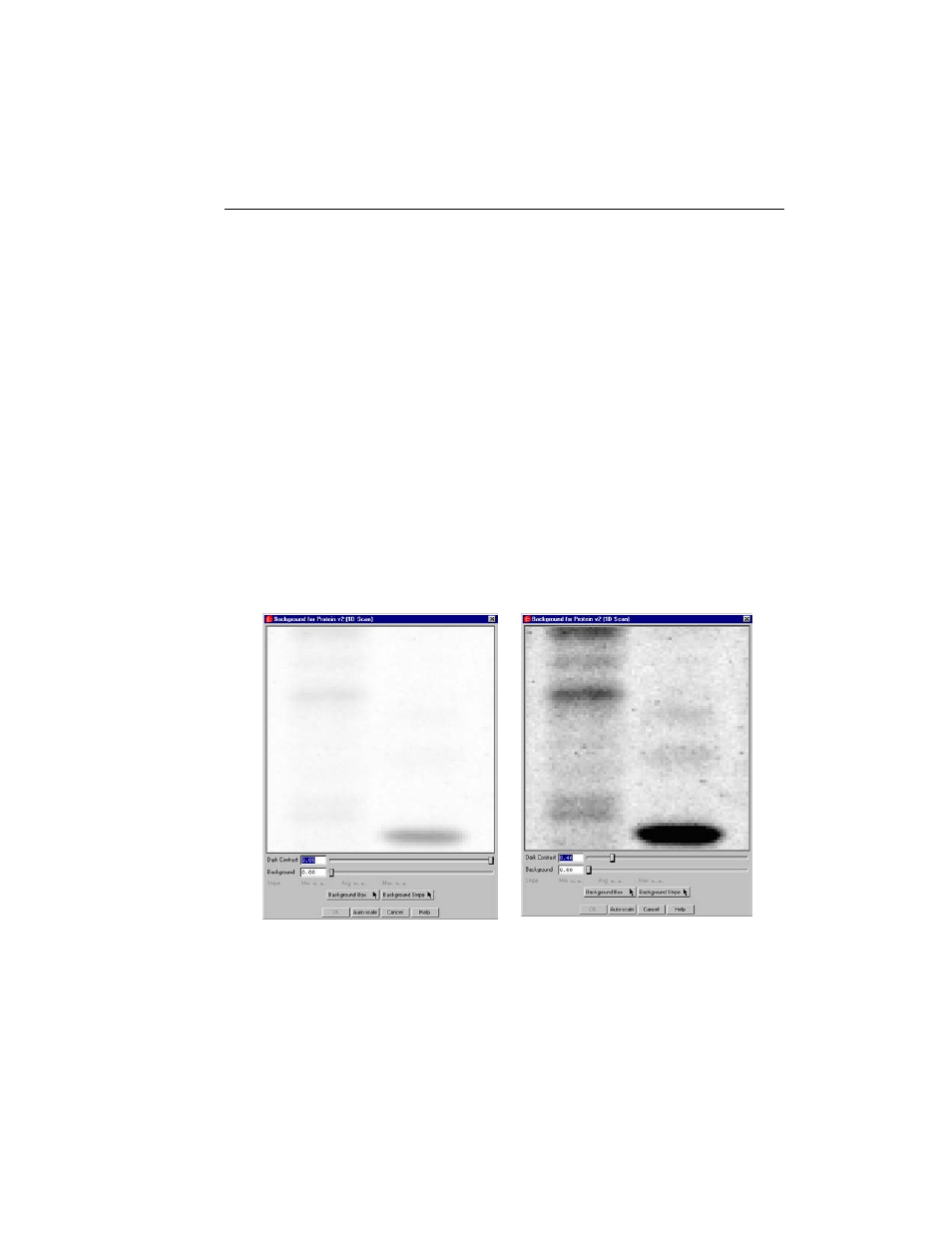
Chapter 3. Viewing and Editing Images
3-31
Auto-scale
Click on the Auto-scale button to automatically adjust the Dark Contrast and
Background settings to optimal levels. You can then manually adjust these settings
using the other controls.
Dark Contrast Slider
Use the Dark Contrast slider to reveal the level of background in the image before
subtraction. This slider is similar to the High slider in the Transform dialog. Drag the
slider handle to the left to make faint signals appear stronger. Click on the slider bar to
move the slider incrementally, or type a value into the field next to the slider.
Note:
The Dark Contrast slider itself does not eliminate background intensity;
therefore, the OK button will not activate if you only adjust this slider. If you
want to adjust the display contrast without subtracting background, use the
Transform command (see section 3.8, Transform).
Fig. 3-20. Dark Contrast adjustment reveals true levels of background in the image.
After adjustment: background levels are
Before adjustment: the image
seems clear of background
more apparent
