Quantity one user guide – Bio-Rad Quantity One 1-D Analysis Software User Manual
Page 163
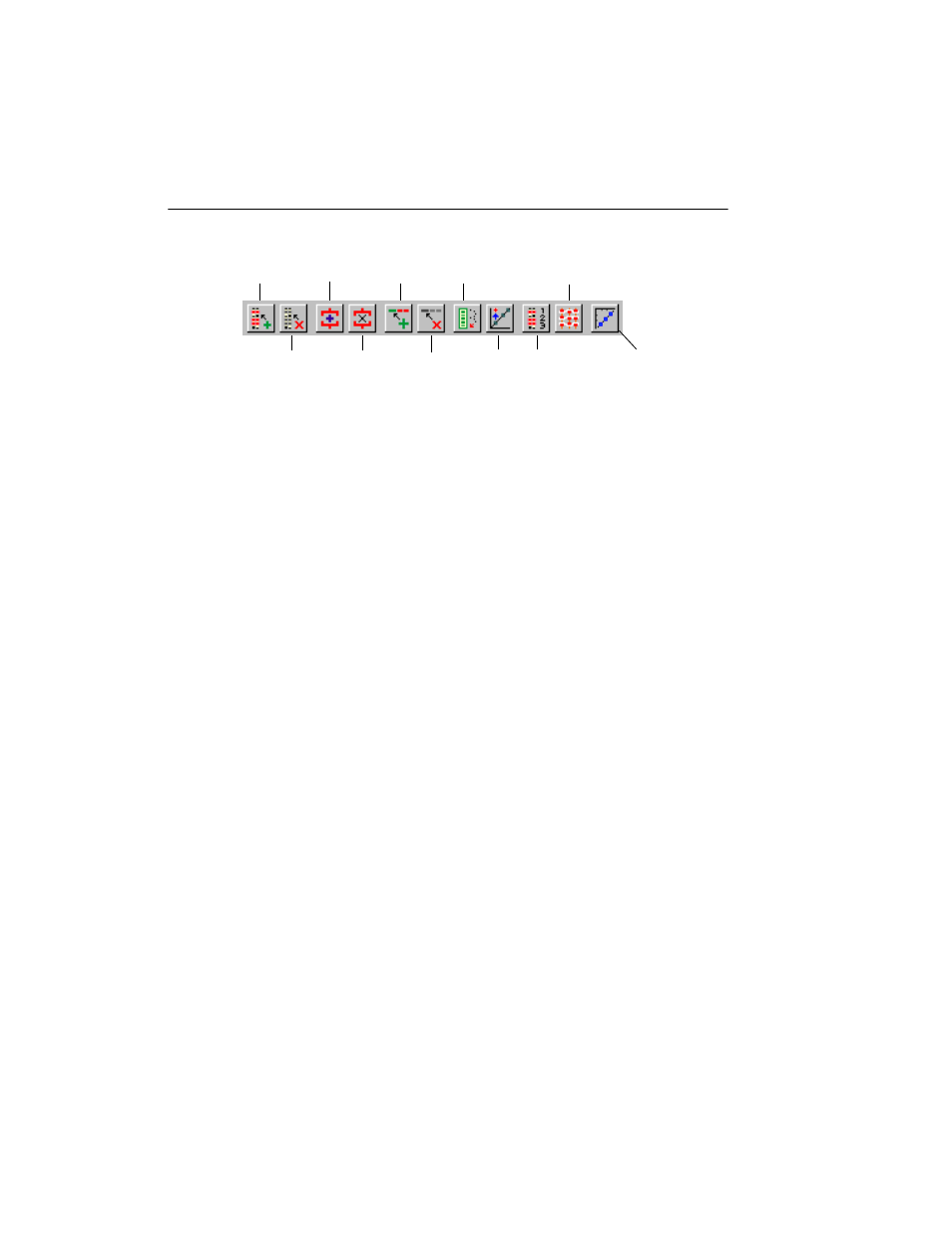
Quantity One User Guide
6-20
Fig. 6-15. Band set toolbar.
Apply to Lane applies the values in the band set to any lane in the gel. Click on the
button, then click on the lane. The bands in that lane that can be matched will change
to red.
Clear from Lane removes the identified values from any lane in the gel. Click on the
button, then click on the lane to be cleared. The bands in the lane will change to
yellow.
Create Band and Remove Band are standard band commands that have been
included in the toolbar for convenience (see section 5.3.a, Identifying Individual
Bands).
Match is used to identify a new band. Click on the button, then click on the unknown
(yellow) band to identify it and add it to the set.
Unmatch removes the identification of a band. Click on the button, then click on the
matched band to change it to unknown.
Propagate Band Set applies all the values in the set to the bands in a lane, based on a
few identified bands in the lane. Click on this button, then click on the lane. The
bands in that lane that can be matched will change to green to indicate their known
status.
Outlier excludes a known (green) band from the band set model. However, the band
will still be marked as known.
Show Band Types displays all the red, green, and yellow bands on the image, with
the band type numbers next to the matched bands.
Show Band Models displays the modeling lines across the gel image.
Apply to Lane
Clear from Lane
Create Band
Remove Band
Match
Unmatch
Propagate Band Set
Outlier Show band types
Show band models
Standard curve
