B.5 step iv. optimize display – Bio-Rad Quantity One 1-D Analysis Software User Manual
Page 265
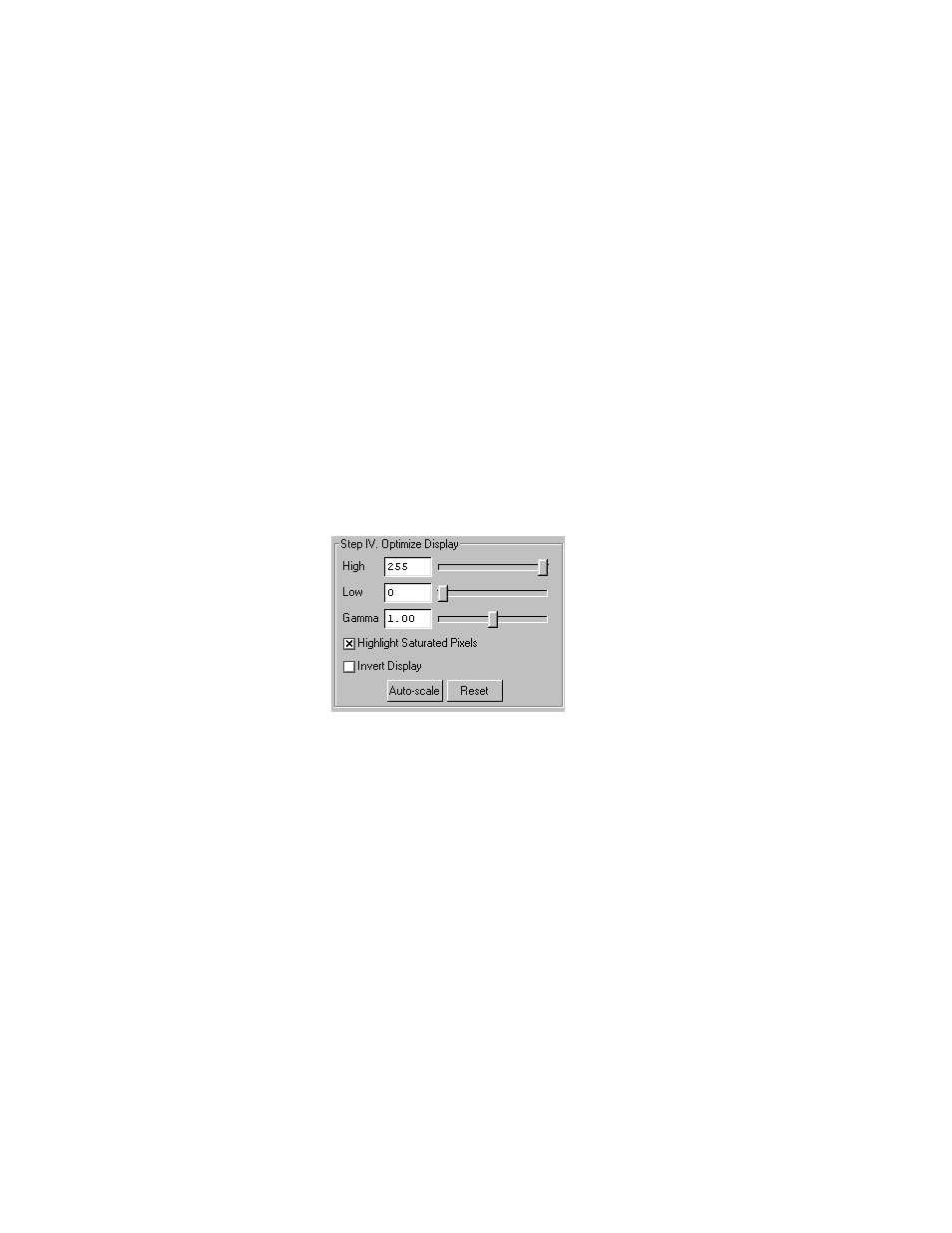
Quantity One User Guide
B-10
To stop the Live Acquire, click on the Freeze button or adjust any of the subsequent
controls (e.g., Video Print, Image Mode, Display controls, etc.).
Note:
Exposures captured before freezing will be displayed in image windows.
Study the different images and select the best exposure(s) to keep. You can then
proceed to the next step.
B.5 Step IV. Optimize Display
The Display controls are useful for quickly adjusting the appearance of your image
for output to a video printer. Adjusting these controls will automatically freeze the
video display and allow you to alter the image within the ChemiDoc window.
Fig.B-8. Display controls.
These controls are similar to those in the Transform dialog box.
Note:
The Display controls will only change the appearance of the image. They will not
change the underlying data.
High/Low Sliders
If Auto-scale doesn’t give you the appearance you want, you can use the High and
Low sliders to redraw the image yourself. In white light mode and chemi mode,
dragging the High slider handle to the left will make weak signals appear darker. In
