B main toolbar, C status boxes – Bio-Rad Quantity One 1-D Analysis Software User Manual
Page 29
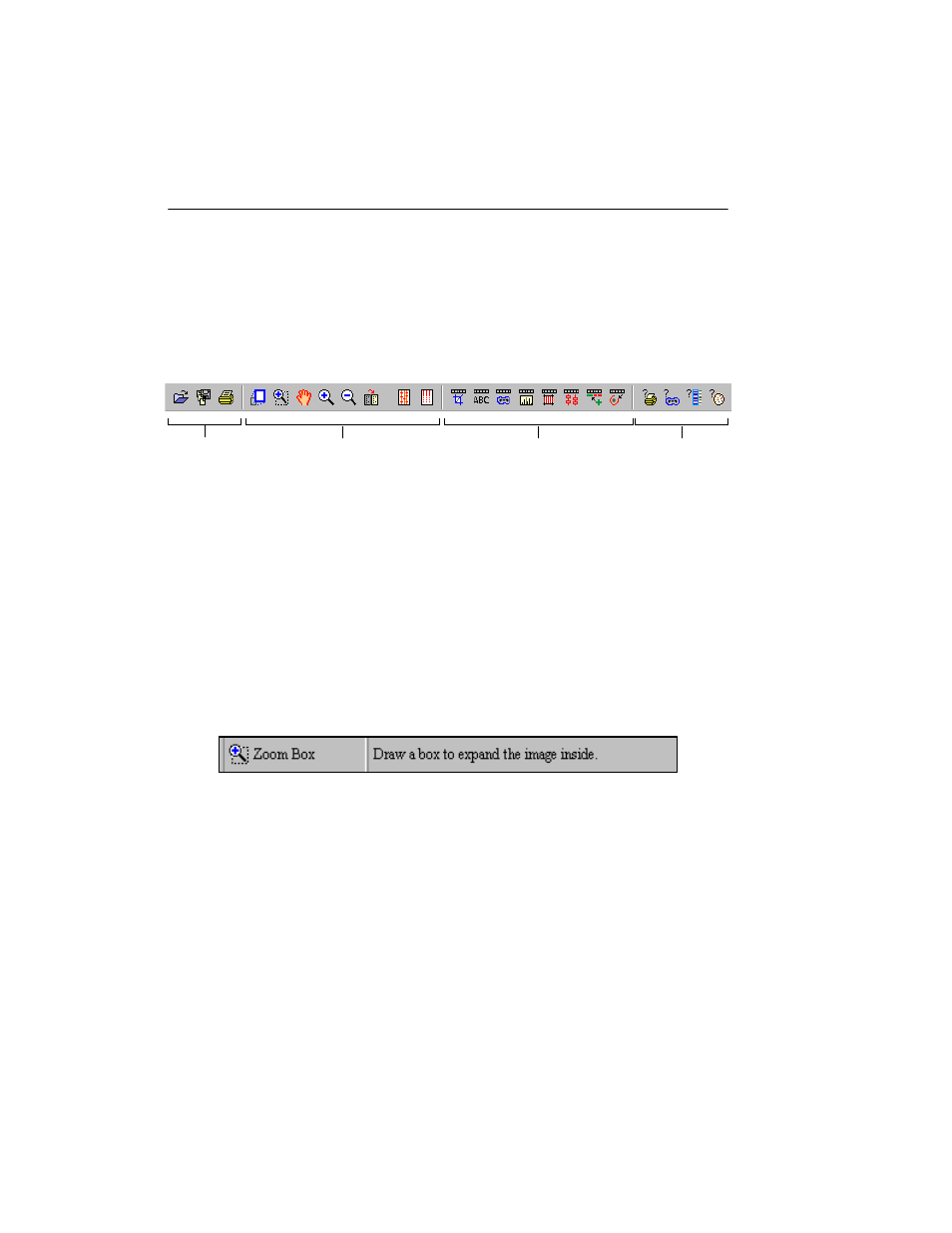
Quantity One User Guide
2-2
2.1.b Main Toolbar
The main toolbar appears below the menu. It includes buttons for the main file
commands (Open, Save, Print) and essential viewing tools (Zoom Box, Grab, etc.),
as well as buttons that open the secondary toolbars and the most useful Quick Guides
(Printing, Volumes, Molecular Weight, and Colony Counting).
Fig. 2-1. Main toolbar.
Tool Help
If you hold the cursor over a toolbar icon, the name of the command will pop up
below the icon. This utility is called Tool Help. Tool Help appears on a time delay
basis that can be specified in the Preferences dialog box (see section 2.5,
Preferences). You can also specify how long the Tool Help will remain displayed.
2.1.c
Status Boxes
There are two status boxes, which appear to the right of the main toolbar.
Fig. 2-2. Status boxes.
The first box displays any function that is assigned to the mouse. If you select a
command such as Zoom Box, the name and icon of that command will appear in this
status box and remain there until another mouse function is selected or the mouse is
deassigned.
The second status box is designed to supplement Tool Help (see above). It provides
additional information about the toolbar buttons. If you hold your cursor over a
File commands
Viewing commands
Toolbars
Quick Guides
