11 . printing and exporting, 1 print image and print actual size, Printing and exporting -1 – Bio-Rad Quantity One 1-D Analysis Software User Manual
Page 236: Print image and print actual size -1, Printing and exporting, 2 page setup
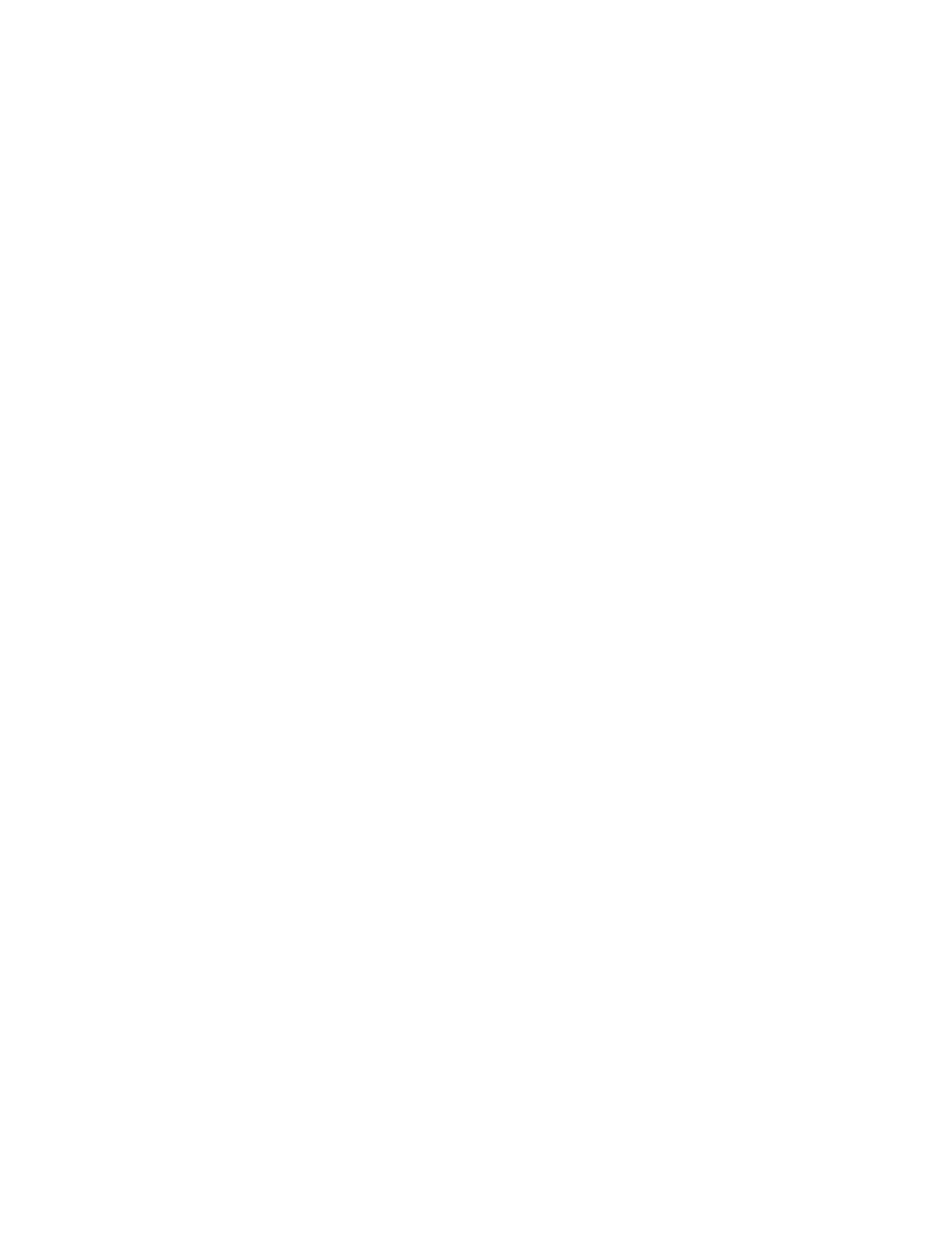
11-1
11.Printing and Exporting
The commands for printing and exporting images are located on the File menu.
Reports are printed from within the individual report windows.
11.1 Print Image and Print Actual Size
The Print Image and Print Actual Size commands on the File > Print submenu
open a standard Windows or Macintosh printer dialog box, in which you can select
the printer, paper size, paper source, page layout, etc.
You can use these print commands to print the plain image, or the image plus overlays
(volumes, text overlays, defined lanes and bands, band data, etc.). To include image
overlays in the printout, first display the overlays on the image and then select the
appropriate print command.
Select Print Image to fit the selected image to the printed page.
Select Print Actual Size to print an actual-size copy of the selected image. If you are
using the Gel Doc, ChemiDoc, ChemiDoc XRS, Fluor-S, Fluor-S MAX, Fluor-S
MAX2, or VersaDoc, you must specify the correct image area size when capturing
images to ensure accurate 1:1 printing. Specify the image area size in the acquisition
window for the instrument. See the chapter on each imaging device for more
information.
11.2 Page Setup
Specify the printer settings using the Page Setup command on the File > Print
submenu. This will open the standard Page Setup dialog box for Windows or
Macintosh, in which you can select the paper size, page orientation, printer, etc.
