Bio-Rad Quantity One 1-D Analysis Software User Manual
Page 266
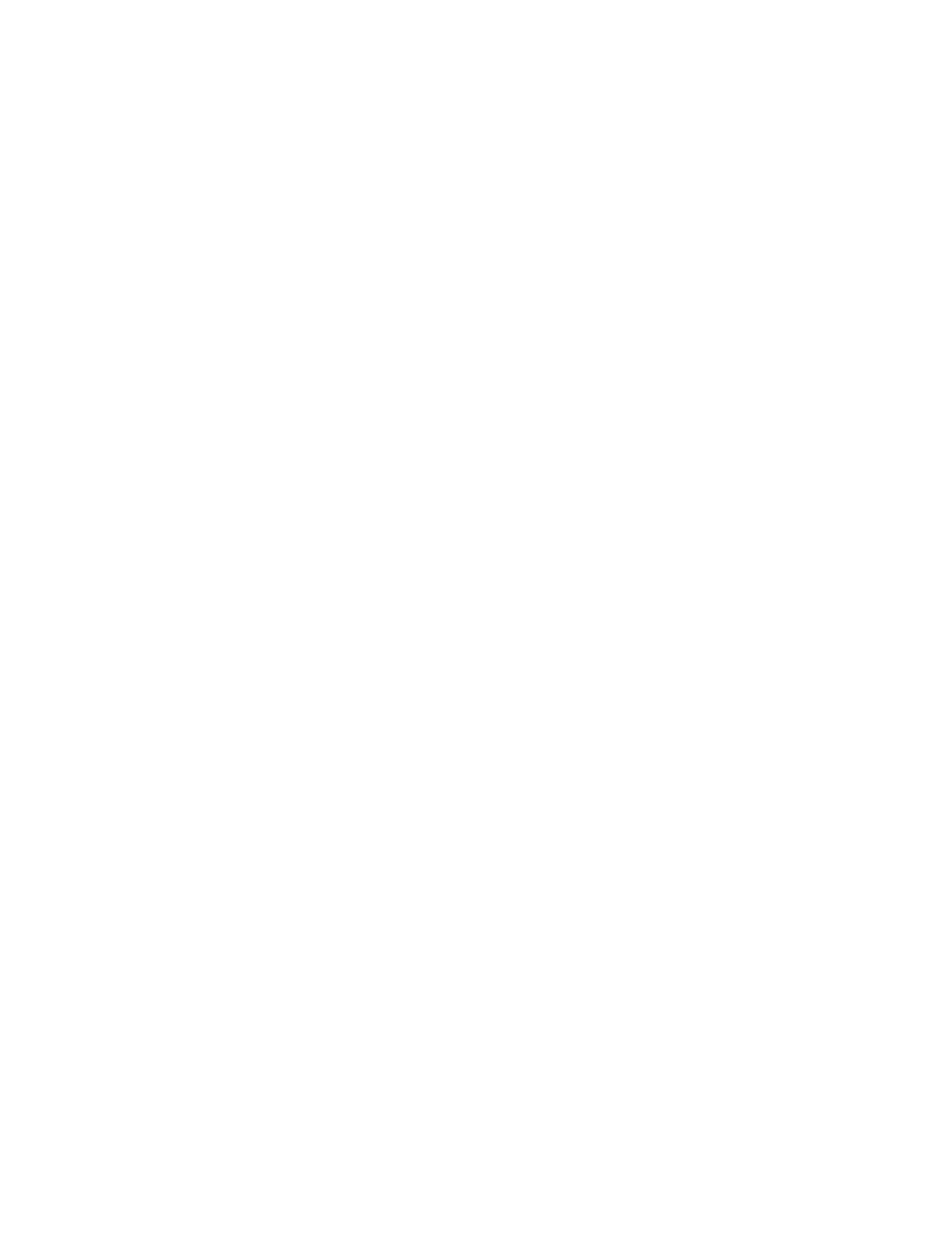
Appendix B. ChemiDoc
B-11
UV mode, dragging the High slider handle to the left will make weak signals appear
brighter. Dragging the Low slider handle to the right will reduce background noise.
You can also type specific High and Low values in the text boxes next to the sliders.
Clicking anywhere on the slider bars will move the sliders incrementally.
Gamma Slider
Some images may be more effectively visualized if their data are mapped to the
computer screen in a nonlinear fashion. Adjusting the Gamma slider handle changes
the light and dark contrast nonlinearly.
Highlight Saturated Pixels
When this box is checked, any saturated pixels in the image will appear highlighted in
red in the scan window and in the pop-up image window. To view/hide saturated
pixels in the pop-up image window, use the Image > Transform command.
Invert Display
This checkbox will switch light spots on a dark background to dark spots on a light
background, and visa versa. This will only affect how the image is displayed on the
screen, not the actual image data.
Auto-scale
Clicking on Auto-scale will adjust your displayed image automatically. The lightest
part of the image will be set to the minimum intensity (e.g., white), and the darkest
will be set to the maximum intensity (e.g., black). You can then “fine tune” the
display using the High, Low, and Gamma sliders described below.
Reset
Reset will return the image to its original, unmodified appearance.
