G.6.e auto-scale transform, G.7 other features – Bio-Rad Quantity One 1-D Analysis Software User Manual
Page 353
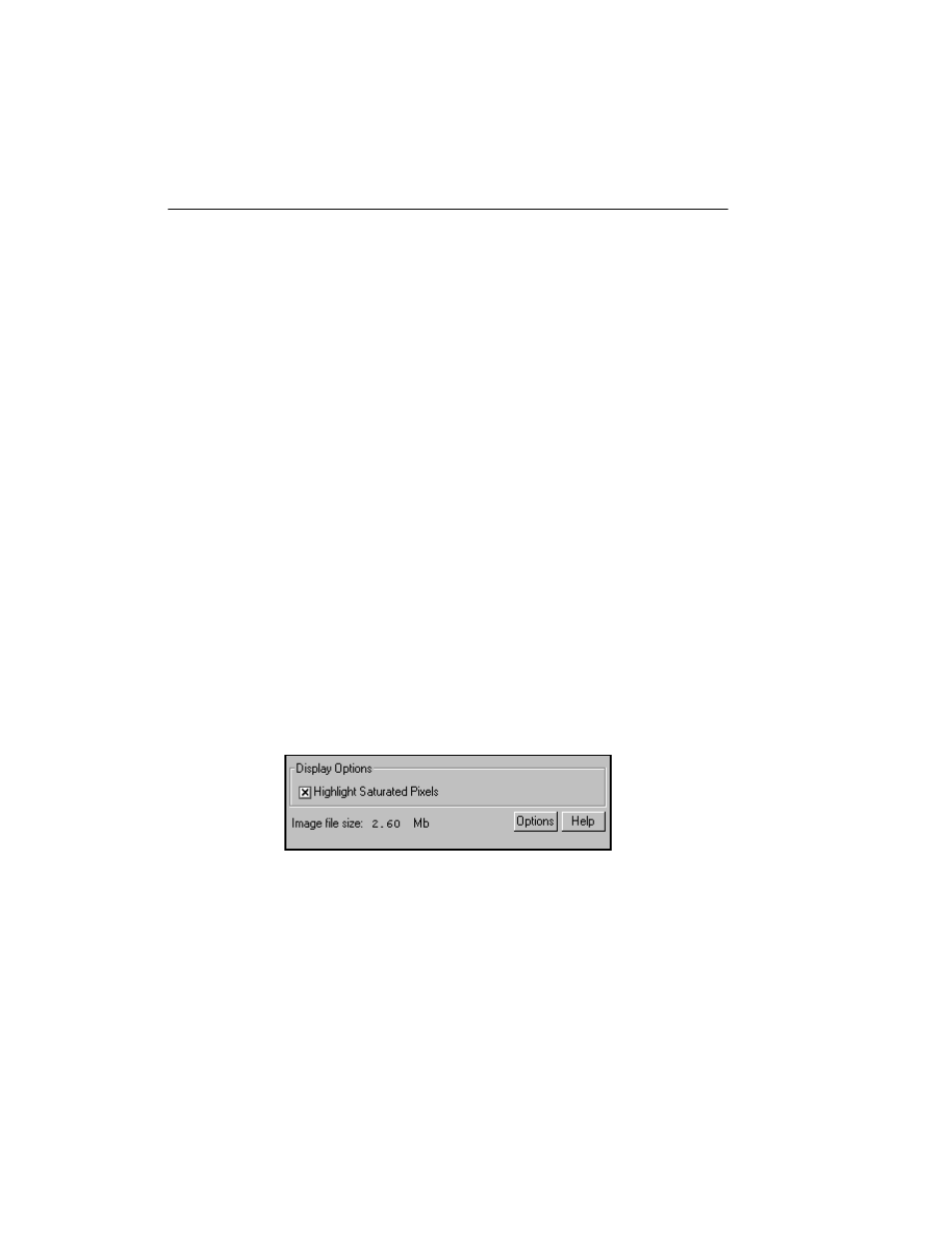
Quantity One User Guide
G-16
When you change one imaging area dimension, the other will change to maintain the
aspect ratio of the camera lens.
The imaging area will change depending on your zoom factor. For example, if you
have zoomed in on a area that is 4.5
x
3.5 cm, then you would enter 4.5 for the width
(3.5 for the height would be calculated automatically).
Note:
Your imaging area settings must be correct if you want to do 1:1 printing. They
must also be correct if you want to compare the quantities of objects (e.g., using
the Volume Tools) in different images.
The imaging area dimensions also determine the size of the pixels in your image (i.e.,
resolution). A smaller imaging area will result in a higher resolution.
G.6.e Auto-scale Transform
Auto-scale Transform after Acquisition allows the user the option of having the image
automatically perform the Auto-Scale transform function upon completion of image
acquisition. This eliminates the need to transform an image or re-scan an image when
the acquisition time was too short or the iris not opened enough.
To enable the auto-scale transform function, check the box labeled, Auto-Scale
Transform after Acquisition in the Options dialog.
G.7 Other Features
Fig.G-11. Other Fluor-S acquisition window features.
