D normalizing for quantity, E graphs of match data – Bio-Rad Quantity One 1-D Analysis Software User Manual
Page 165
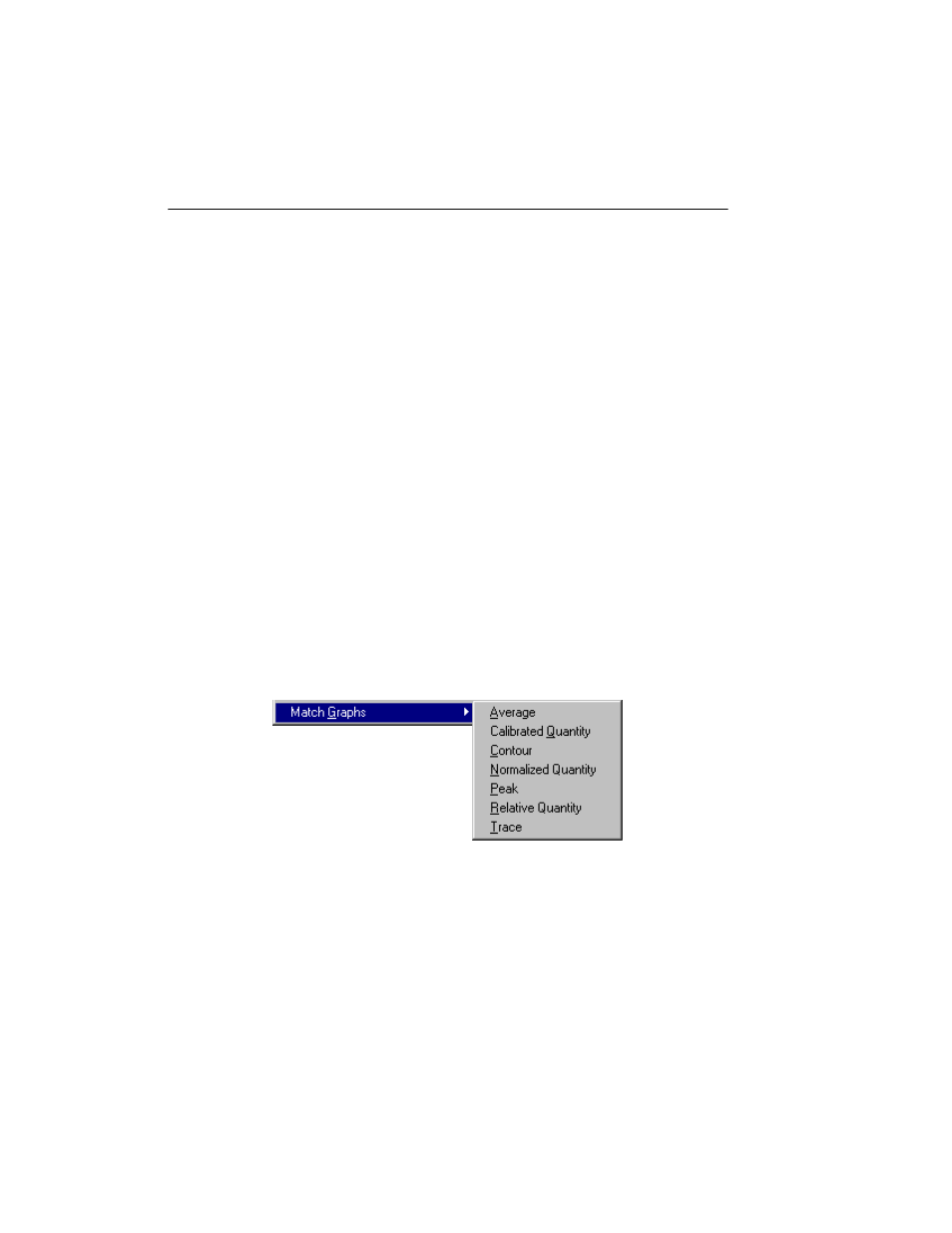
Quantity One User Guide
6-22
Once the reference sample lanes have been modeled, identify any unknown bands
using the methods outlined in the previous sections.
6.2.d Normalizing for Quantity
You can normalize the quantities of the bands in a gel to the quantity of a particular
identified band that appears in all lanes. This is useful if you have loaded different
amounts of sample in each lane.
Note:
Quantity normalization is required for calculating Differential Display.
Select Normalize from the Match menu and click on a matched band that appears in
every lane. (If the band is not present in a lane, the normalized quantity for that lane
will be zero.) The quantity of that band will be set to 100 in each lane, and the
quantities of the other bands will normalized to that band.
You can view the normalized quantities using the Band Attributes dialog or in various
reports.
6.2.e Graphs of Match Data
You can display graphs of different kinds of data associated with the matched bands.
The commands for displaying these are located on the Match > Match Graphs
submenu.
Fig. 6-16. Match Graphs submenu.
From the Match Graphs submenu, select a type of graph and click on a matched band.
The bands in the matched group will be displayed along with the selected graph.
