B saving images, C closing images, D revert to saved – Bio-Rad Quantity One 1-D Analysis Software User Manual
Page 37: E image info
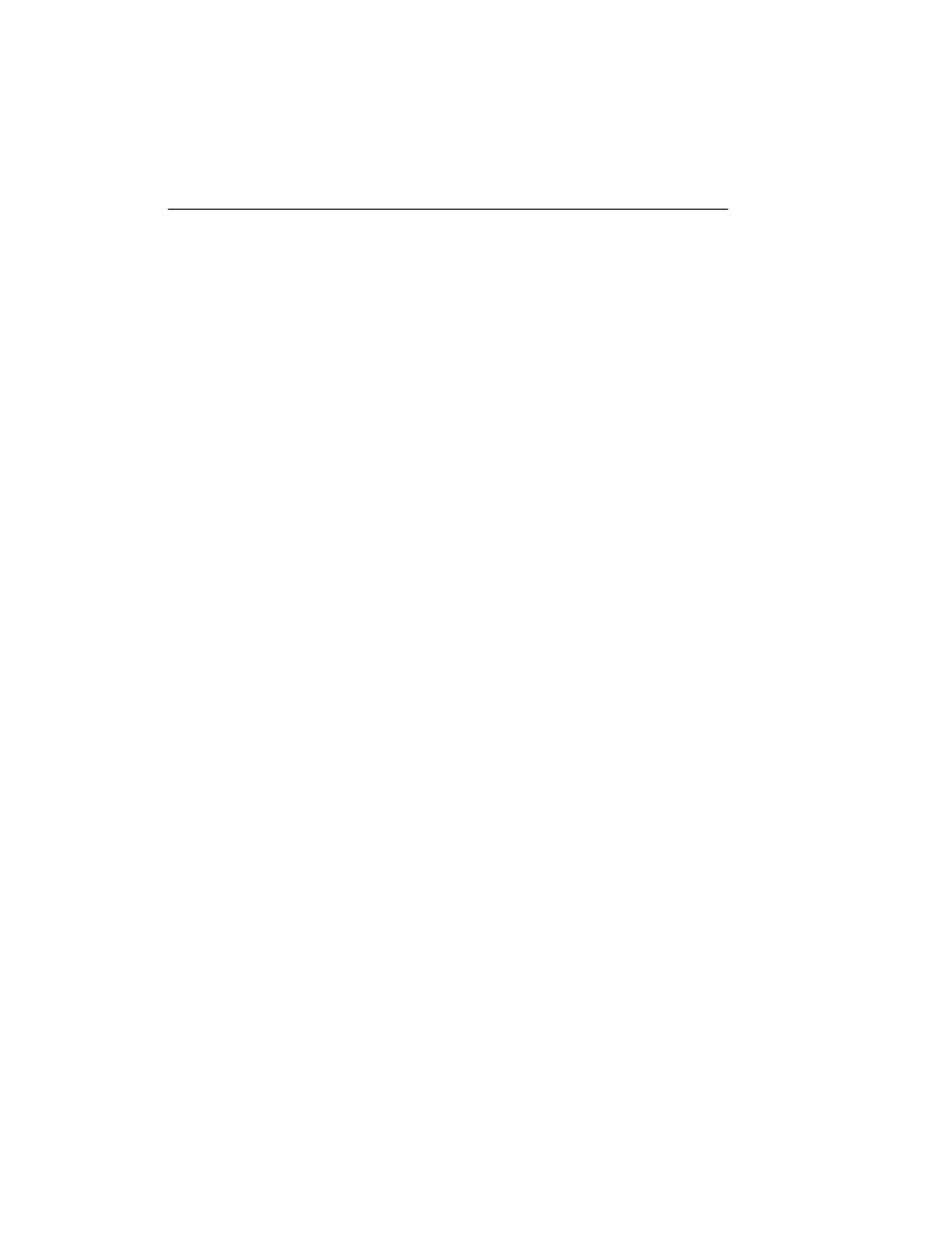
Quantity One User Guide
2-10
although most scanners that are capable of producing 24-bit and indexed color
images will be able to produce grayscale scans as well.
3.
Compressed Files. The software does not read compressed TIFF images. Since
most programs offer compression as a selectable option, files intended for
compatibility with The Discovery Series should be formatted with the
compression option turned off.
2.2.b Saving Images
To save a new image or an old image with changes, select Save from the File menu.
In Windows, new images will be given a .1sc extension when they are first saved.
Save As can be used to save a new image, rename an old image, or save a copy of an
image to a different directory. The standard Save As dialog box for your operating
system will open.
To save all open images, select Save All from the File menu or click on the button on
the main toolbar.
2.2.c
Closing Images
To close an image, select Close from the File menu. To close all open images, select
Close All. You will be prompted to save any changes before closing.
2.2.d Revert to Saved
To reload the last saved version of an image, select Revert to Saved from the File
menu. Because any changes you made since last saving the file will be lost, you will
be prompted to confirm the command.
2.2.e Image Info
Image Info on the File menu opens a dialog box containing general information
about the selected image, including scan date, scan area, number of pixels in the
image, data range, and the size of the file. Type any description or comments about
the image in the Description field.
