Bio-Rad Quantity One 1-D Analysis Software User Manual
Page 46
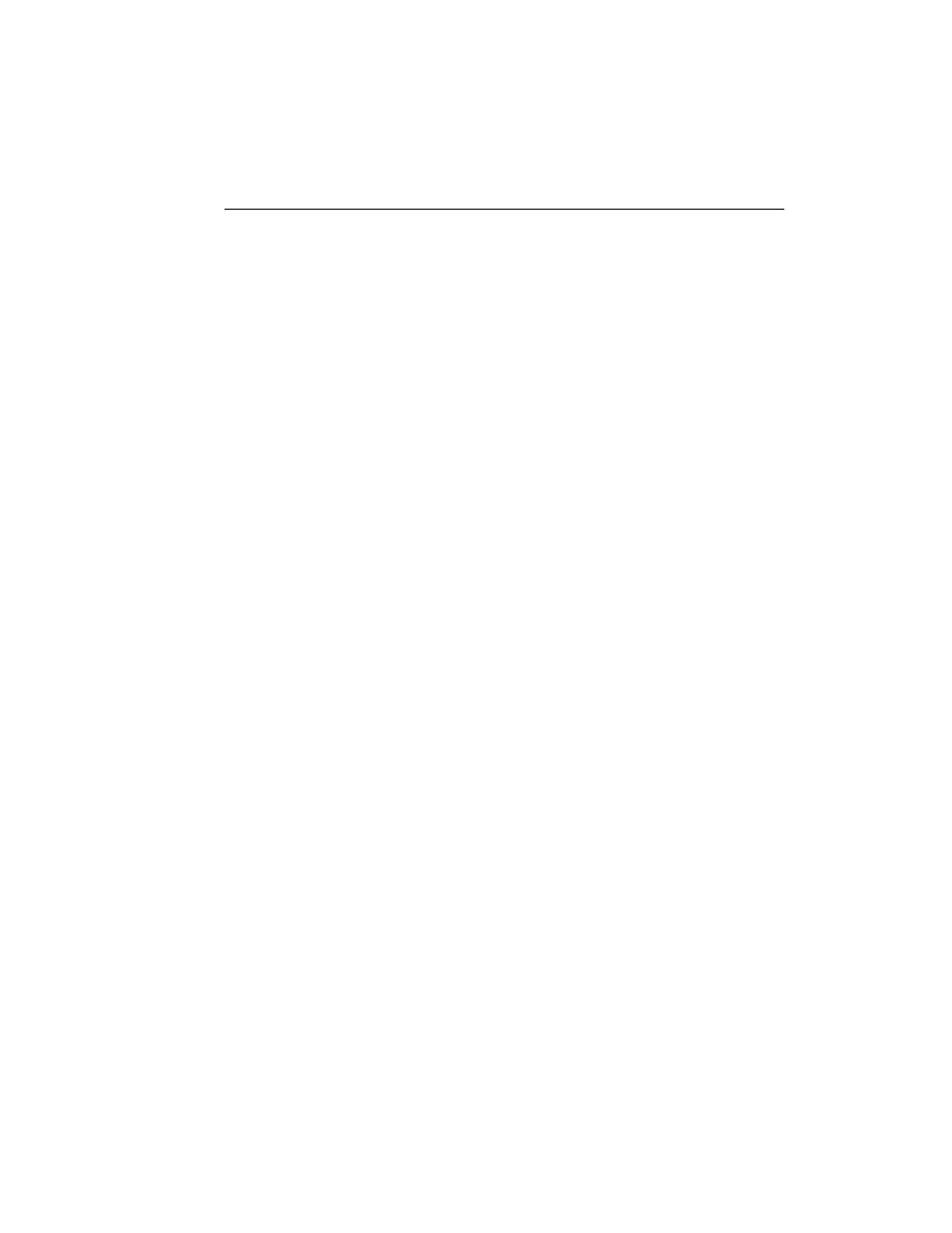
Chapter 2. General Information
2-19
•
Invert Data (Image menu)
If you attempt to use any of these functions in GLP/GMP mode, you will receive a
message that the function is not available.
To set GLP/GMP mode, click on the checkbox. You will be prompted to enter the
Security Mode password.
To disable GLP/GMP mode, click on the checkbox to deselect it, then enter the
Security Mode password for confirmation.
Note:
GLP/GMP mode is only available if Security Mode is active.
Use Custom Open Dialog
By default, Quantity One uses the standard Open dialog box for the operating system
you are using (Windows and Macintosh). Quantity One also has a customized Open
dialog box, which includes some navigational features that are specifically tailored to
The Discovery Series software. Select this checkbox to display this custom dialog
box.
Maximize Application Window
In the Windows version, select the Maximize Application Window checkbox to
automatically maximize the application window when Quantity One first opens. If
this is unchecked, the menu and status bars will appear across the top of the screen
and any toolbars will appear “floating” on the screen.
Enable DOS Filename Parsing
If this checkbox is selected, for 8-character file names ending in two digits, the final
two digits are interpreted as version and exposure numbers. For example, the file
name IMAGE-11.1sc would be parsed as IMAGE ver 1 xpo 1.1sc. This is designed to
enable backwards compatibility for users with DOS image files. You should only
check this box if you are using these image files.
