F imagers, 6 user settings, User settings -23 – Bio-Rad Quantity One 1-D Analysis Software User Manual
Page 50
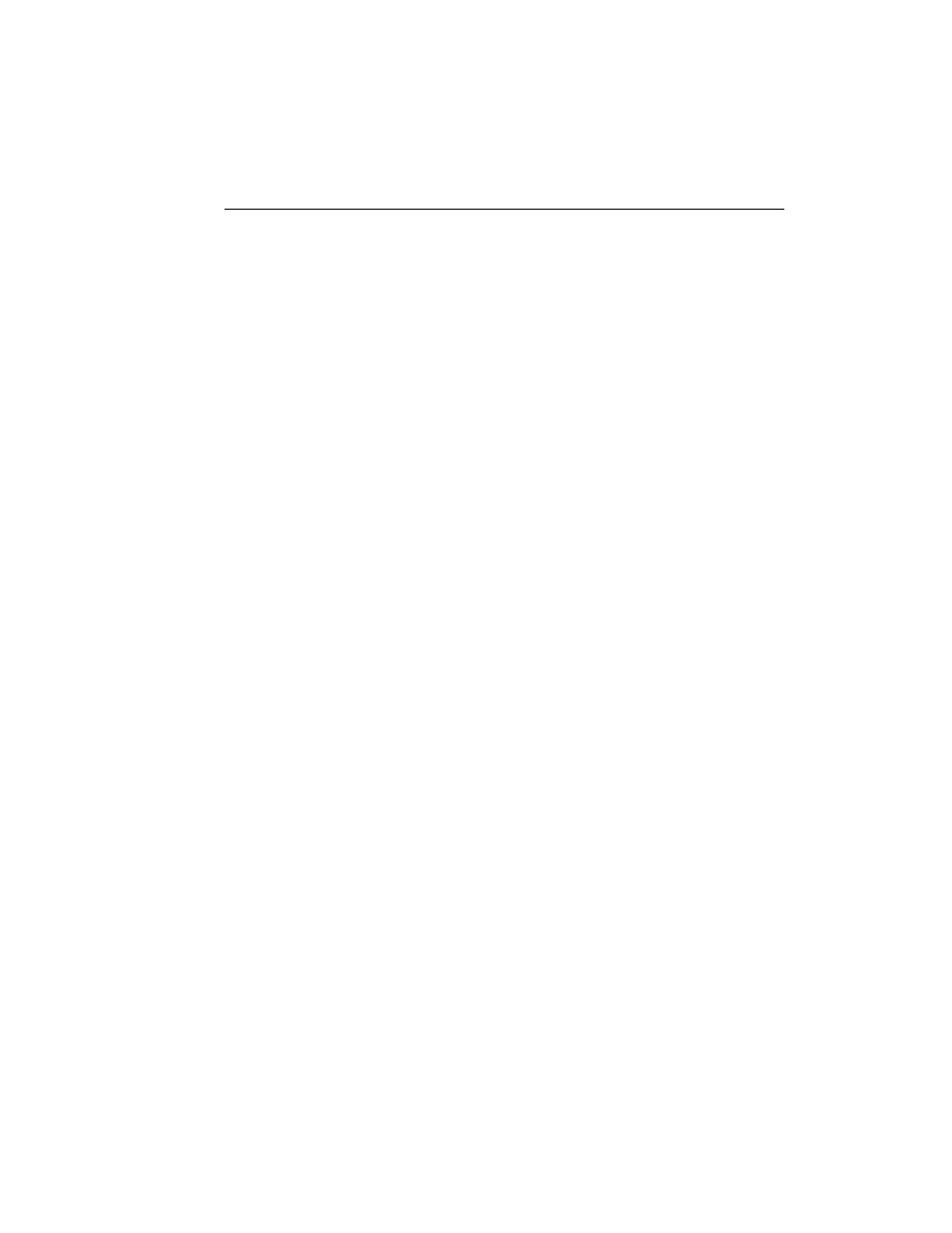
Chapter 2. General Information
2-23
Selecting % of Bands in Lane means that the sum of the intensity of the defined
bands in a lane will equal 100 percent, and the intensity of an individual band will be
reported as a fraction of that sum.
If you create, adjust, or remove bands in a lane with Relative Quantity defined as %
of Bands in Lane, the relative quantities of the remaining bands will be updated.
Relative Front Calculation
The Relative Front Calculation option lets you select the method for calculating the
relative positions of bands in lanes . This affects the calculation of both Relative Front
and Normalized Rf values.
Relative front is calculated by either:
1.
Dividing the distance a band has traveled down a lane by the length of the lane
(Follow Lane). This is useful if your gel image is curved or slanted.
2.
Dividing the vertical distance a band has traveled from the top of a lane by the
vertical distance from the top of the lane to the bottom (Vertical).
Note:
“Lane” and “band” refer here to lanes and bands as defined by overlays on the
gel image. For example, the top of a lane refers to the beginning of the lane line
created in Quantity One, not necessarily the actual gel lane.
Note that if a lane is straight and vertical, both calculation methods will give the same
result.
2.5.f
Imagers
Click on this tab to specify the imaging devices that you want to appear on the File
menu. By default, all supported imaging devices will be included; deselect the
checkboxes of the imagers that you do not want to include on the File menu.
2.6 User Settings
If Quantity One is on a workstation with multiple users, each user can have his or her
own set of preferences and settings.
