2 reading out logbook entries, 3 exporting logbook entries to a file, Reading out logbook entries – Lenze 8400 motec User Manual
Page 290: Exporting logbook entries to a file, 9diagnostics & error management
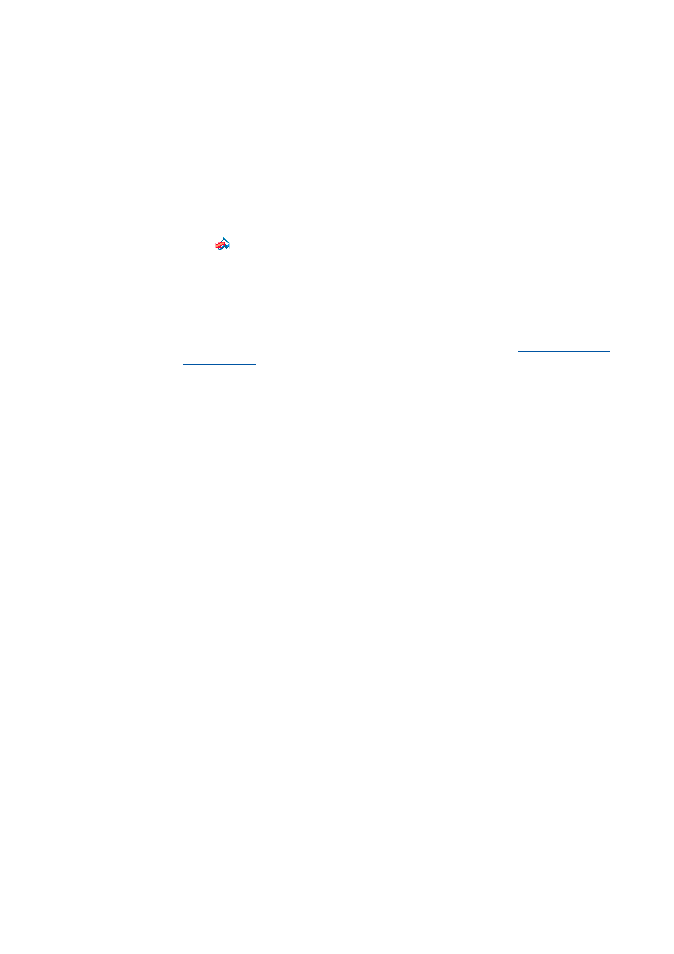
9
Diagnostics & error management
9.5
Logbook
290
Lenze · 8400 motec · Reference manual · DMS 4.1 EN · 08/2013 · TD05
_ _ _ _ _ _ _ _ _ _ _ _ _ _ _ _ _ _ _ _ _ _ _ _ _ _ _ _ _ _ _ _ _ _ _ _ _ _ _ _ _ _ _ _ _ _ _ _ _ _ _ _ _ _ _ _ _ _ _ _ _ _ _ _
9.5.2
Reading out logbook entries
We recommend to read out logbook entries with the »Engineer«, since the »Engineer« shows the
entries clearly arranged and enables them to be exported into a log file. Alternatively, the corre-
sponding parameters can be read out using the keypad or via the fieldbus.
How to display logbook entries in the »Engineer«:
1. Go to the Project view and select the 8400 motec controller.
2. Click the
icon or execute the OnlineGo online command to establish an online con-
nection to the controller.
3. Select the Diagnostics tab from the Workspace.
4. Click Logbook.
• The Logbook dialog box with logbook entries is displayed.
• Click Delete to delete an entry from the logbook.
• Click Export to export the entries from the logbook into a *.log file.
5. Click the Close button to close the Logbook dialog box again.
9.5.3
Exporting logbook entries to a file
How to export the logbook entries to a file:
1. Go to the Logbook dialog box and click the Export... button.
• The Export logbook dialog box is displayed.
2. Specify the folder, file name, and file type for the file.
3. Click the Save button to export the logbook entries to the specified file.
• Hidden logbook entries are not exported, i.e. the filter criteria specified are accounted for
during the export.
• The logbook entries are written to the file in the form of a semicolon separated list.
