Monitoring data table files – Rockwell Automation 9323-S5500D A.I. SERIES MICROLOGIX 1000 AND PLC-500 SOFTW User Manual
Page 78
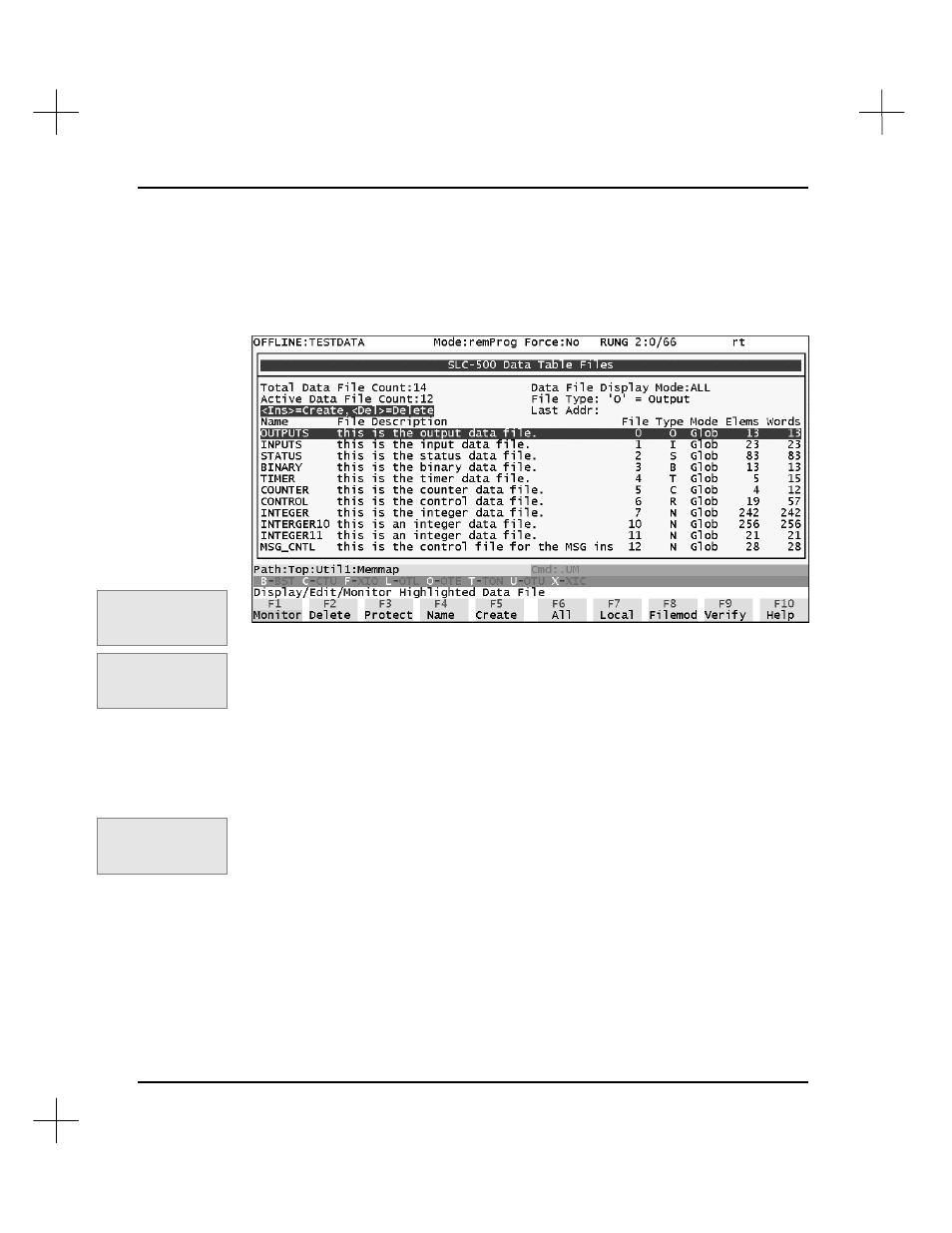
MicroLogix 1000 and PLC-500 A.I. Series Software Reference
4-10
Monitoring Data Table Files
To monitor a data table file, display the SLC 500 Data Table File screen:
To display this screen, press
[F6]
Utility
, then press
[F4]
Memmap
, or use the shortcut
key:
[Shift-F2]
.
To select a data table file to monitor or edit:
1.
Highlight the data table file you want to monitor or edit.
2.
Press
[F1]
Monitor
. The system opens the data table file you highlighted.
Note
You can also call up the data table monitor directly from the ladder display. Simply
place your cursor on an instruction and press
[F8]
Display
,
[F8]
Special
. If the
instruction has more than one address, you’ll be prompted to select one of them. Refer
to the section on
Special Instruction Display
in
Chapter 19 - Troubleshooting and
Diagnostics
.
Shortcut keys for this
function:
[Shift-F2]
Command Portal keys
for this function:
.UM
Command Portal keys
for this function:
.DS
