Data table dump and data table usage reports – Rockwell Automation 9323-S5500D A.I. SERIES MICROLOGIX 1000 AND PLC-500 SOFTW User Manual
Page 261
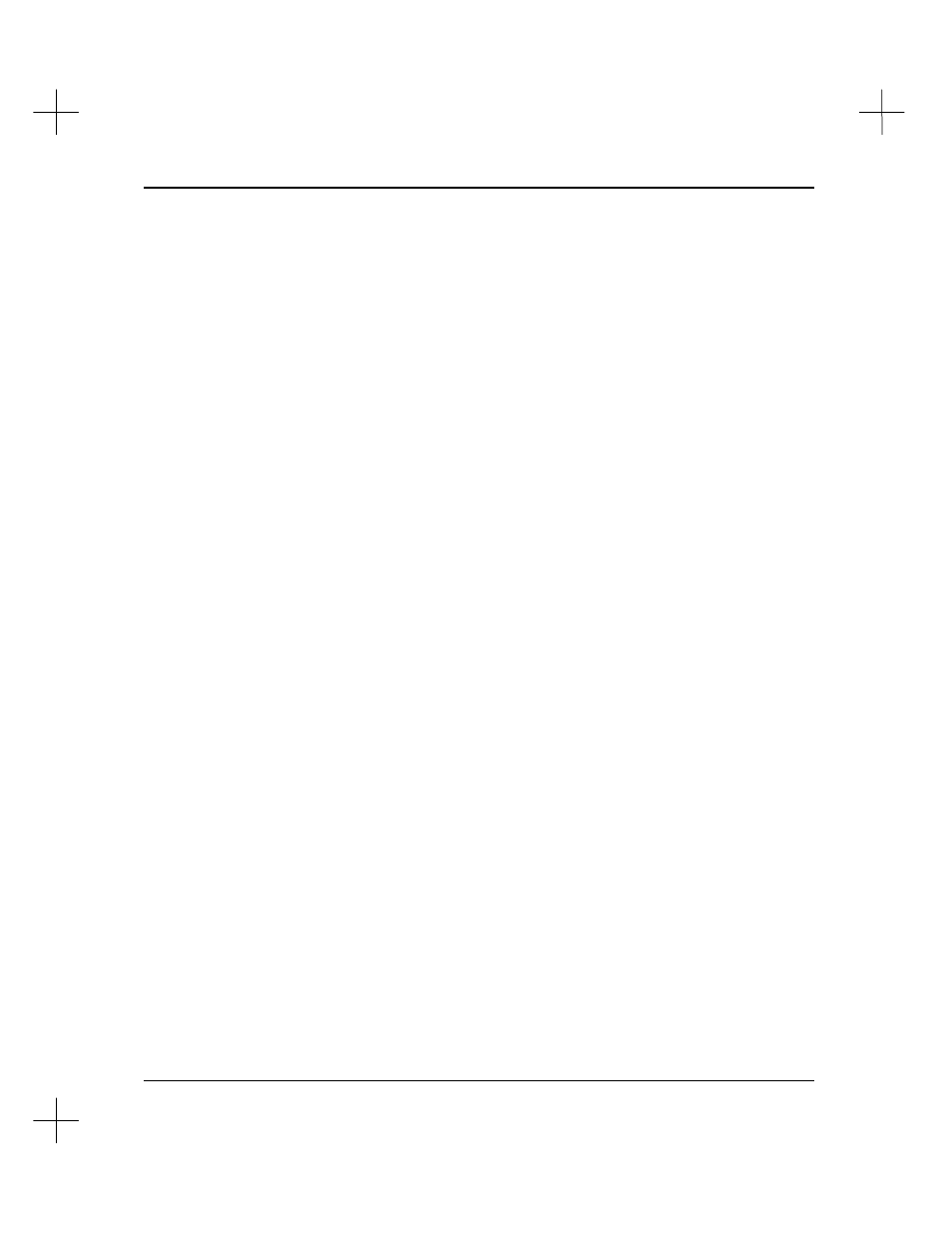
Creating and Printing Reports
11-25
At some point, you may want to print your ladder reports with all the cross reference
information. There are two ways to do that: you can configure the report to ignore the
Xref Disable flags (see
Ignore Xref Disable Flags
on page
11-20
), or you can clear the
Xref Disable flags.
To clear the xref disable flags:
1.
From the Main Menu, select
[F5]
Utility Options
.
2.
From the Utility Options menu, select
11
Clear all Xref Disable Flags
. The
utility asks you if you want to enable ladder xref printing on all points in the
project.
Note
To select menu options beyond
[F9]
, use the arrow keys to highlight the option, and
press
[Enter]
.
3.
To clear the flags, select
[F1]
Yes
. To return to the Utility Options menu without
clearing the flags, select
[F2]
No
.
Data Table Dump and Data Table Usage Reports
The Data Table Dump report shows the values stored in the data table for the project.
The Data Table Usage report shows which data table addresses are used in the project.
The Data Table Dump and Data Table Usage reports print in similar formats. To save
space, these reports show output and input data files in three columns. Each of these
columns includes the word address and the 16 data bits for that word.
Data Table Dump
To enable the Data Table Dump Report:
1.
From the Reporting Configuration screen, highlight
Report Selections 1
.
2.
Toggle
[F4]
Data Table Dump Report
to
Yes
.
The following is part of a Data Table Dump Report. An actual Data Table Dump
Report will show the data table associated with all files in the project.
