Rockwell Automation 9323-S5500D A.I. SERIES MICROLOGIX 1000 AND PLC-500 SOFTW User Manual
Page 343
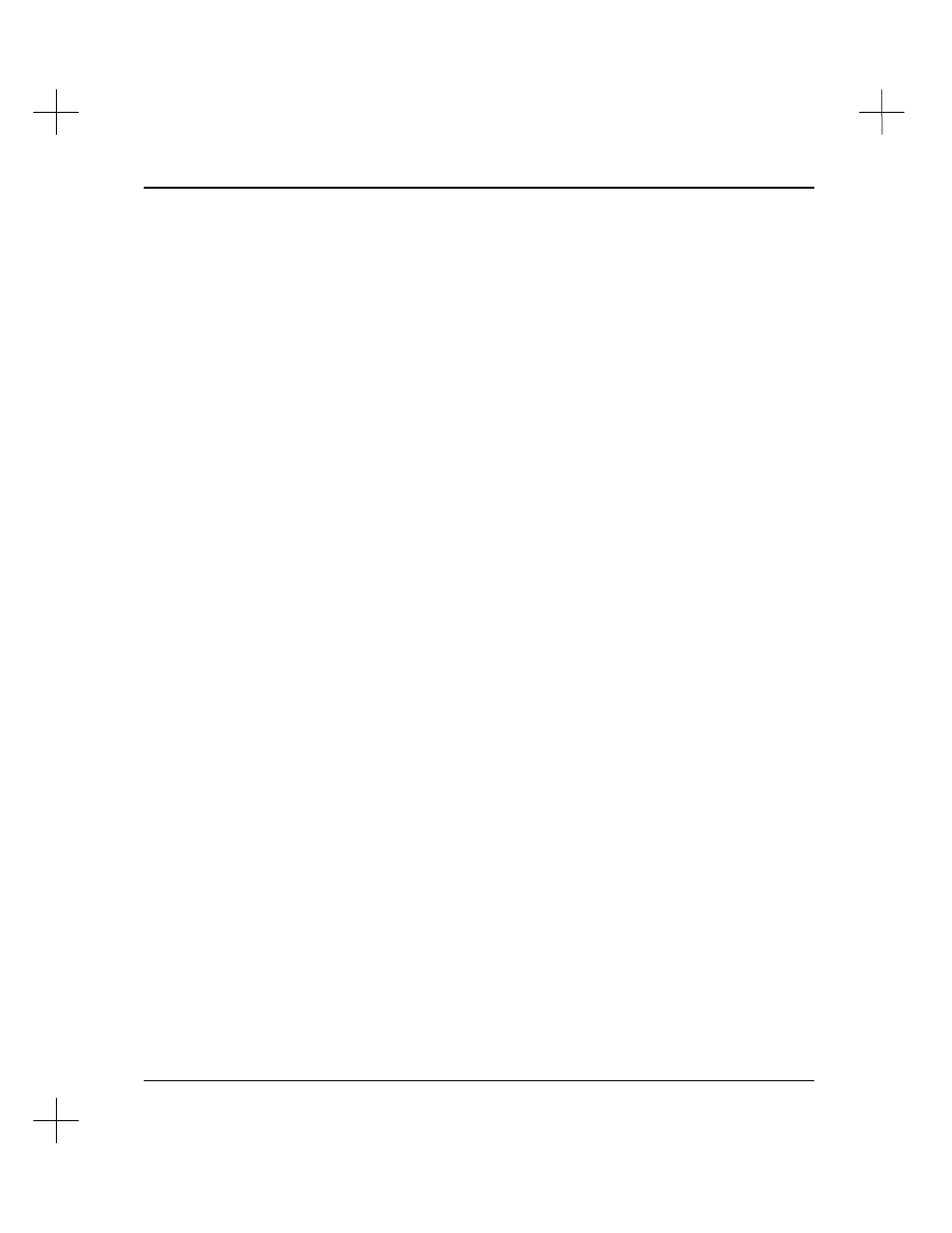
Configuration for Online Communications
15-7
3.
Press
[F2]
Interface Hardware Type
to select the interface hardware type. Refer
to the section titled
Interface Hardware Type
beginning on page
15-8
for a
description of the available interface cards and their configurable parameters.
MicroLogix 1000 A.I.
: This option is not available in MicroLogix 1000 A.I., as
the interface is automatically set to Serial Port to MicroLogix. If you are using
MicroLogix 1000 A.I. you can follow step 4 below, then turn directly to
Serial Port
to MicroLogix Controller
on page
15-21
.
4.
Press
[F3]
Online wait for reply timeout
repeatedly until the desired value is
displayed. The value will toggle from 5 to 60 in 5 second increments. This
parameter determines the length of time the program will wait for a response from
the SLC 500 or MicroLogix processor. If this value is exceeded, PLC-500 A.I. will
display an error stating that it is unable to communicate with the selected device.
The device used and the amount of traffic on the network may require that you
increase this value.
Note
A timeout error does not necessarily mean that the timeout value is too low. For
example, a disconnected cable or noisy network will generate a timeout error. A
timeout error simply indicates that the communication device sent out a packet and did
not receive a reply.
[CTL-F2]
Network Diagnostics
accesses Who functions. Network Diagnostics also
includes a function for finding RS-232 settings, which is helpful for configuring
communications. Refer to
Find Baud, Parity, Protocol Settings
on page
15-32
. More
information on Network Diagnostics is available in
Chapter 19 - Troubleshooting and
Diagnostics
.
The remaining parameters, which vary depending on the interface, are discussed on the
following pages.
