File utilities, Copying files – Rockwell Automation 9323-S5500D A.I. SERIES MICROLOGIX 1000 AND PLC-500 SOFTW User Manual
Page 49
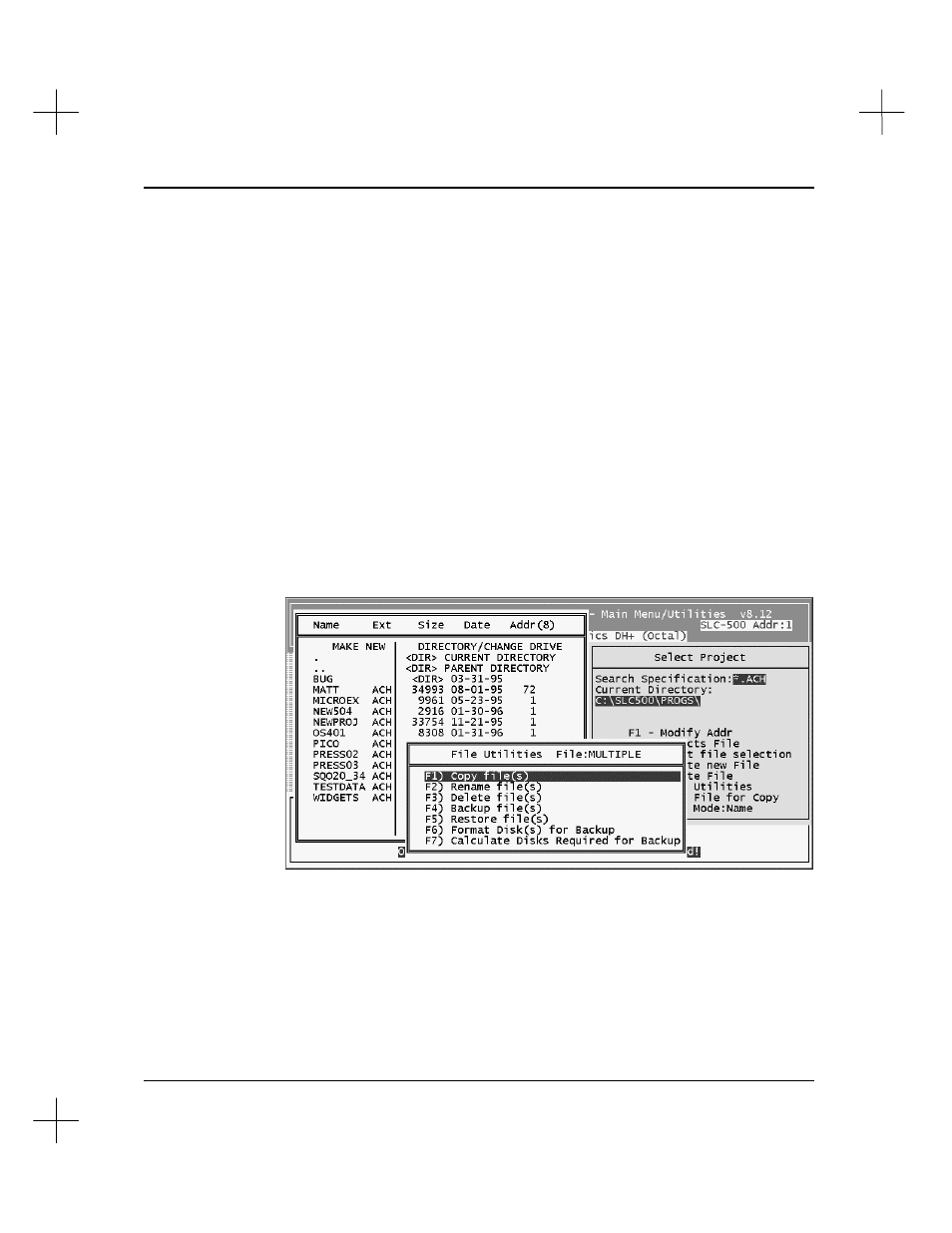
Handling Project Files
2-15
File Utilities
When you use the File Selector utility from the Main Menu or from the Reporting
Options menu, the File Selector gives you access to several file utilities. Use these
utilities for copying, renaming, deleting, backing up, and restoring files.
Copying Files
To copy project files:
1.
With the File Selector utility screen displayed, highlight the project name you want
to copy. If this is the only file you want to copy, go on to step 2. If you want to
copy more than one ladder/database, press
[F5]
Mark File for Copy
. Highlight
the next file and press
[F5]
Mark File for Copy
again. Repeat for the remainder
of the projects you want to copy.
2.
Press
[Tab]
. The utility presents you with a list of file utilities.
3.
Select
[F1]
Copy file(s)
.
4.
The utility asks you which files you want to copy: the processor memory files,
description database files, or all of the files for the project. Select the type of files
you want to copy.
