Configure printer, Select a printer driver, Create a new printer driver – Rockwell Automation 9323-S5500D A.I. SERIES MICROLOGIX 1000 AND PLC-500 SOFTW User Manual
Page 276
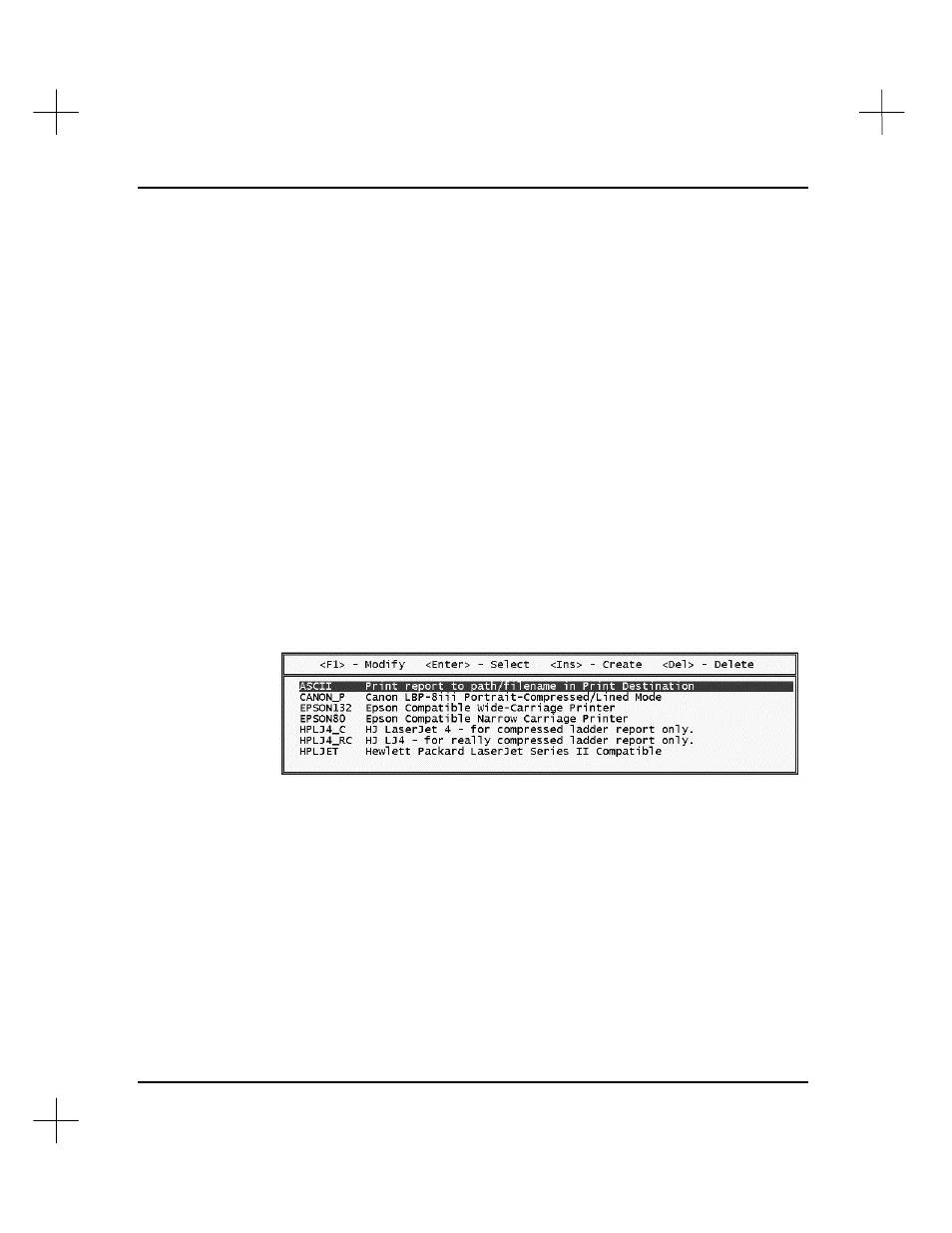
MicroLogix 1000 and PLC-500 A.I. Series Software Reference
11-40
Configure Printer
The printer driver determines which control codes to incorporate into the various
reports. These codes tell the software how to switch between normal, compressed or
enhanced printing modes. The template may be used to create custom configurations
for virtually any dot matrix or HP LaserJet compatible printer.
Note
The functions described below through the Reporting Options menu can also be
accessed by selecting, from the Main Menu,
[F9]
Configure Program Parameters
,
then
[F2]
Configure Printer
.
Select a Printer Driver
To select a printer driver:
1.
From the Main Menu, press
[F4]
Reporting Options
. The Reporting Options
Menu appears.
2.
From the Reporting Options Menu, press
[F4]
Configure Printer
. The system
displays a menu similar to the following:
3.
Use the arrow keys to highlight the desired printer and press
[Enter]
.
Create a New Printer Driver
To create a new printer driver:
1.
From the Main Menu, press
[F4]
Reporting Options
. The Reporting Options
Menu appears.
