Modifying the slc 500 address – Rockwell Automation 9323-S5500D A.I. SERIES MICROLOGIX 1000 AND PLC-500 SOFTW User Manual
Page 43
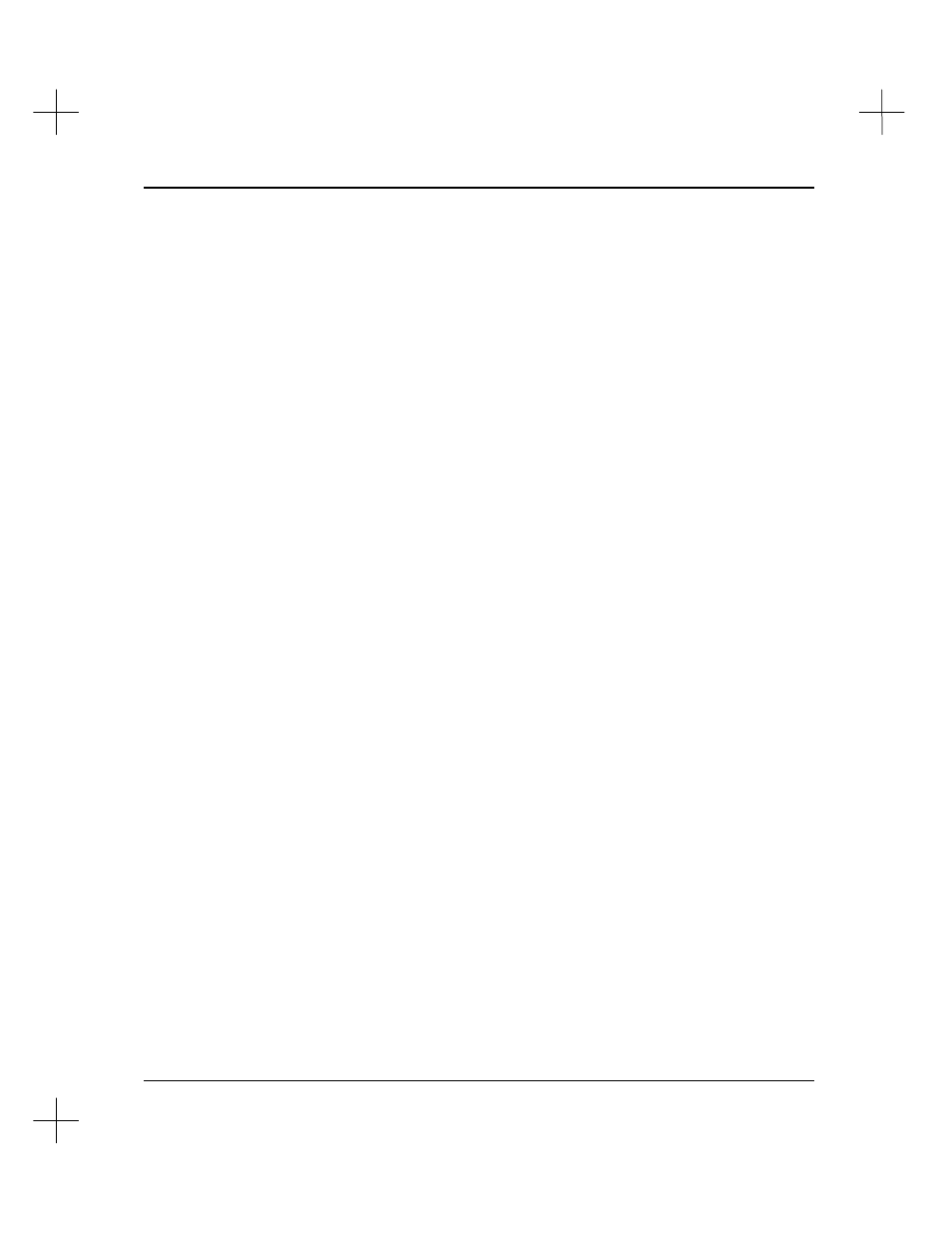
Handling Project Files
2-9
•
press
[Enter]
to accept the address. The software will return to the Main
Menu.
The project files won’t actually be created until you edit (go Offline with) the project
(see
Editing a New Project
below).
If you are editing offline, you can change the SLC 500 address at any time while
editing the ladder.
Modifying the SLC 500 Address
The SLC 500 address shown in the upper right corner of the File Selector screen shows
the default destination DH-485 (or DH+) node address for the currently selected
working project. When you go online with that project, PLC-500 A.I. begins looking
for a SLC 500 at the address you select. If it does not find a SLC 500 at that address,
PLC-500 A.I. displays the Who Active screen, and allows you to choose a different
SLC 500 address for the project. This address is then saved as the new default.
To modify the SLC 500 address for a project:
1.
With the File Selector utility displayed on your screen, highlight the desired file.
2.
Select
[F1]
Modify Addr
.
3.
The utility prompts you to enter a SLC 500 station address. The current station
address is displayed in the prompt. Enter the new address, 0-31 decimal. (With a
SLC 5/04 processor, you can use DH+ addresses 0-77 octal, but you must configure
the interface before you can modify the address. See below.) Press
[Enter]
to
accept the address.
Configuring the Interface for DH+ Communication With a SLC 5/04
If you want to select a DH+ address higher than 31 (from 0-77) for your SLC 5/04
processor, you must first configure the interface.
1.
From the Main Menu, select
[F9]
Configure Program Parameters
.
2.
Select
[F1]
Communication Hardware
.
3.
Select
[F2]
Interface Hardware Type
.
4.
Select
[F3]
DH+ Communication Devices
, then select a driver.
