Rockwell Automation 9323-S5500D A.I. SERIES MICROLOGIX 1000 AND PLC-500 SOFTW User Manual
Page 465
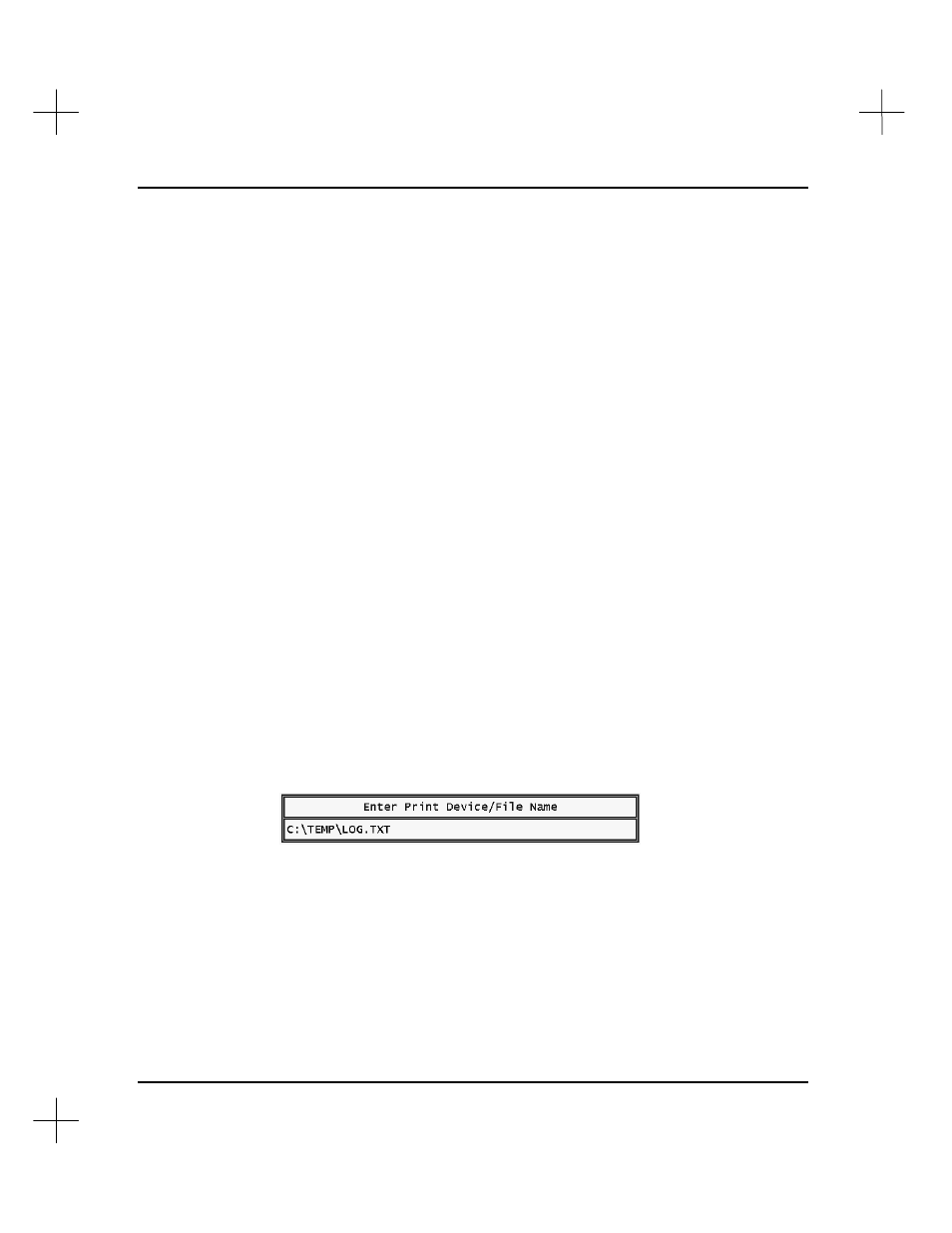
MicroLogix 1000 and PLC-500 A.I. Series Software Reference
19-34
Using Masks
You may want to “mask” out certain bits of a word, forcing the histogram to ignore
these bits.
To create a mask:
1.
Begin a Histogram. (Mask values can only be entered when a histogram is
running.)
2.
From the Histogram screen, press
[F4]
Mask
. At the top of the screen, the system
displays a prompt asking you to enter a mask value.
3.
Type a number in hexadecimal notation for the mask value, and press
[Enter]
. A
zero bit in the mask will prevent data at that bit from being monitored. A one bit
in the mask will allow data at that bit to be monitored. For example, entering a
mask of FFFF will cause all bits in the word to be examined. A mask of FFF0
would cause the low four bits to be ignored. See
Appendix D - Number Systems
in
the
Instruction Set Reference
for more information on numbering systems and Hex
masks.
Printing Histogram Data
To log histogram data to a printer or file:
1.
From the histogram screen, press
[F9]
Prntdev
. The system prompts you for a
print device.
2.
Type the name of your print device (e.g. LPT1, COM1, etc.) or the name of a disk
file.
3.
To start logging histogram data, press
[F3]
Log
. Press
[F1]
Begin
, if the
histogram is not already running. To stop logging data, press
[F3]
Log
again.
