Selecting menu options – Rockwell Automation 9323-S5500D A.I. SERIES MICROLOGIX 1000 AND PLC-500 SOFTW User Manual
Page 20
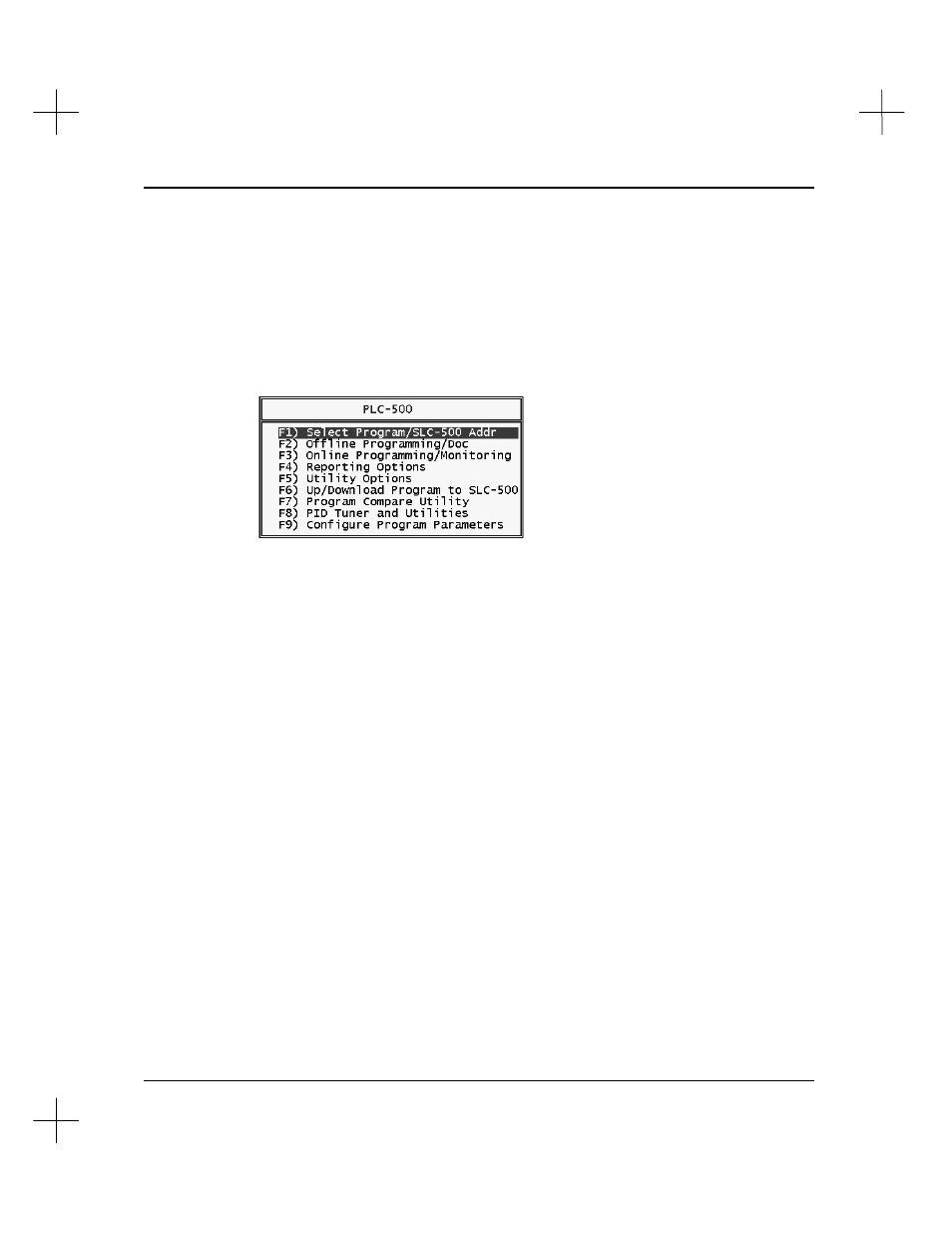
Introduction
1-9
Note
Company name and address information is taken directly from our customer database.
Please contact Rockwell Software Technical Support at (414) 321-4266 to correct
spelling errors or incorrect registration information.
Selecting Menu Options
Menus in PLC-500 A.I. are displayed in a bar along the bottom of the screen as shown
under
Screen Layout
on page
1-7
, or as a list in a box as seen on the Main Menu.
From a menu box, you can select an option in one of two ways:
•
Press the function key associated with the desired option. For example, to select
Reporting Options
from the menu above, press
[F4]
.
•
Use the arrow keys on your keyboard to move the highlighting to the desired
option, then press
[Enter]
.
From a menu bar at the bottom of the screen, you can select an option in one of two
ways:
•
Press the function key associated with the desired option. For example, to select
Help
from the screen on the previous page, press
[F10]
.
•
Use the tab key on your keyboard to move the highlighting to the desired option,
then press
[Enter]
.
To exit a menu (and move backwards through the menu structure) press
[Esc]
.
