Attach symbol to new data file, Select position – Rockwell Automation 9323-S5500D A.I. SERIES MICROLOGIX 1000 AND PLC-500 SOFTW User Manual
Page 104
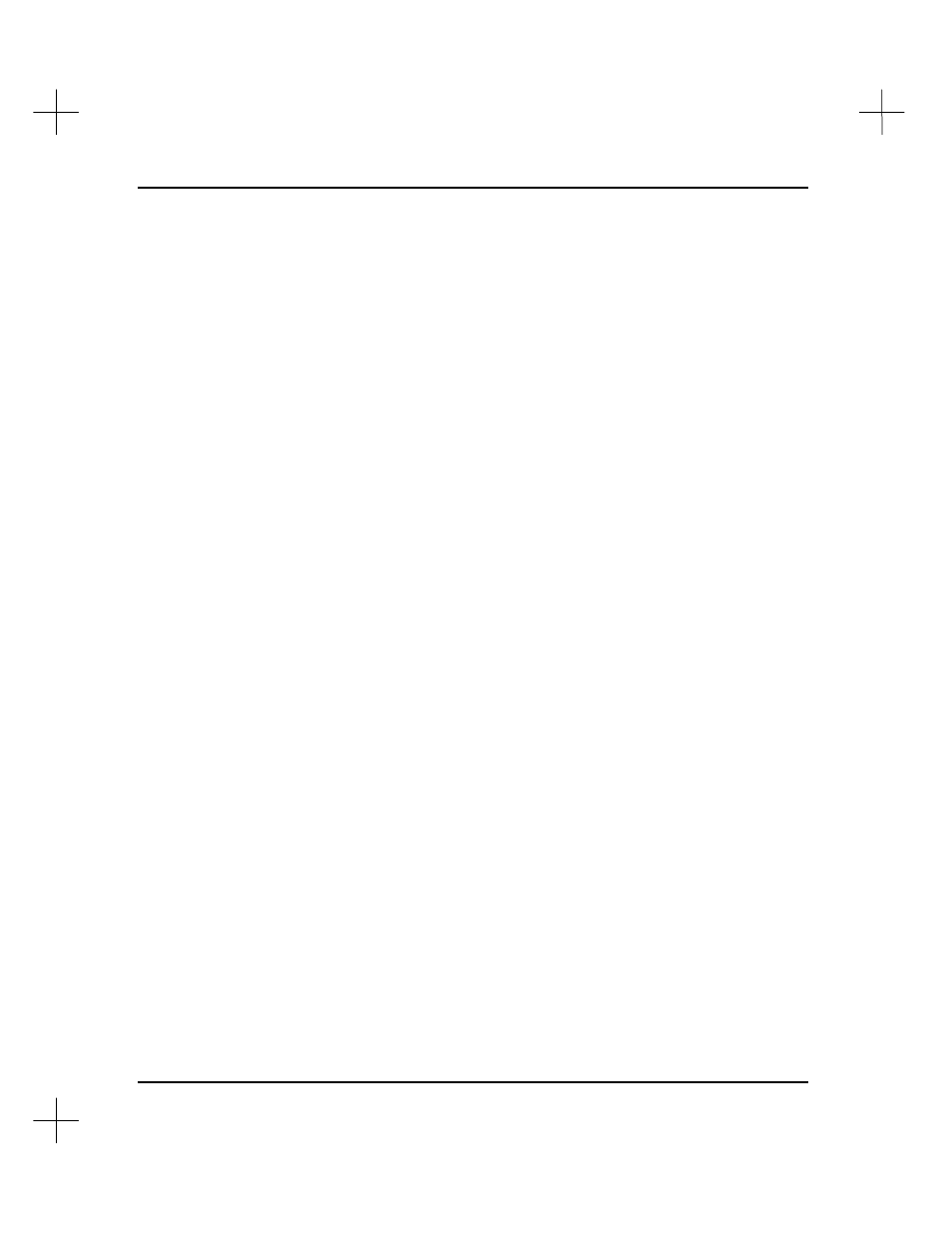
MicroLogix 1000 and PLC-500 A.I. Series Software Reference
4-36
Attach Symbol to New Data File
Use this option to create a new data file for the symbol. The lowest available file
number will be assigned. Element 0 or bit 000/00 will automatically be selected from
the file.
To create a new data file for a symbol:
1.
Insert, append, or replace an instruction in a ladder program.
2.
When prompted for an address, type in a new symbol name.
3.
The software displays the Auto Addressing screen with a list of the currently
defined data files. Press
[F2]
attNew
.
4.
The software prompts you to select the data table file type: Normal or DEBUG (for
use with Emulator).
5.
The software displays a list of file types. Select the file type for the new file.
6.
The software prompts you to select the access type: Global or Local. If you select
Local, the new data file will be accessible only from the current program file; if you
select Global, the new data file will be accessible from any program file in the
project.
7.
The software prompts you for a file name with a maximum of ten characters. You
can enter a name for the file, or leave it blank. Type the name and press
[Enter]
.
8.
The software prompts you for a description of the file with a maximum of 40
characters. You can enter the description, or leave it blank. Type the description
and press
[Enter]
.
9.
The software automatically assigns the first unused address in the new file to the
symbol.
Select Position
The Select Position function allows you to select an address from a screen similar to the
data table monitor screen. Use the arrow keys to select the desired word or bit address
for the new symbol.
To use the Select Position option:
