Rockwell Automation 9323-S5500D A.I. SERIES MICROLOGIX 1000 AND PLC-500 SOFTW User Manual
Page 135
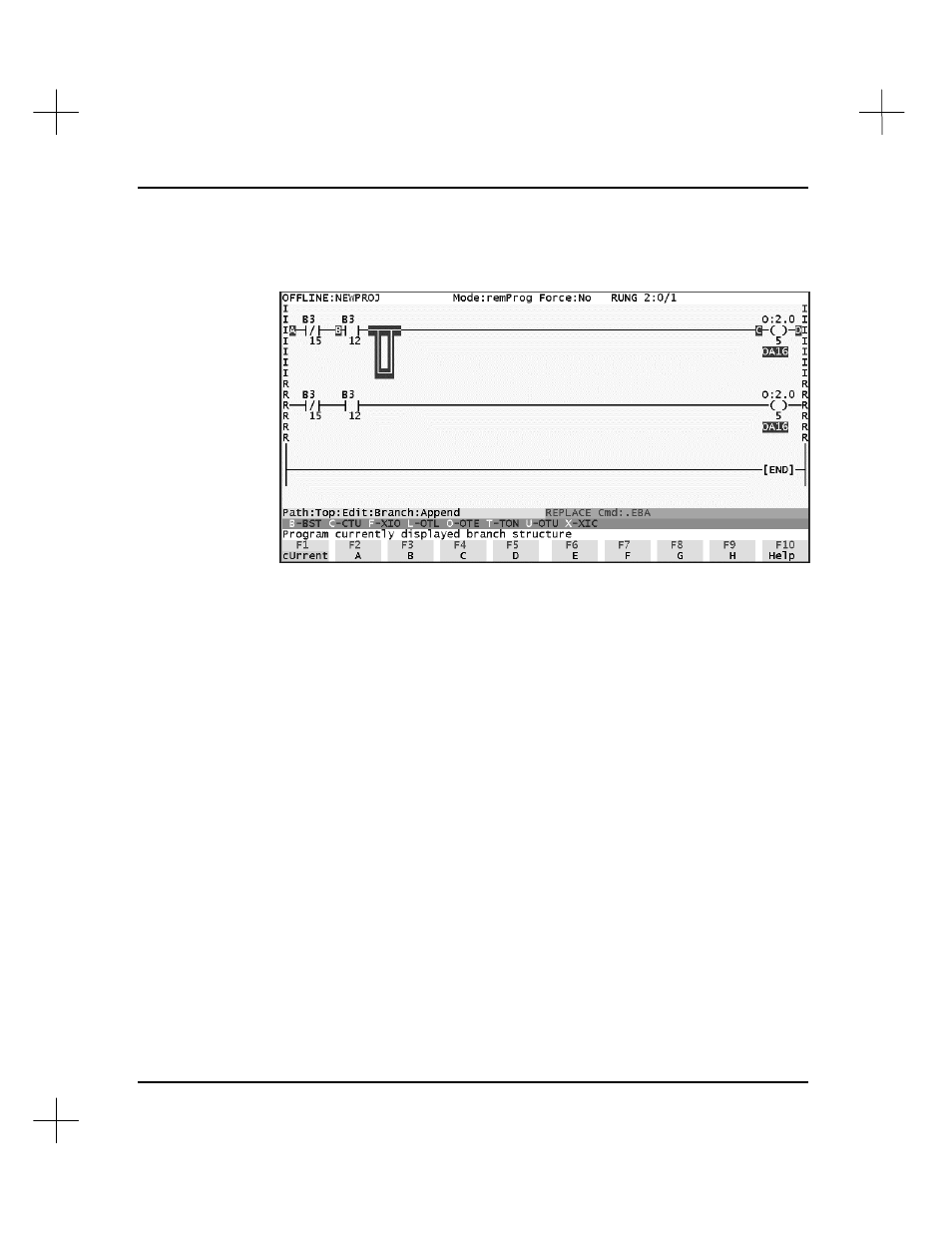
MicroLogix 1000 and PLC-500 A.I. Series Software Reference
6-16
4.
Press
[F3]
Append
to start the branch after the current cursor location or
[F4]
Insert
to start the branch before the current cursor location. The branch structure
will be displayed visually as shown below.
5.
Position the branch on the rung. You can use the arrow keys to move the start or
end of the branch and see what it will look like, or you can press the letter
corresponding to the desired start or end point of the branch. For more detail on
how to position the branch, see the section on
Positioning the Branch
below.
§
Use the arrow keys to position the branch, then press
[F1]
cUrrent
to program
the branch structure as displayed.
OR
§
Press a letter or corresponding function key to place the start or end of the
branch at that location. The software immediately programs the branch
structure.
6.
Press
[F9]
aCcept
to accept the rung.
Positioning the Branch
This section will use several examples based on the rung above to explain branch
positioning. Each example begins with the screen as shown above. At this point, you
can move either the start or the end of the branch, but not both.
