Device code assignment – Rockwell Automation 9323-S5500D A.I. SERIES MICROLOGIX 1000 AND PLC-500 SOFTW User Manual
Page 188
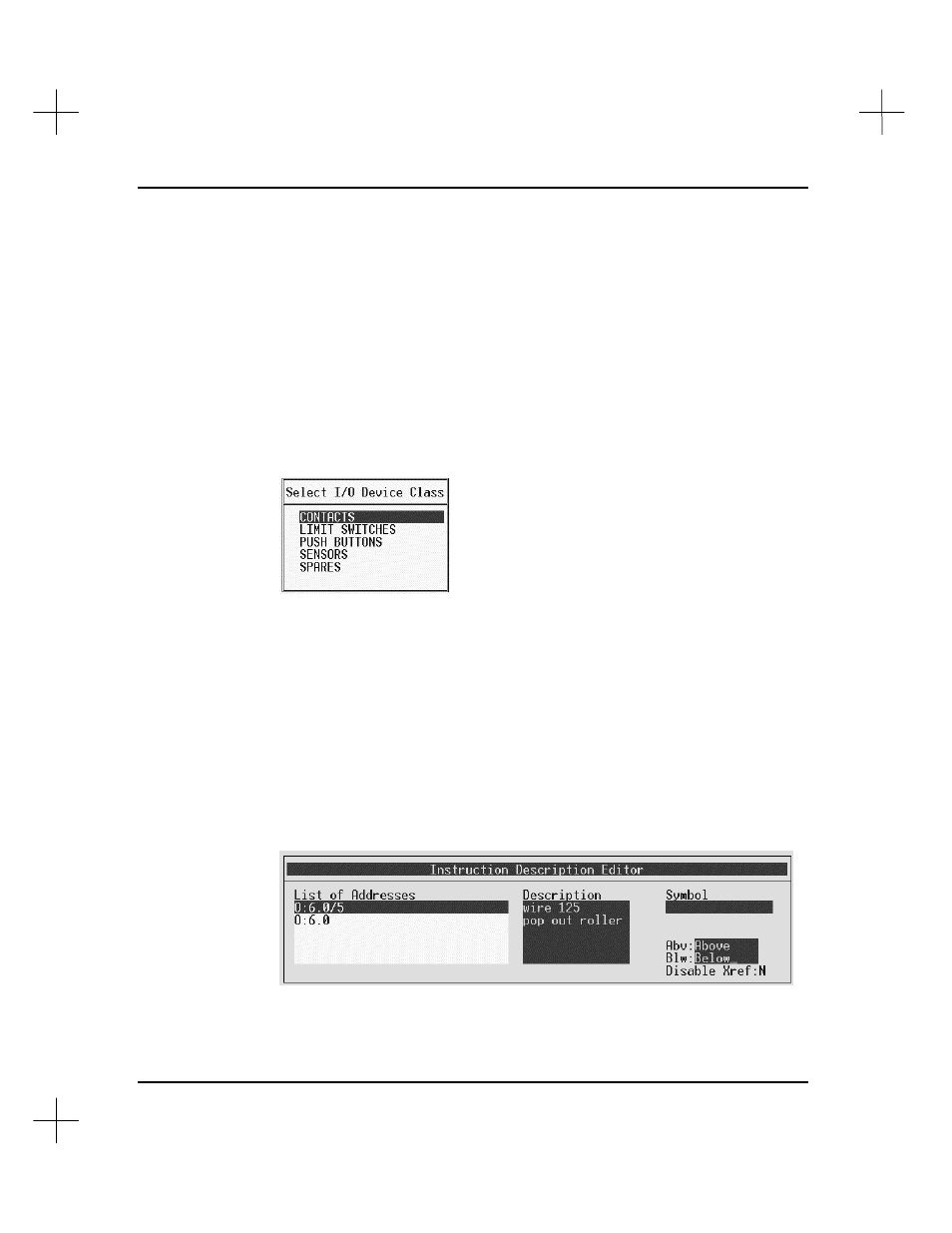
MicroLogix 1000 and PLC-500 A.I. Series Software Reference
8-18
Device Code Assignment
You can enter device codes for real I/O points. These codes are used by the reporting
module to generate the I/O Parts List report.
To assign a device code to a real I/O point:
1.
Place the cursor on the instruction using the I/O point.
2.
From the Top edit menu bar, press
[F4]
Tags
.
3.
Press
[F5]
Device
. The system prompts you to select a device class.
4.
Use the
[
б
б
]
or
[
в
в
]
keys to highlight the device class, and press
[Enter]
. The
system prompts you to select a specific device.
5.
Highlight the device, and press
[Enter]
. The device you selected is assigned to the
I/O point.
6.
The Instruction Description Editor appears. Two additional fields,
Abv
and
Blw
,
are available for real I/O points. The contents of these fields will appear in Data
Table Dump reports. (
Abv
will be the top label on Wiring Logistics interface
printouts and
Blw
will be the bottom label.) Fill in the fields in the Instruction
Description Editor in the same manner as described in
Entering an Address
Description While Defining an Instruction
on page
8-4
.
