Deleting a user, Modifying password and rights for an existing user – Rockwell Automation 9323-S5500D A.I. SERIES MICROLOGIX 1000 AND PLC-500 SOFTW User Manual
Page 495
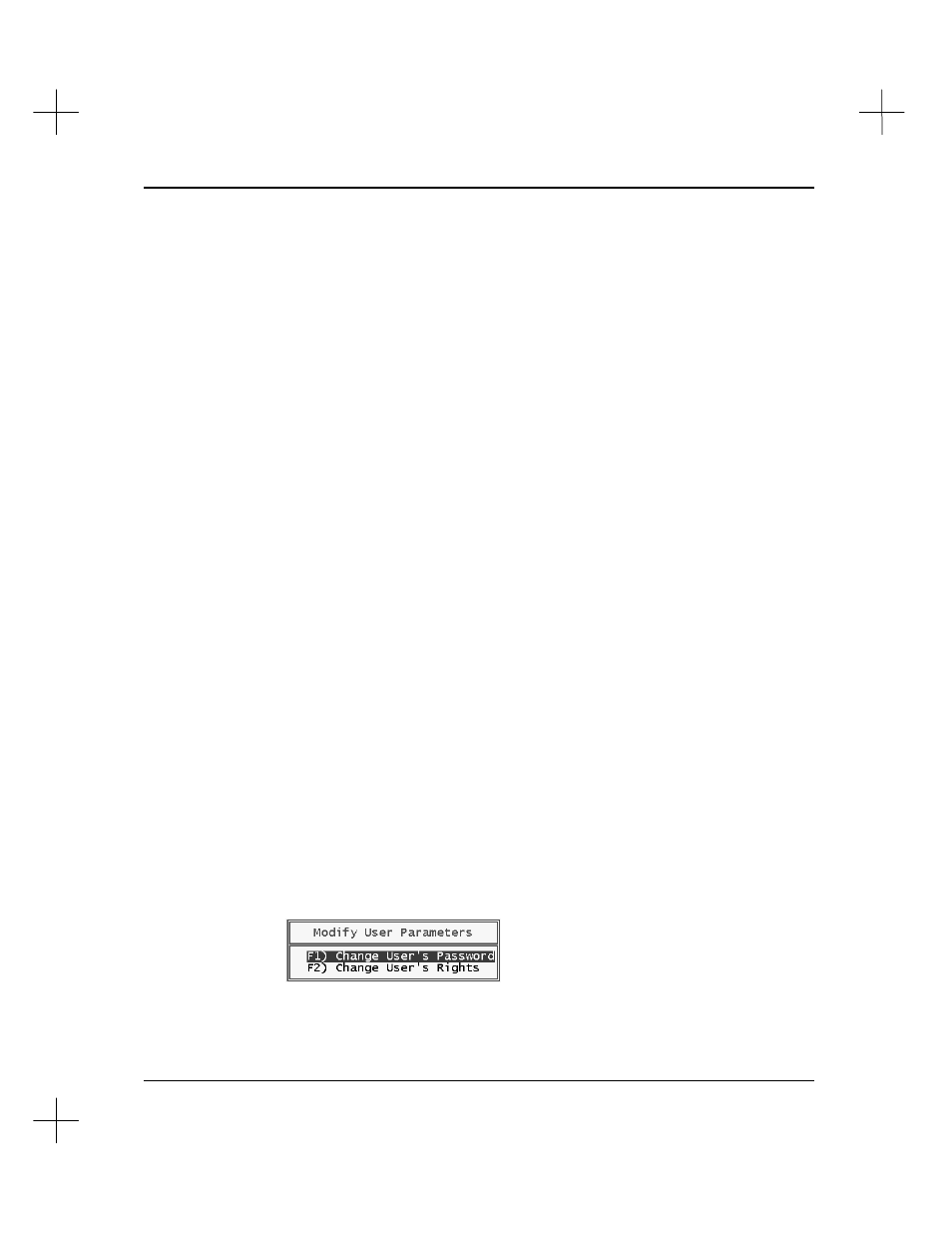
Security System
20-11
6.
Press
[Esc]
to exit and save the user rights information.
Deleting a User
To delete a user from the user list:
1.
Access the User List.
2.
Use the arrow keys to highlight the user you want to delete.
3.
Press
[Del]
.
4.
The system asks you to confirm that you want to delete the user. Select
[F1]
Yes
to
delete the user, or
[F5]
No
to leave the user in the list.
Modifying Password and Rights For an Existing User
When the PLC-500 A.I. security system is enabled, users can edit their own passwords.
To change your own password:
1.
From the Main Menu, press
[F9]
Configure Program Parameters
.
2.
Select
[F6]
Change User Password
. This option is only available when the PLC-
500 A.I. security system is enabled.
3.
Type your user name at the prompt. You will be asked to type your current
password.
4.
Type your current (old) password.
5.
Type your new password at the prompts. You will be asked to do this twice to
prevent errors.
To change the password and rights for an existing user:
1.
Access the User List.
2.
Use the arrow keys to highlight the user whose rights you want to modify, and
press
[Enter]
. The system displays the following options.
