Configure reports – Rockwell Automation 9323-S5500D A.I. SERIES MICROLOGIX 1000 AND PLC-500 SOFTW User Manual
Page 241
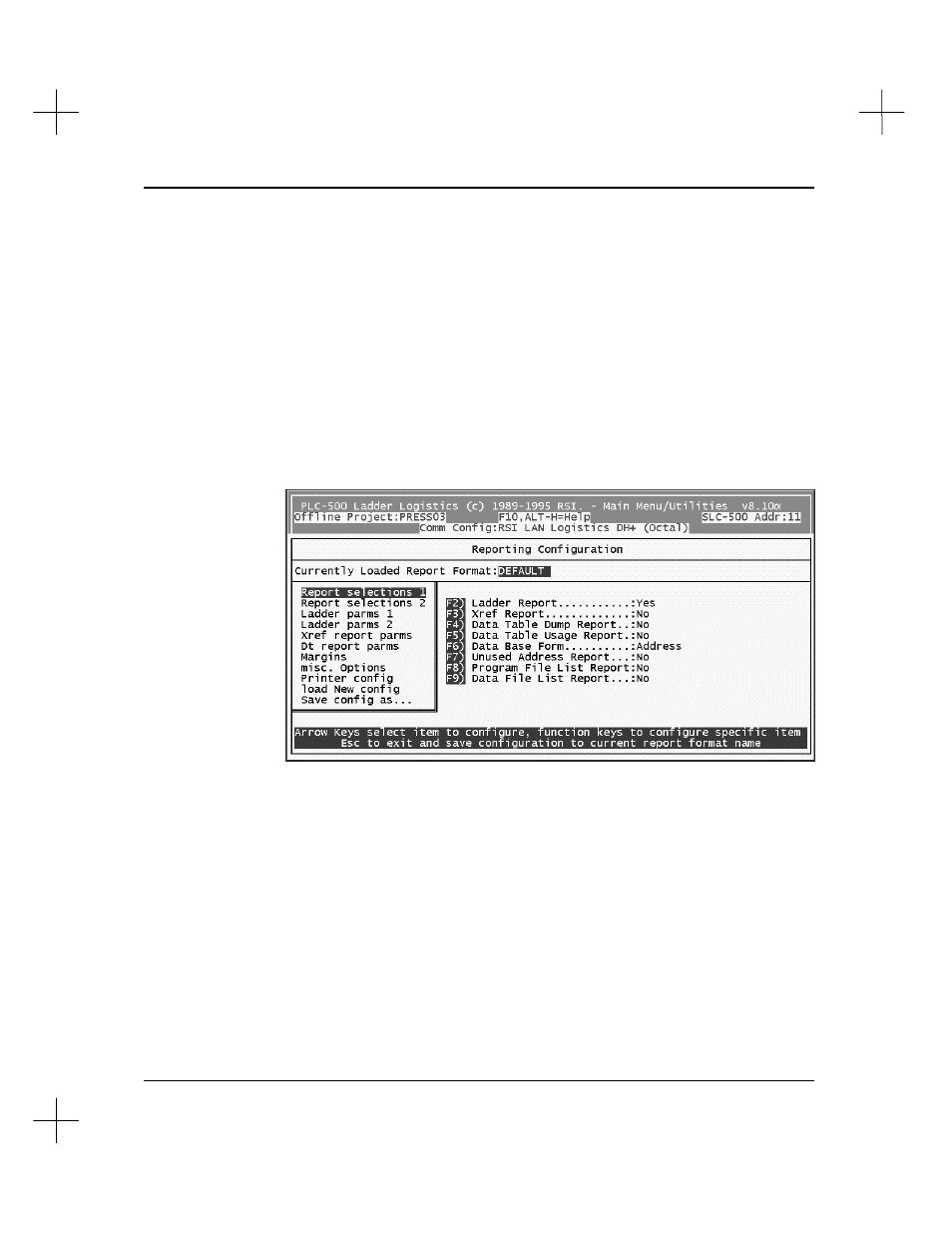
Creating and Printing Reports
11-5
Configure Reports
Through the Reporting Configuration option, you can select which reports you want to
print, the formats for those reports, and the printer configuration to use for the reports.
Different configurations for the report format can be saved for future use.
To configure reports:
1.
From the Main Menu, press
[F4]
Reporting Options
.
2.
From the Reporting Options menu, press
[F3]
Reporting Configuration
. The
Reporting Configuration screen appears as follows:
This screen has two parts. The left box lists the main report configuration
categories, and the right list shows sub-options for the highlighted category.
To select a category from the left box, use the up and down arrow keys to cursor up
or down through the left column. You can also press the capitalized letter for your
selection to highlight it. (For example, press
[M]
to highlight
Margins
.)
When you highlight a category in the left column, the options specific to that
category become available in the right column.
