Change key configuration – Rockwell Automation 9323-S5500D A.I. SERIES MICROLOGIX 1000 AND PLC-500 SOFTW User Manual
Page 310
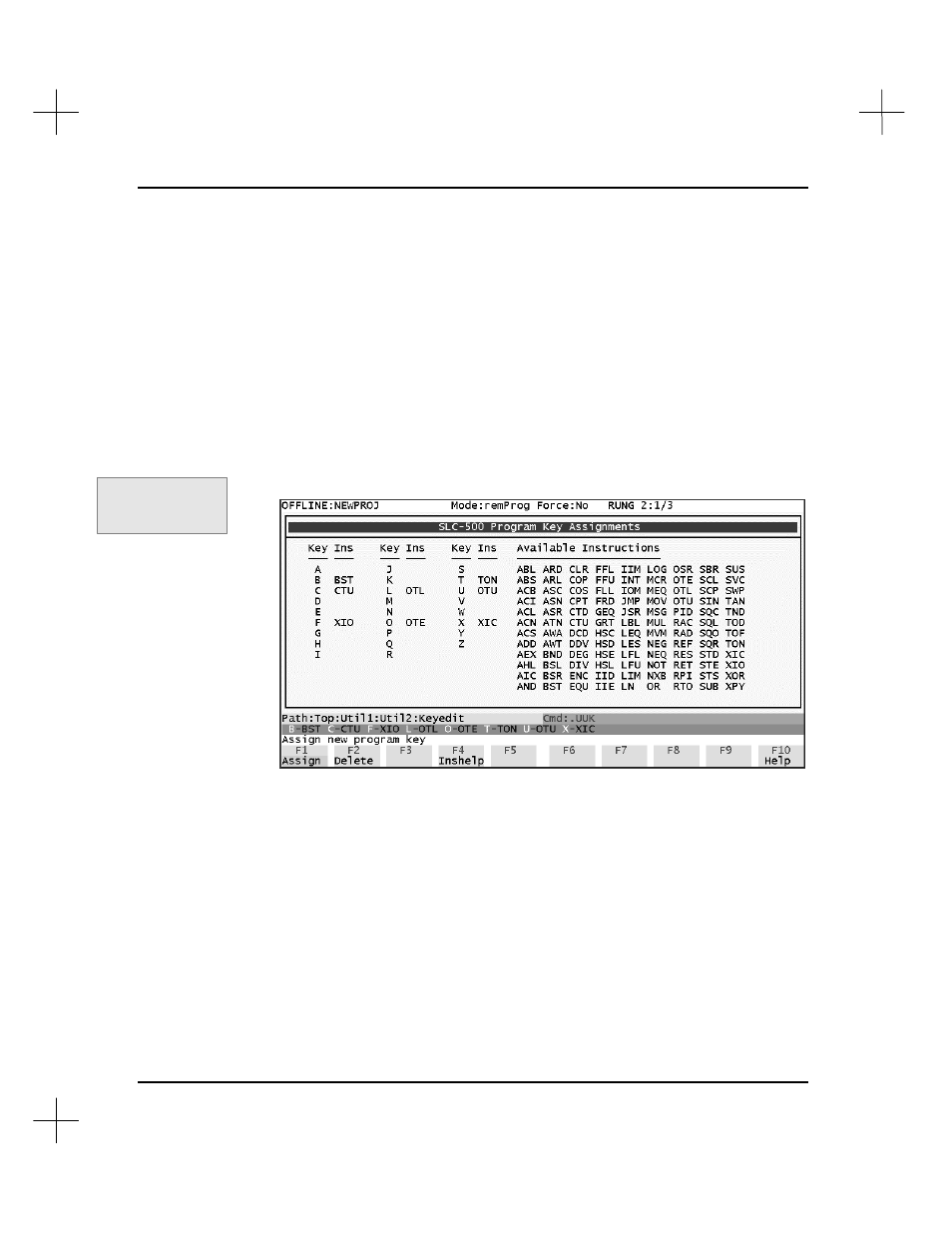
MicroLogix 1000 and PLC-500 A.I. Series Software Reference
12-16
Change Key Configuration
To make entering instructions in the ladder editor faster, you can assign keys to
automatically enter instructions. You can assign up to 26 keys (A-Z) to instruction
types.
To assign keys:
1.
Press
[F6]
Utility
.
2.
Press
[F9]
Util2
.
3.
Press
[F7]
Keyconf
. The Program Key Assignments screen appears.
4.
A set of default keys are defined for you. These appear in the
Ins
columns on the
screen.
5.
Press
[F1]
Assign
. The screen prompts you to press the key you want to assign.
6.
Press the key (A-Z) that you want to assign. The system prompts you to select an
instruction to assign to the key.
7.
The first instruction (ABL) is highlighted. Move the highlight to the instruction
that you want to assign to the key, and press
[Enter]
.
8.
Press
[Esc]
to accept the key assignment and exit.
Command Portal keys
for this function:
.UUK
