Rockwell Automation 9323-S5500D A.I. SERIES MICROLOGIX 1000 AND PLC-500 SOFTW User Manual
Page 278
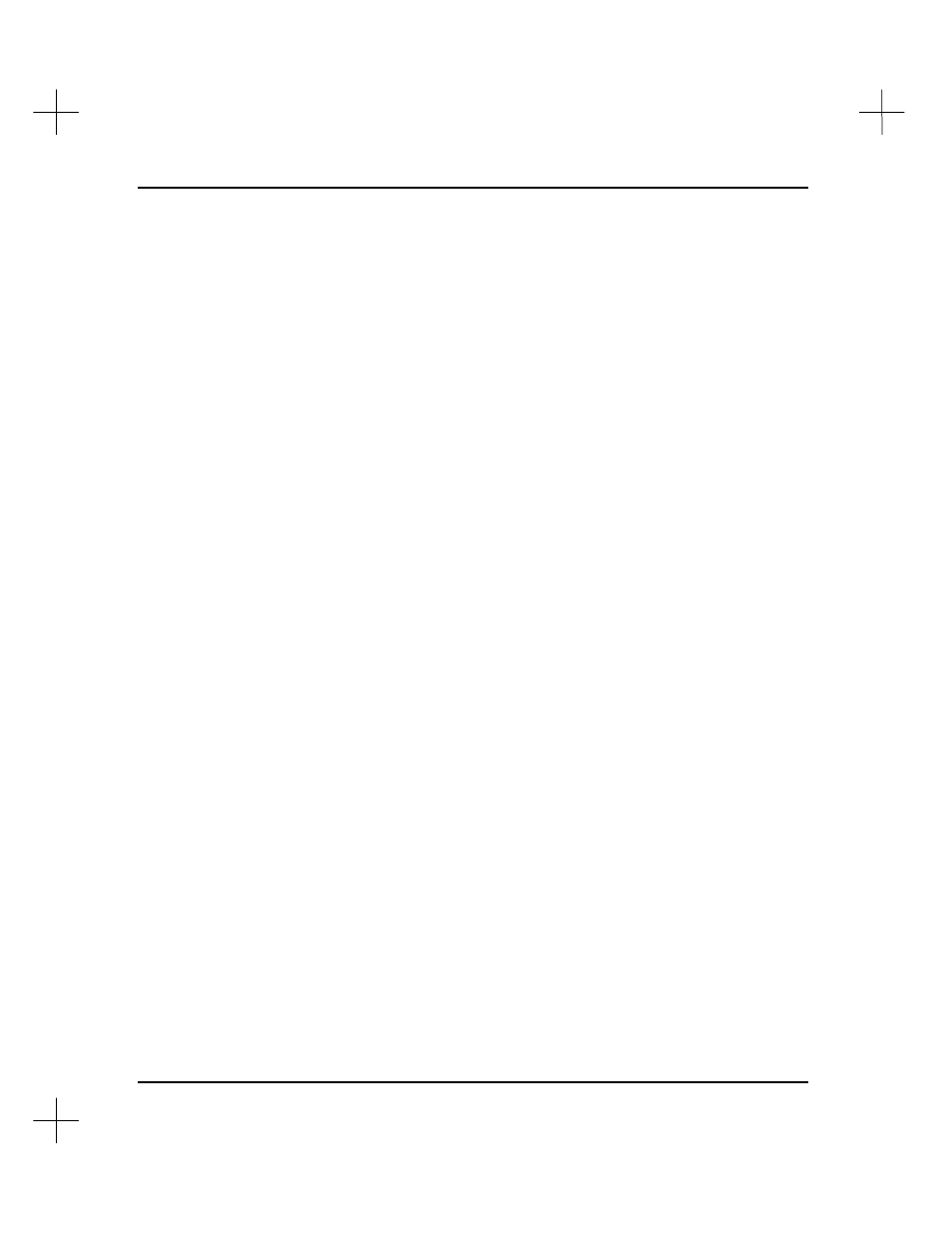
MicroLogix 1000 and PLC-500 A.I. Series Software Reference
11-42
Note
The system requires you to enter a printer device name and printer device description,
but you can enter any name and description you like. The device name and description
identify the printer in the program. Use printer device names and descriptions that
make sense to you. We suggest using the printer type or location to name and describe
your printer.
Make sure the remaining settings match those required by your printer. Refer to your
printer’s manual for details on the codes it requires.
The system will include the new printer device name and description the next time
you access the printer drivers. These two items may not be modified later, so make
sure they are correct before accepting the configuration.
6.
Press
[F3]
Use IBM Graphics
. This toggles the IBM Graphics compatibility
setting. If vertical or horizontal lines on the ladder report appear as anything other
than solid lines, the printer does not support IBM Graphics, and this option should
be set to NO.
7.
Press
[F4]
Allows Enhanced Mode
to toggle this setting. If the printer allows
compressed and expanded modes, toggle the setting to
Yes
. This must be set to
Yes
to use the Enhanced print mode which is set under
Ladder parms 1
.
8.
Press
[F5]
Paper Type (w/h)
. This option toggles between 8.5 x 11, 14 x 11, 11 x
8.5 and Custom. Use Custom for printers such as Hewlett Packard Laserjets,
which cannot physically print on the outer edges of a page, making the usable area
of an 8.5 x 11 sheet of paper into 8 x 10 inches. If you select
Custom
, a window
appears on the screen, asking you to specify the width of the page. Type the
custom width (in inches) and press
[Enter]
. Another window appears asking you
to specify the page height. Type the height and press
[Enter]
.
Note
The number of characters per inch are used only for calculating the width of rungs and
cross reference data. Codes for switching the printer into different print modes are
defined in the printer driver.
9.
Press
[F6]
Normal Chars/Inch
. Enter the number of characters per inch for the
codes specified in
[CTL
-
F2]
Normal Print
.
10.
Press
[F7]
Compressed Chars/Inch
. Enter the number of characters per inch for
the codes specified in
[CTL
-
F1]
Compressed Print
.
