Branching, Creating branches – Rockwell Automation 9323-S5500D A.I. SERIES MICROLOGIX 1000 AND PLC-500 SOFTW User Manual
Page 134
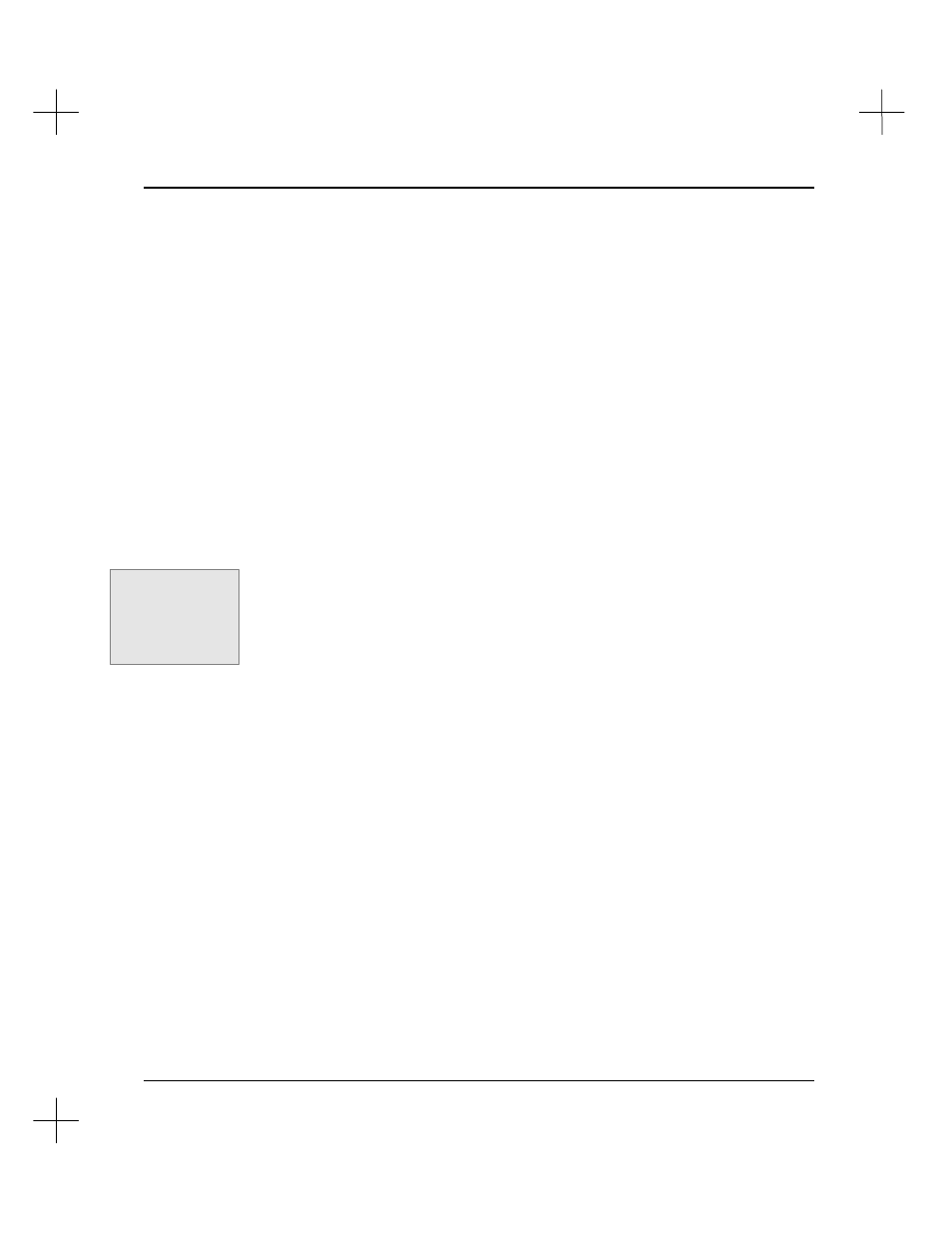
Editing Ladder Logic
6-15
Branching
You can set up parallel logic paths using branches. See
Chapter 5 - Ladder Program
Basics
for more information on parallel logic and branching.
Creating Branches
Branching options are executed from a separate menu level, below the edit level. From
the ladder editing mode (
[F3]
Edit
), you can access branch options by:
•
pressing
[F1]
Branch
then
[F3]
Append
or
[F4]
Insert
•
pressing a predefined key such as
[B]
for Branch Start
•
using a mnemonic such as
/BST
(Branch Start)
•
using Command Portal keys such as
.EBA
To create a branch:
1.
Move the cursor to the rung where you want a branch. Place the cursor on an
instruction where you want the branch to start or end.
2.
Make sure you are in edit mode. (From the top menu bar, press
[F3]
Edit
.)
3.
Press
[F1]
Branch
.
Command Portal keys
for this function:
.EBA
to append a
branch
.EBI
to insert a
branch.
