Search and replace description text – Rockwell Automation 9323-S5500D A.I. SERIES MICROLOGIX 1000 AND PLC-500 SOFTW User Manual
Page 235
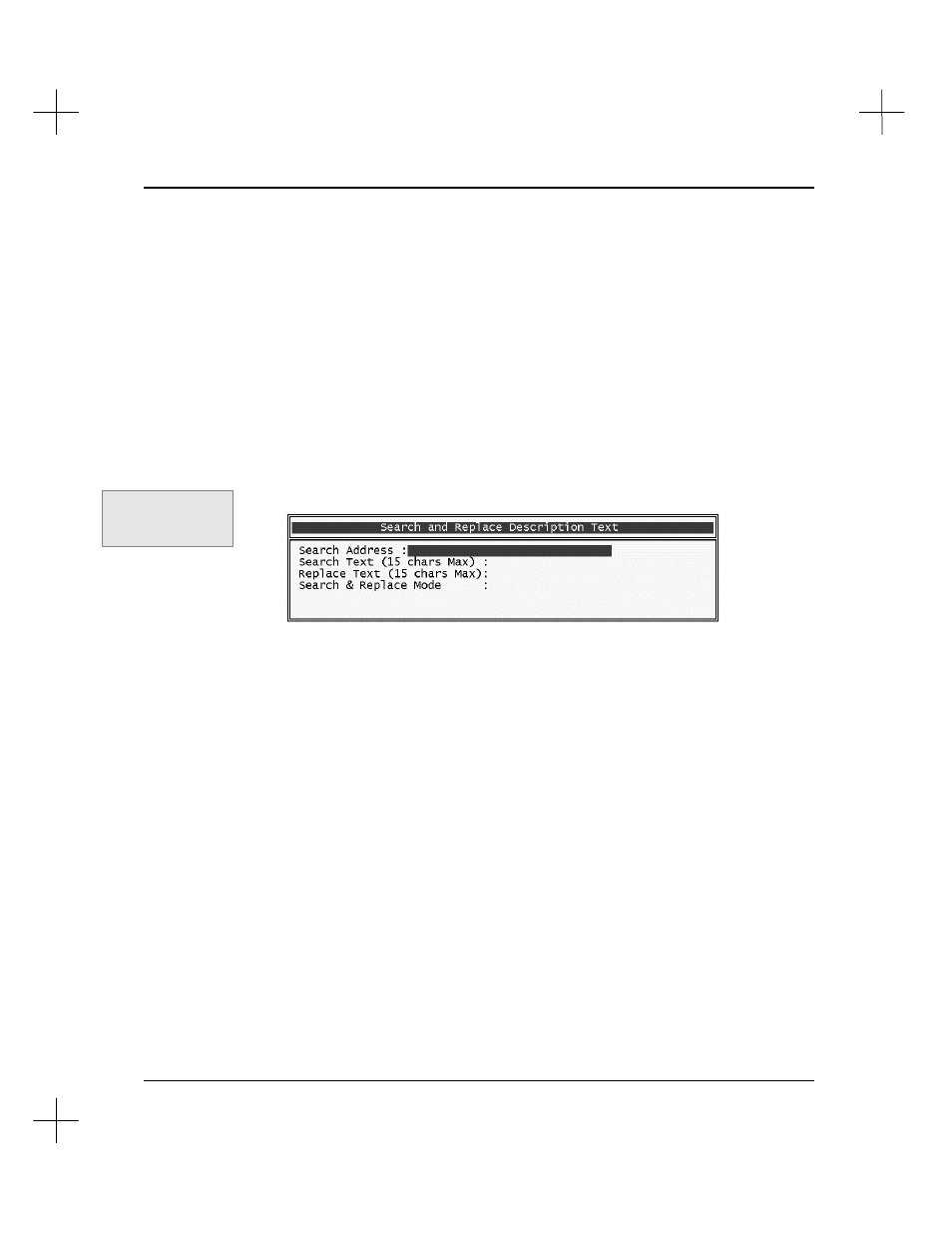
Searching
10-17
Search and Replace Description Text
Not available in MicroLogix 1000 A.I.
A separate utility exists for searching and replacing instruction description text. This
utility searches through instruction descriptions, looking for a text string that you
specify, and replaces the string with another text string.
To search and replace description text:
1.
From the top ladder editing menu bar, press
[F6]
Utility
.
2.
Press
[F9]
Util2
. The function keys change to the second set of utility options.
3.
Press
[F3]
S/r des
. The Search/Replace Description Text window appears.
4.
The
Search Address
field on the menu is highlighted. Enter an address if you
want to limit the search to specific addresses or to wildcard addresses. If you leave
the
Search Address
field blank, the system places an asterisk (*) in the field,
meaning that all addresses will be searched. Press
[Enter]
.
5.
The
Search Text
field highlights. Type the text you want to search for, and press
[Enter]
. This field is not case sensitive; you can enter the text in either upper or
lower case.
6.
The
Replace Text
field highlights. Enter the text you want to insert into the
description instead of the search text, and press
[Enter]
. The text will be replaced
exactly as typed (in upper or lower case).
7.
The system asks you if it should automatically replace the text. If you press
[F1]
Yes
, the system will automatically replace every instance of the search text with
the replace text. If you press
[F5]
No
, the system will prompt you to confirm that
you want to replace the text at each instance.
Command Portal keys
for this function:
.UUS
