Clean directory/remove backups – Rockwell Automation 9323-S5500D A.I. SERIES MICROLOGIX 1000 AND PLC-500 SOFTW User Manual
Page 483
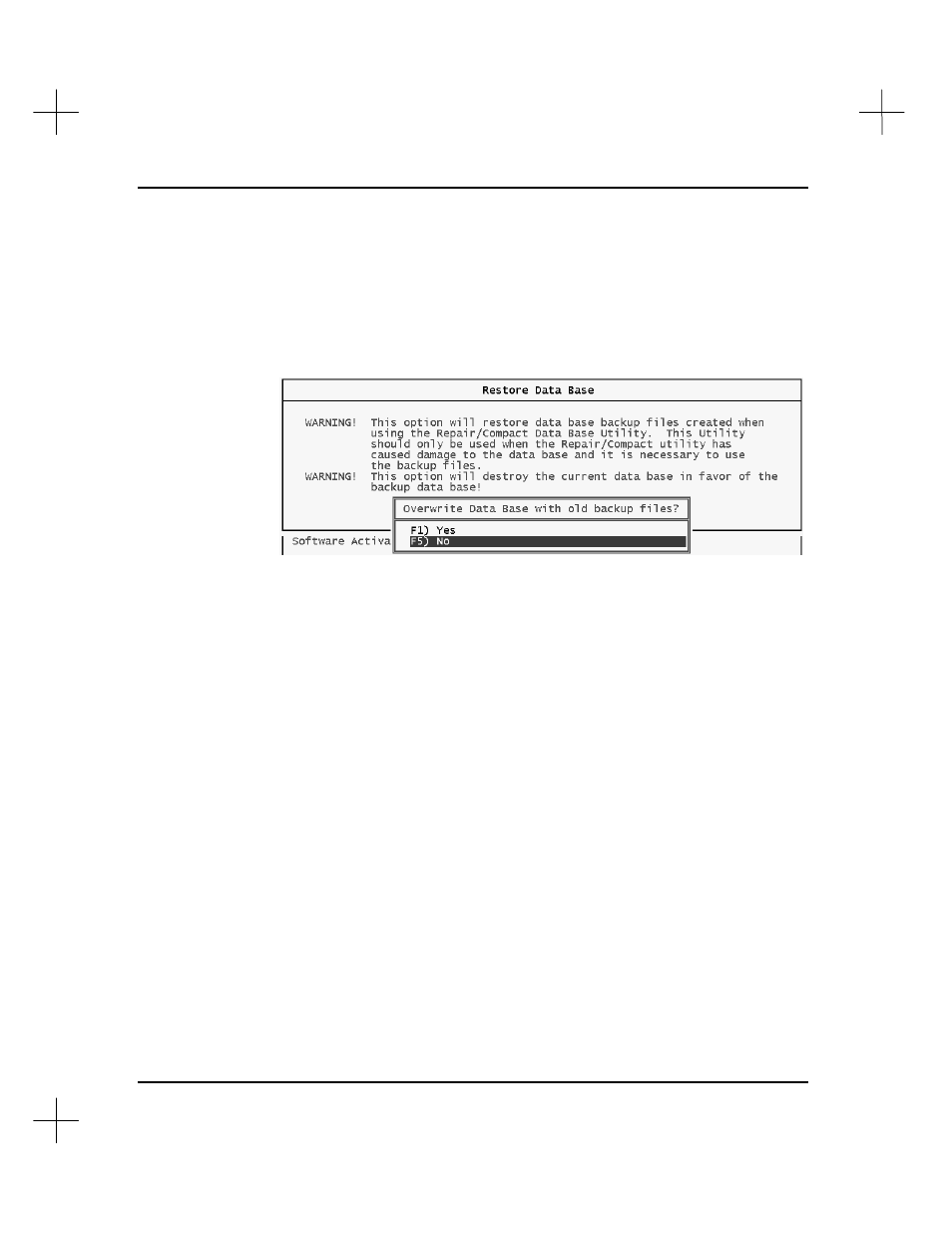
MicroLogix 1000 and PLC-500 A.I. Series Software Reference
19-52
4.
A menu appears, allowing you to select whether you want to restore an old
program revision or restore the database.
5.
Select
[F2]
Restore Data Base
. Since there is only one database backup, you
don’t need to select a revision of the database.
6.
The utility warns you that you are about to overwrite the current database. Press
[F1]
Yes
to continue, or
[F5]
No
to abort the restore operation.
7.
If you choose to overwrite the database, the utility prompts you again to make sure
you want overwrite the current database. Press
[F1]
Yes
to continue, or
[F5]
No
to
abort the restore operation.
If no database backup files exist, the utility displays a CopyFile error code -2 error
message.
If necessary, the utility runs the Rebuild Data Base utility.
Clean Directory/Remove Backups
As you use PLC-500 A.I., the software creates backup files for many of its files. After
using the software for a period of time, you may find the backup files cluttering up your
directories. To help you remove these files easily, PLC-500 A.I. includes the Clean
Directory/Remove Backups utility.
Backup files have one of the following filename extensions:
•
.DBK
- the instruction description (.DSC) backup file
•
.RBK
- the rung and page title (.RPD) backup file
•
.XBK
- the cross reference database (.XRF) backup file
