Upload program from slc 500 – Rockwell Automation 9323-S5500D A.I. SERIES MICROLOGIX 1000 AND PLC-500 SOFTW User Manual
Page 402
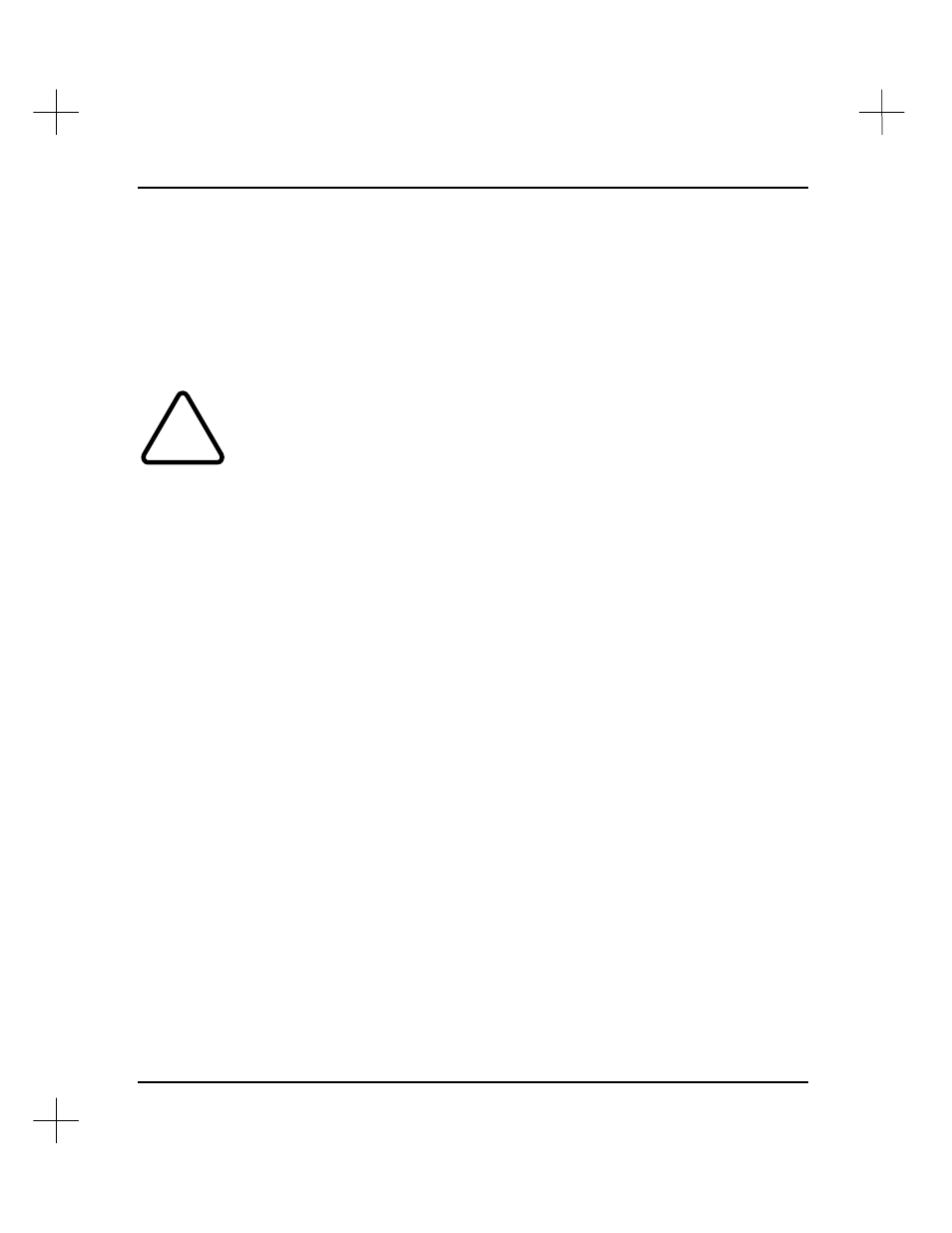
MicroLogix 1000 and PLC-500 A.I. Series Software Reference
17-4
Upload Program from SLC 500
Uploading a program from a SLC 500 reads the ladder and data table information and
stores it to a file on disk. Program uploading may take place with the processor in any
operational mode, and it does not affect ladder execution.
!
Uploading a project from a SLC 500 overwrites the project contained on your
computer. Other database information is not affected.
Use the Who Active screen (reached from the main menu,
[F6]
Up/Download
Program to SLC-500
,
[F5]
Who Active - Active Station Identification
) to
temporarily set the default station number for the project to the station number of the
processor that contains the project files you want to upload. To set the station number
permanently, set the default station number as described in the section on
Modifying
the SLC 500 Address
in
Chapter 2 - Handling Project Files
.
As soon as communications are established with a SLC 500, the project name is read
from the SLC 500’s header area. The system uses the project name as the default
filename when the program is written to disk, regardless of the current offline project
name.
When you tell the system to begin uploading the ladder program, the system displays
the current operational mode of the processor, and the system asks you to confirm the
upload operation. While the system uploads the ladder program, it displays a status
screen as it reads the program from the processor. When the system finishes uploading
the program, the system asks you for a revision history entry (if you have enabled the
revision history function).
To upload a program from a SLC 500:
1.
From the Main Menu, select
[F6]
Up/Download Program to SLC-500
. The
system displays the Up/Download menu.
2.
Select
[F2]
Upload Program from SLC-500
.
