Select report printing order – Rockwell Automation 9323-S5500D A.I. SERIES MICROLOGIX 1000 AND PLC-500 SOFTW User Manual
Page 289
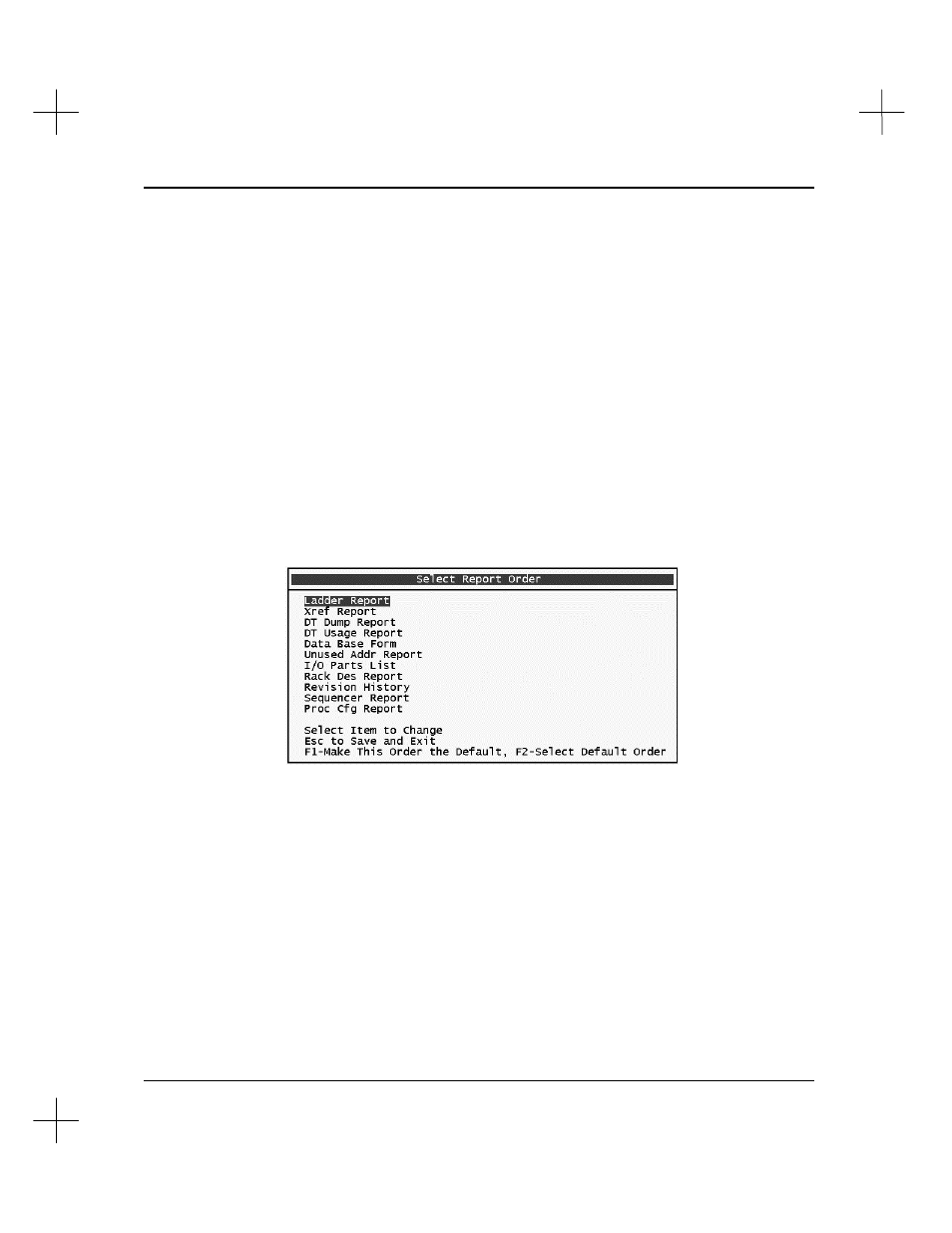
Creating and Printing Reports
11-53
Select Report Printing Order
You may select the order in which the system prints your reports. The order you select
remains as the default order until you change it again.
Note
The Table of Contents must be printed last. The Table of Contents is built as the
reports print, so it must come last in the printing order. There is no option for
changing the report order for the Table of Contents.
To change the reporting order:
1.
From the Main Menu, press
[F4]
Reporting Options
. The Reporting Options
menu appears.
2.
Select
[F8]
Select Report Printing Order
. The report order selection screen
appears.
3.
Use the up and down arrow keys to highlight the report you want to move.
4.
Press
[Enter]
. The report name moves to the right.
5.
Use the up and down arrow keys to highlight the position above which you want to
insert the report.
6.
Press
[Enter]
to place the report above the highlighted position.
